ConvertFlow is a service that allows you to create call-to-action capture forms for visitors to your website. You can manage multiple website from your ConvertFlow account, allowing you to boost your marketing efforts across all of your pages and turn visitors to your websites into subscribers.
In this article, we'll cover how to integrate a website in your ConvertFlow account with your AWeber account.
Step By Step Instructions
-
In the Websites section of your ConvertFlow account, hover over the website you would like to configure and select "Dashboard".
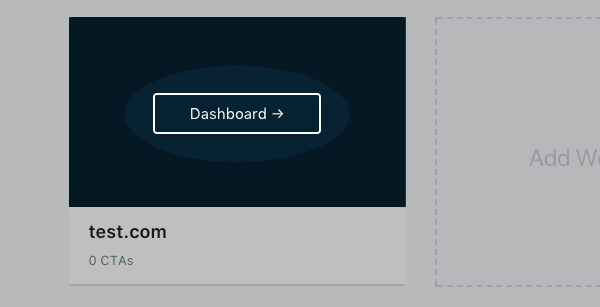
-
From your Dashboard, select "Settings", in the top right corner of the page, followed by "Integrations" in the dropdown menu that appears.
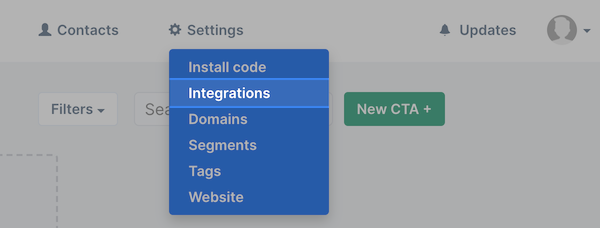
-
Locate AWeber from the list of available integrations and click "Connect".
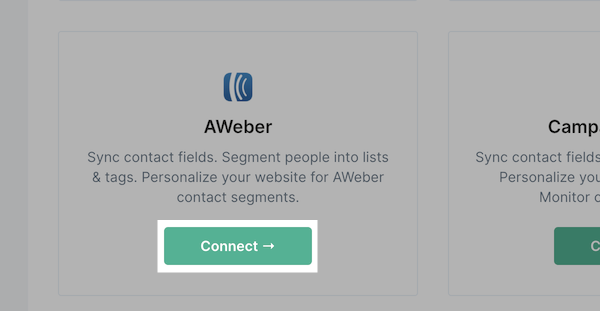
-
You will have to allow ConvertFlow to access your AWeber account information, including your lists, messages, and subscribers. Enter your login credentials and click "Allow access".
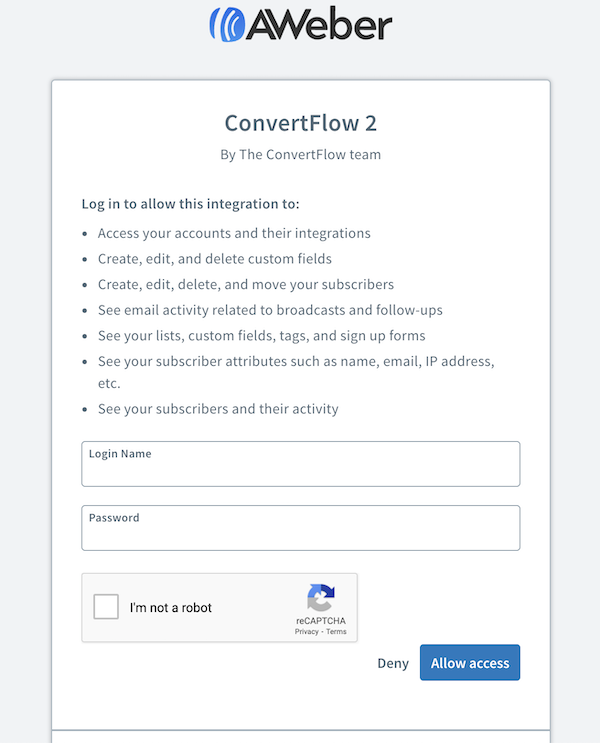
-
After successfully connecting your accounts, navigate back to the Dashboard of your selected website. Select the call to action, or CTA, you would like to use to add subscribers to your AWeber list.
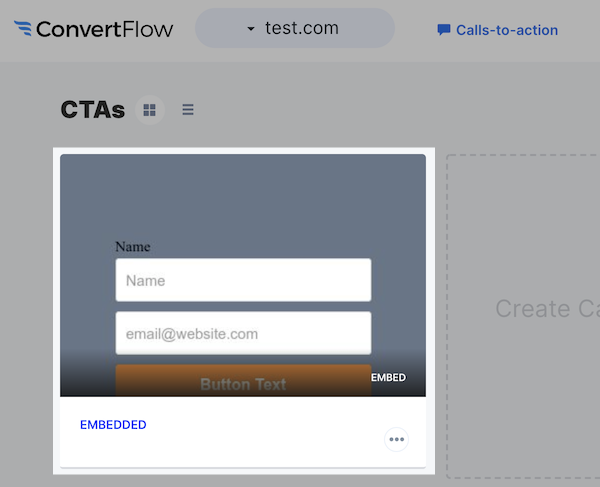
-
Select "Builder" in the top right corner of your window.
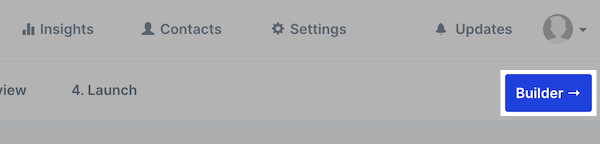
-
Here, you can design your CTA any way you'd like. In order to connect it to a specific AWeber list within your account, click on your form, and select "Confirmation Actions" on the right.
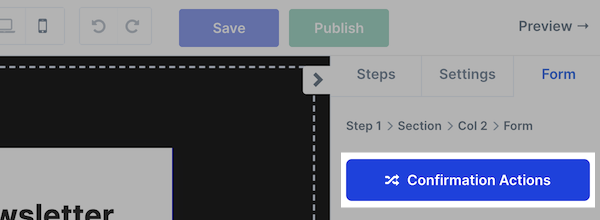
-
Select "Add Automation" in the popup that appears.
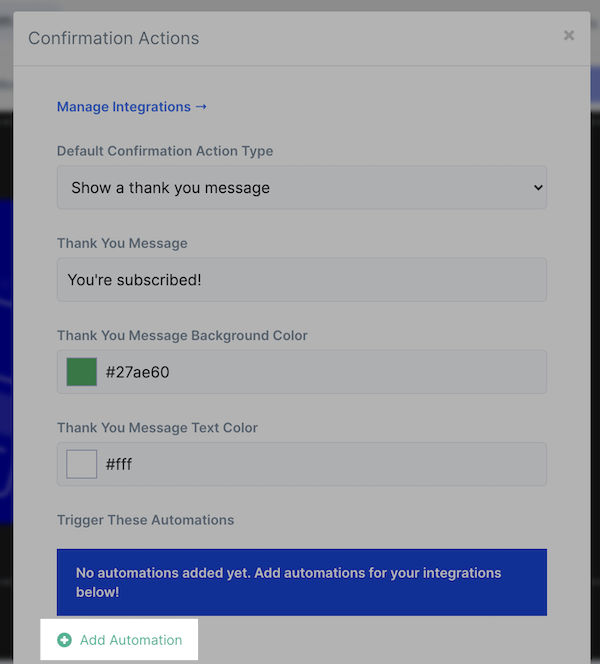
-
In the "Select Automation Type" dropdown menu, choose "Aweber - Add to list". Then, choose the AWeber list you would like subscribers added to in the second dropdown menu that appears. Finally, click the "Create Automation" button.
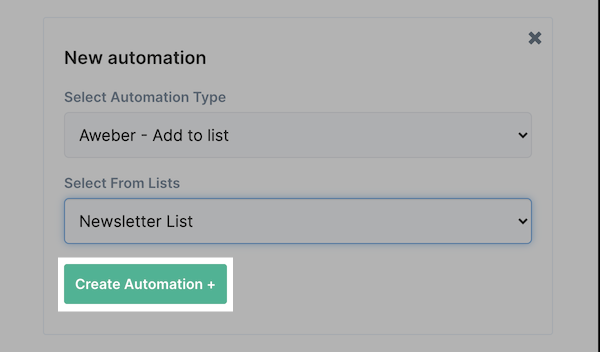
And that's it! Congratulations, you have successfully integrated your ConvertFlow website with your AWeber account, and pointed a CTA to a specific AWeber list. You can further customize the integration by mapping any custom fields .
