In this article, we will walk through the steps to integrate SAMcart with AWeber.
SAMcartis a checkout platform built around converting sales from digital products. They offer a full suite of features and tools to help increase sales. With the AWeber integration, buyers can be added or unsubscribed from the lists you choose.
Step By Step Instructions
-
Click the "Settings" icon in the top-right corner of your SAMcart account.
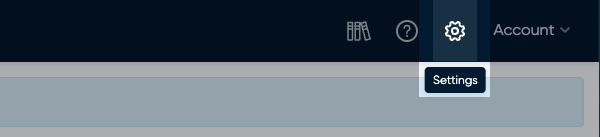
-
Select "Integrations" from the menu on the left-hand side of the page.
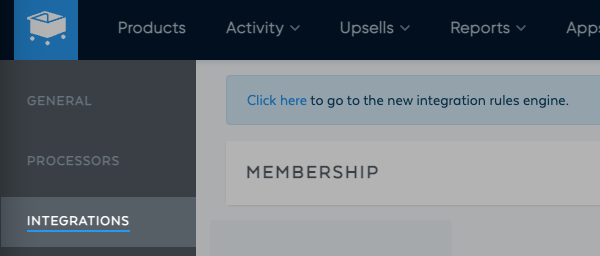
-
Under the "Email" section, click "+ Add New".
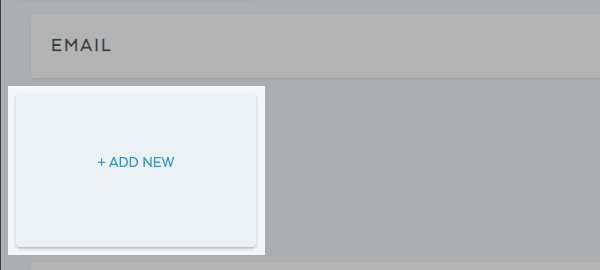
-
In the pop-over menu that appears on the page, select AWeber from the list of available integrations.
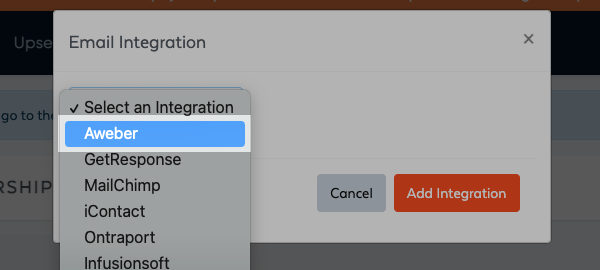
Then, click "Click here to log into AWeber and integration SamCart."
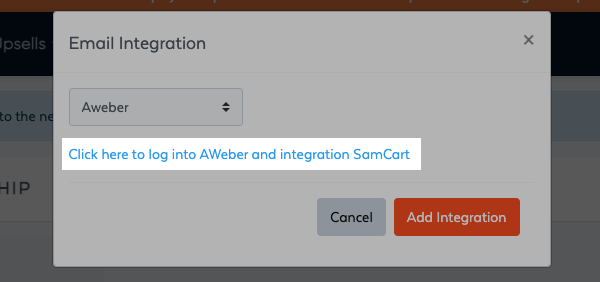
-
Allow SAMcart to access your AWeber account information, including your lists, messages, and subscribers. Enter your login credentials, complete the captcha, and click "Allow Access."
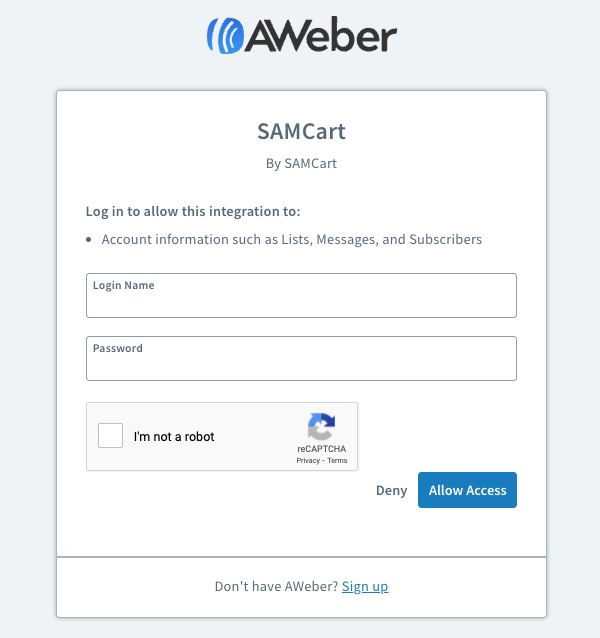
-
Now, you can connect specific products to your list. Click the link on the success page to return to your settings. Click the "Products" tab and select the product you want to connect to your list.
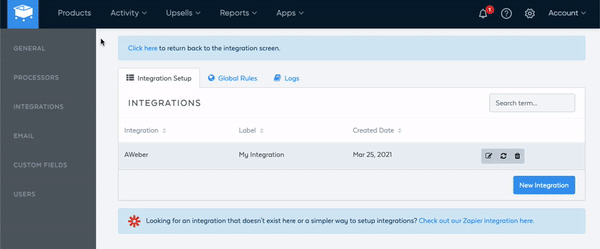
-
Click the "Integrations" tab.
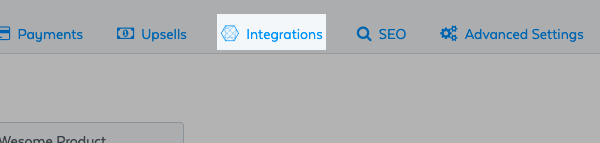
-
Then, click the "New Rule" button in the bottom corner of the "Integration Rules" section.
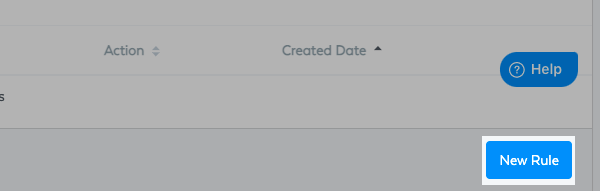
-
From the pop-over module, select the trigger event. In this example, we are going to use "Product Purchased," but there are many triggers to choose from.
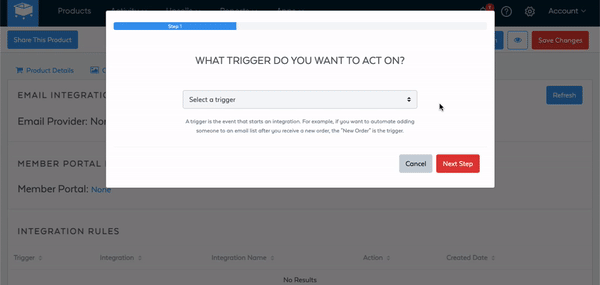
-
Next, select the action that will occur from the trigger. Choose your AWeber integration from the first drop-down and select the action from the second drop-down. In this example, we will add the subscribers to our list after they purchase.
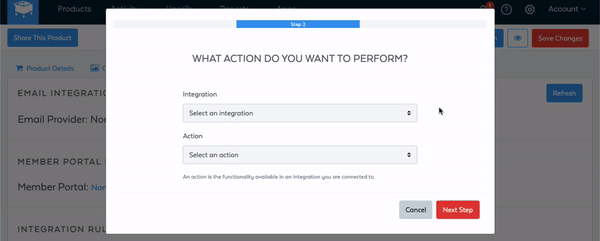
-
On the third step, select the AWeber list you want your subscribers added to and click "Submit."
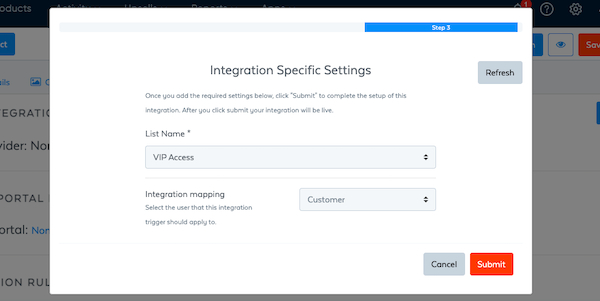
Congratulations! Now subscribers can be added or removed from your AWeber account based on based on your SAMcart products.
