When you're in the writing zone, you don't want any sort of distraction taking your focus off your keyboard. To make writing in AWeber even more seamless, you can now type "/" on any new line in AWeber's Drag & Drop Editor to add new elements or set text styles for the line.
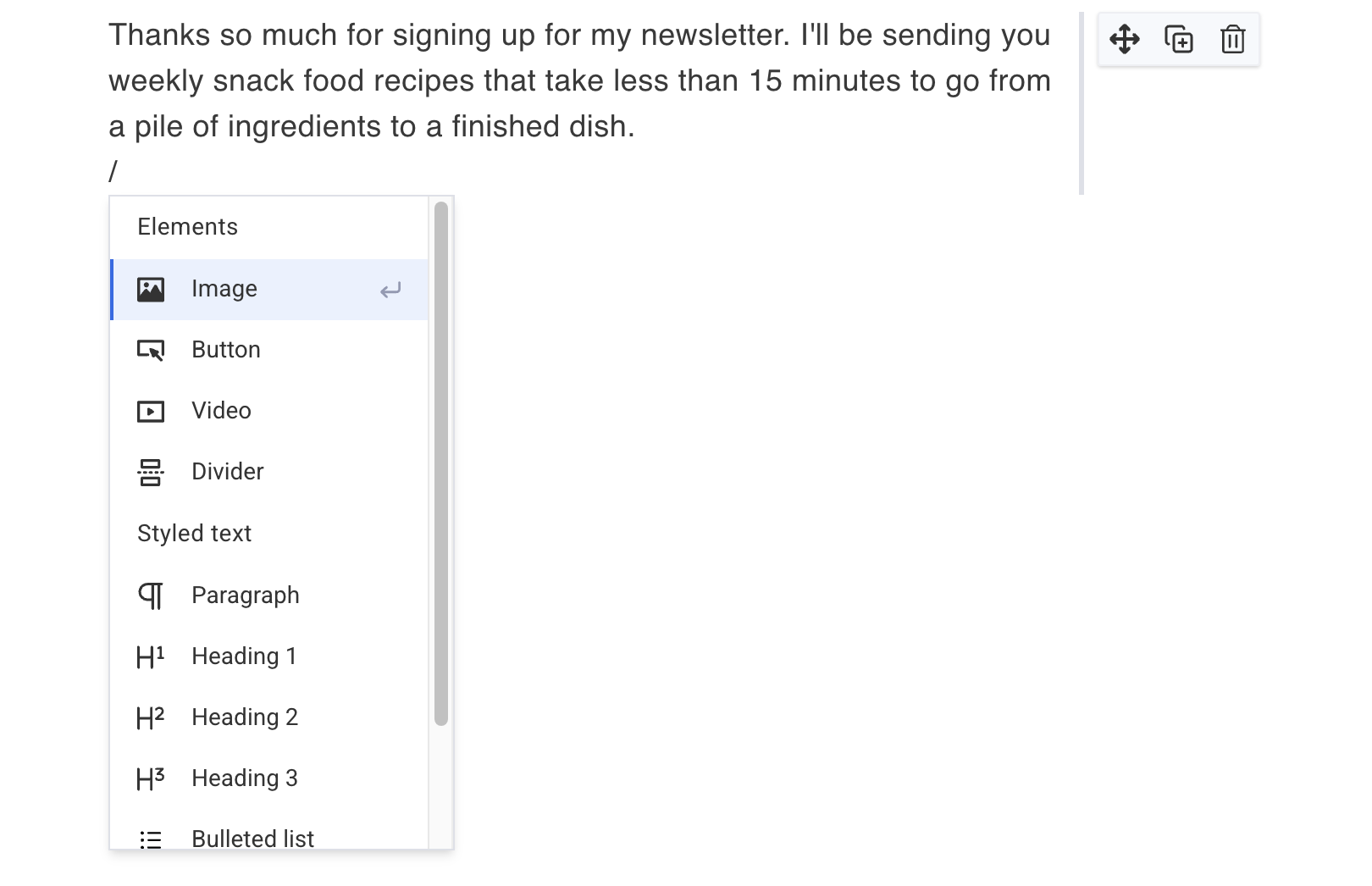
Step by Step Instructions
-
Move your cursor to any blank line in your message. You should see the placeholder text "Type '/' for commands."

-
Type "/"
-
Select the element you would like to add or text style you would like to set for this line.

What can you add with the "/" menu?
You can add new elements to add content or design flair to your message:
-
Image
-
Button
-
Video
-
Divider
You can also set text styles to help create structure or draw attention to written content.
-
Normal Paragraph
-
Heading 1 - 3
-
Bulleted List
-
Numbered List
-
Blockquote
Emojis
Using : followed by some text in a message will bring up an emoji selection tool to use as well. For instance, typing :smile can bring up a list of smiley face emojis to choose from. This feature helps to make selecting and using emojis in your message quicker and easier!
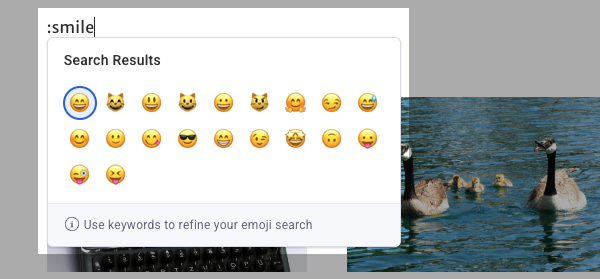
For a complete walkthrough on creating and sending a message from start to finish, see our how-to video and watch the message editor in action:
