There are several different actions you can add to your canvas using Workflows. In this article, we will go over the "Send a Message" action and what settings are available with this action.
Step By Step Instructions
-
Click the plus button where you would like to add your message and select the "Send a Message" action from the list of options.
.gif?cb=c897d4dec1105d7caa7559e721a144e4)
-
You can select the specific message you want sent by clicking the "Choose a Draft" button and choosing from from the messages in your Drafts or click "Create a Message" to create a new message entirely.
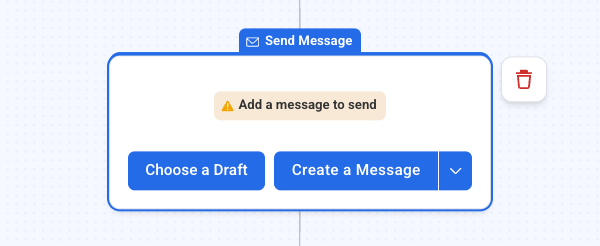
-
After selecting a message, it will be shown inside the Send Message action in your workflow.
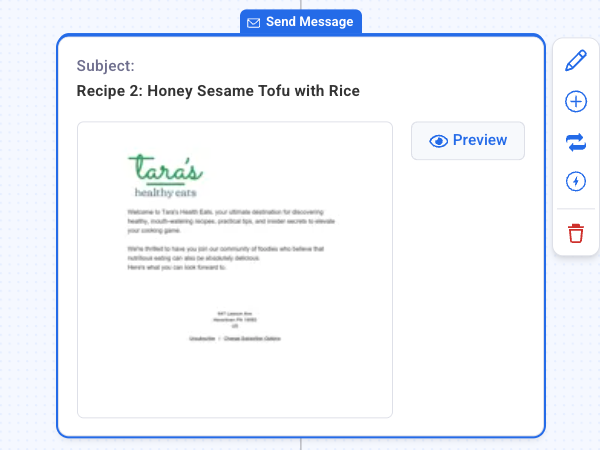
Congratulations! You have added a "Send Message" action to your workflow. You can now add additional actions and start sending automated messages to your subscribers.
