With the Ecommerce element, you can apply a tag to each of your products and deliver an automated message to your buyers based on the tag. Whether you are delivering your digital product or sending a customized thank you email, this is a great way to connect with your new buyers. In this article, we will review how to deliver your product through workflows after your buyer has made a purchase.
In order to start selling, you must first connect your account to Stripe. Learn how to connect Stripe and AWeber with a step-by-step walkthrough.
Step By Step Instructions
-
After connecting your Stripe account and adding the Ecommerce element to your landing page, select your Ecommerce button to view its settings.
.gif?cb=beb70e9f1c51396e826623cca7023eba)
-
On the Ecommerce sidebar menu, you'll find the "Tag Automations" section where you can remove and add tags to those who purchase that product. Click the "Add Automation" button.

-
Set a specific tag to be added to the buyers of this product.

-
Click "Add Automation" after the desired tags have been set.

-
After configuring your tag and publishing your landing page, you'll create a Workflow triggered on the tag applied through your Ecommerce element. First, access your workflow tab and click the "Create Workflow" button.
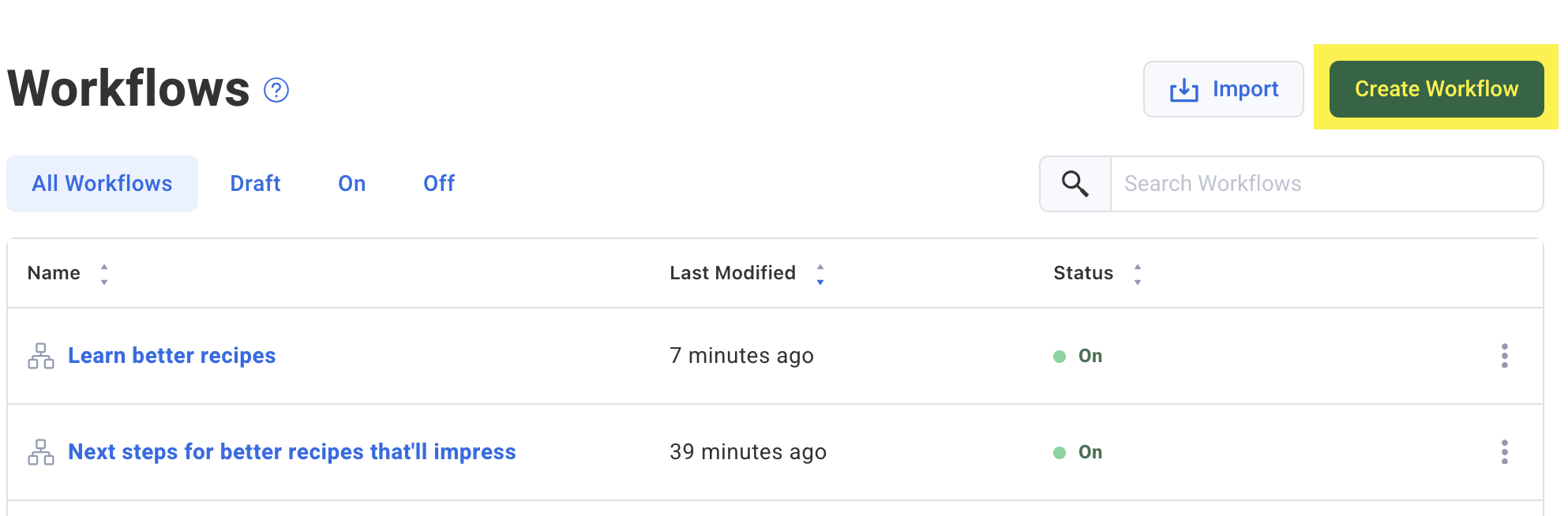
-
Hover over and select the "Start from Scratch" workflow template.
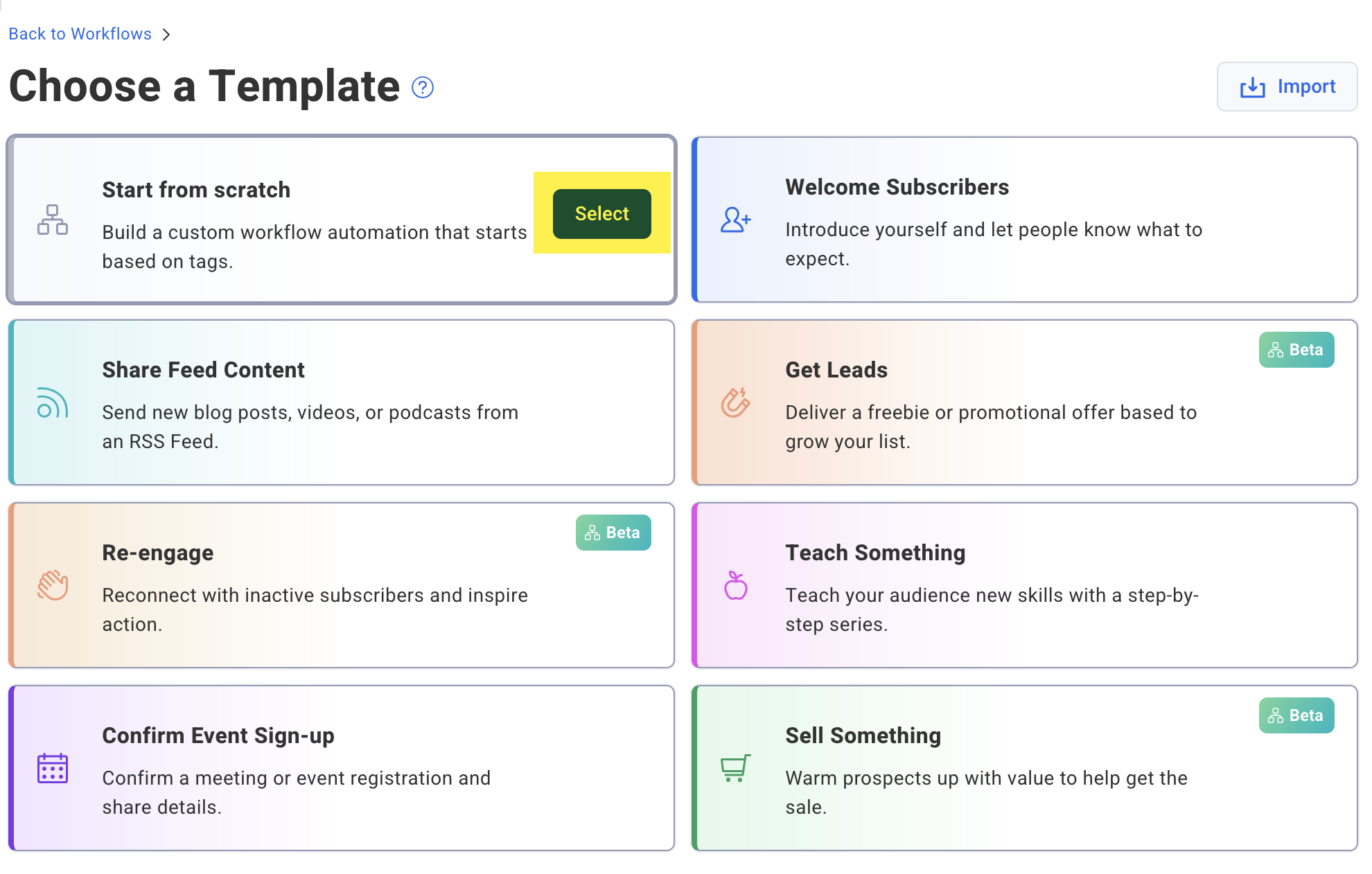
-
Then, select the "Only add subscribers who get a specific tag" trigger.

-
In the "Which tag adds subscribers to this automation?" section, add your tag to trigger to workflow. In this example, we used, "pre-order." Once complete, click "Done".
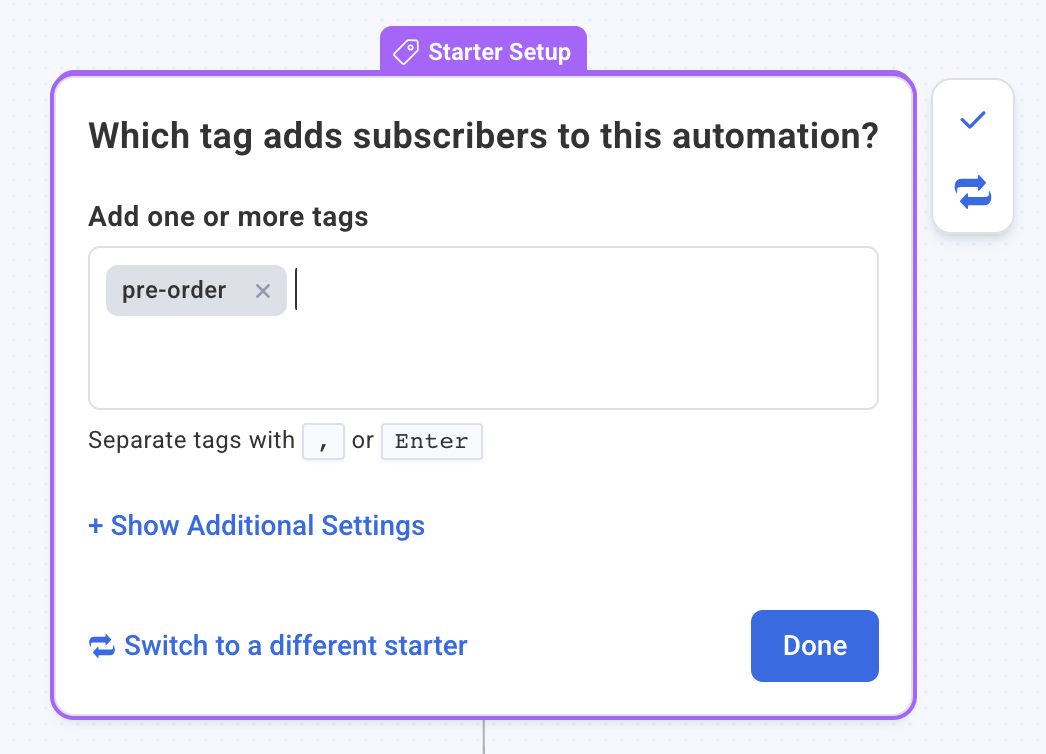
Note: To allow for your subscribers to receive this message multiple times, after recurring purchases, you'll need to configure your workflow to allow for multiple entries.
-
Continue to build out your workflow and set to active when it's ready to start sending to newly tagged buyers.
Congratulations! Now, once a subscriber completes a purchase from you, they will receive the configured tag, which will trigger a workflow message containing the digital product or message you would like to automatically send to your buyers.
