This article will guide you through creating a segment based on a specific tag and scheduling a Broadcast to send to those subscribers.
Using workflows you have the option to trigger a workflow with a tag and apply a tag to subscribers using the Apply Tag action. This is a great way to add automation to your message series. If you have specific workflows set up based on your subscriber's interests, you can use these tags to send them targeted Broadcasts. This will give you more control of the kind of content your different subscribers receive.
Step By Step Instructions
-
First, click the "Automations" tab and select "workflows." Then, click the pencil icon of the workflow you'd like to edit. You can also click the name of the workflow to edit.

-
To target specific subscribers in this workflow, it will need to be started on a tag.
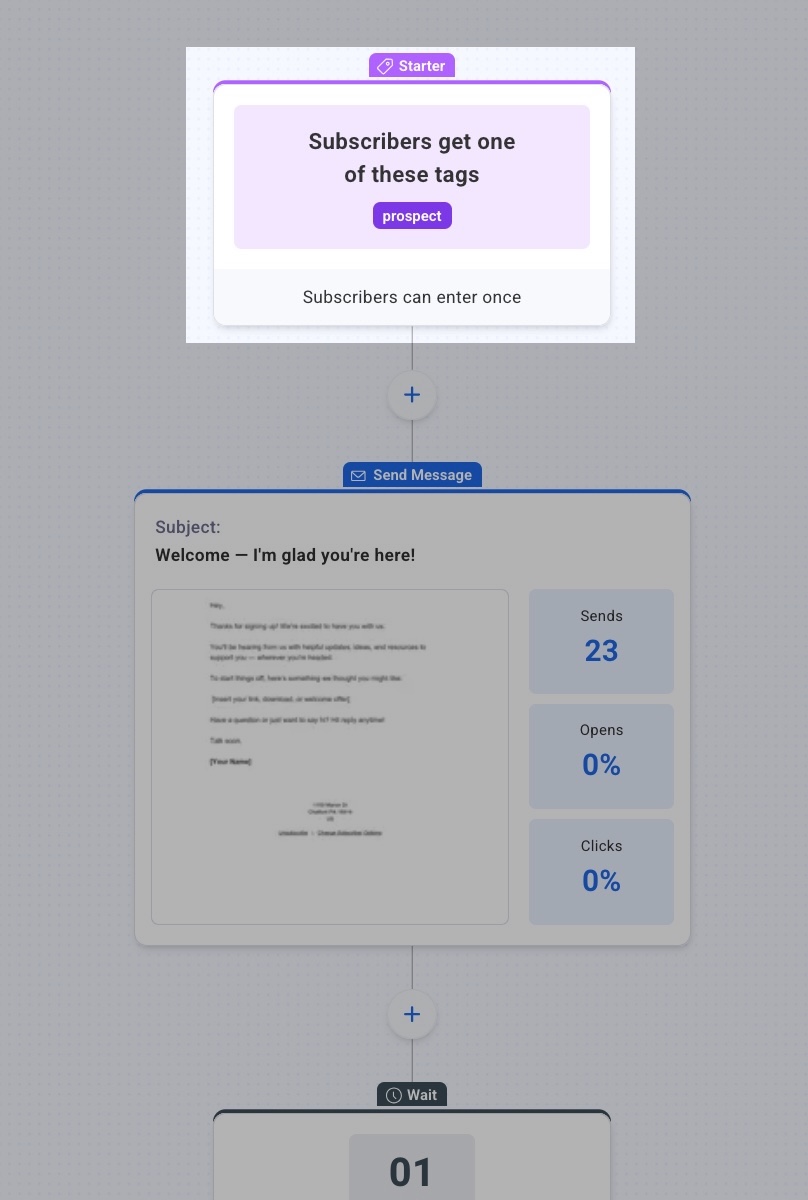
Or, you can use an Apply Tag action to add that tag to subscribers as soon as they start the workflow.
-
Once you've confirmed that a tag has been applied to subscribers joining this workflow, click "Publish Changes".
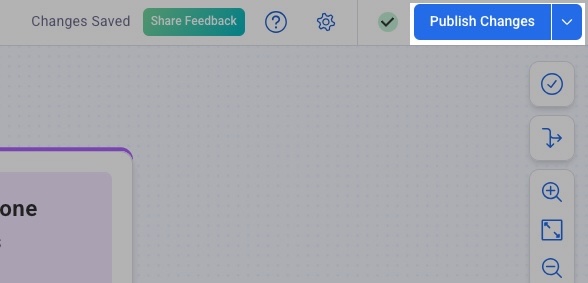
-
Then, navigate to the the Subscribers page. Search "Tag" from the "Search Option" drop-down menu.
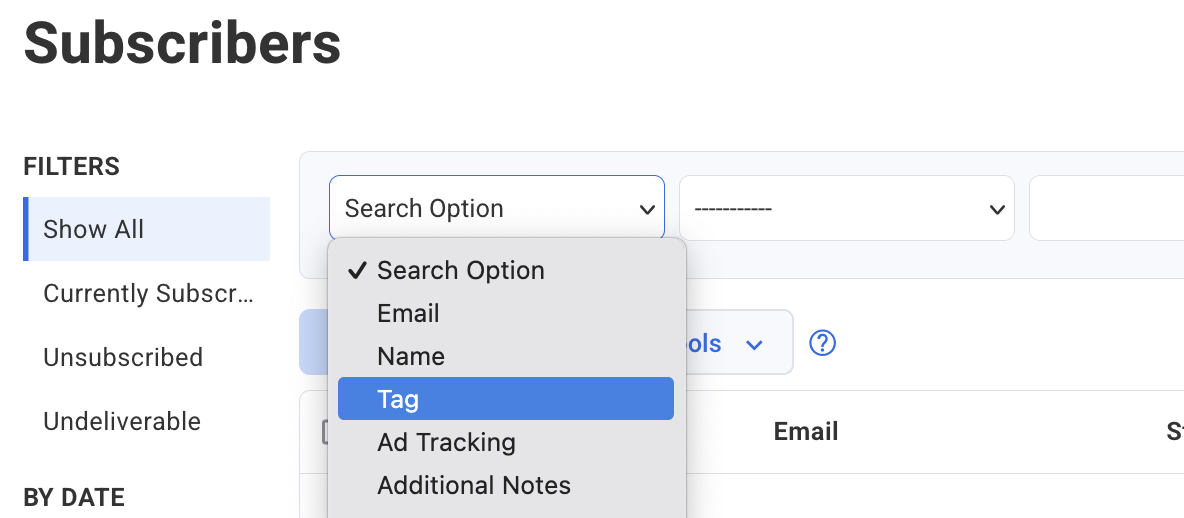
-
Next, enter the tag you want to use, and click "Search."

-
Once you've searched for subscribers who have this tag applied, name your segment under the "Save search as segment:" section and click "Save."
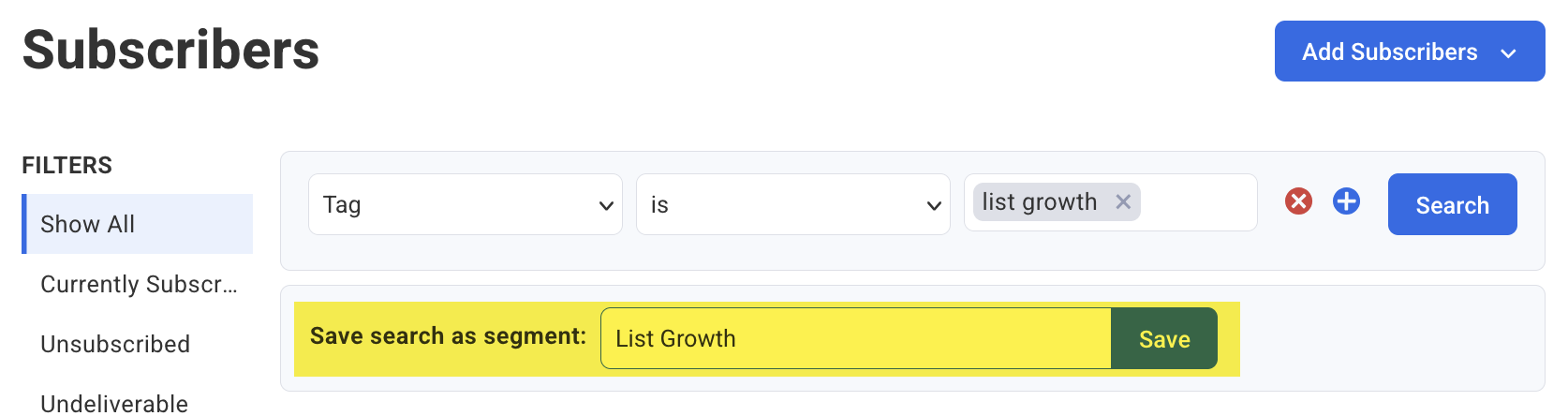
Congratulations! You've successfully saved a segment of subscribers who are currently in this workflow. You can now select that segment from the "Send to segment:" drop down menu when scheduling your Broadcast.

