With Automations, you have the option to start certain actions based on how a subscriber interacts with your message. For example, if a subscriber clicks on a link in your message, they can be removed from that workflow. In this article we'll walk through how to add this type of Automation to your workflow.
Note: If you are using AWeber’s sales tracking in your list, and have the analytics javascript installed, automations will not start for that URL.
Step by step instructions
-
Once you have created your workflow, navigate to the Send Message action you'd like to use for this Automation.
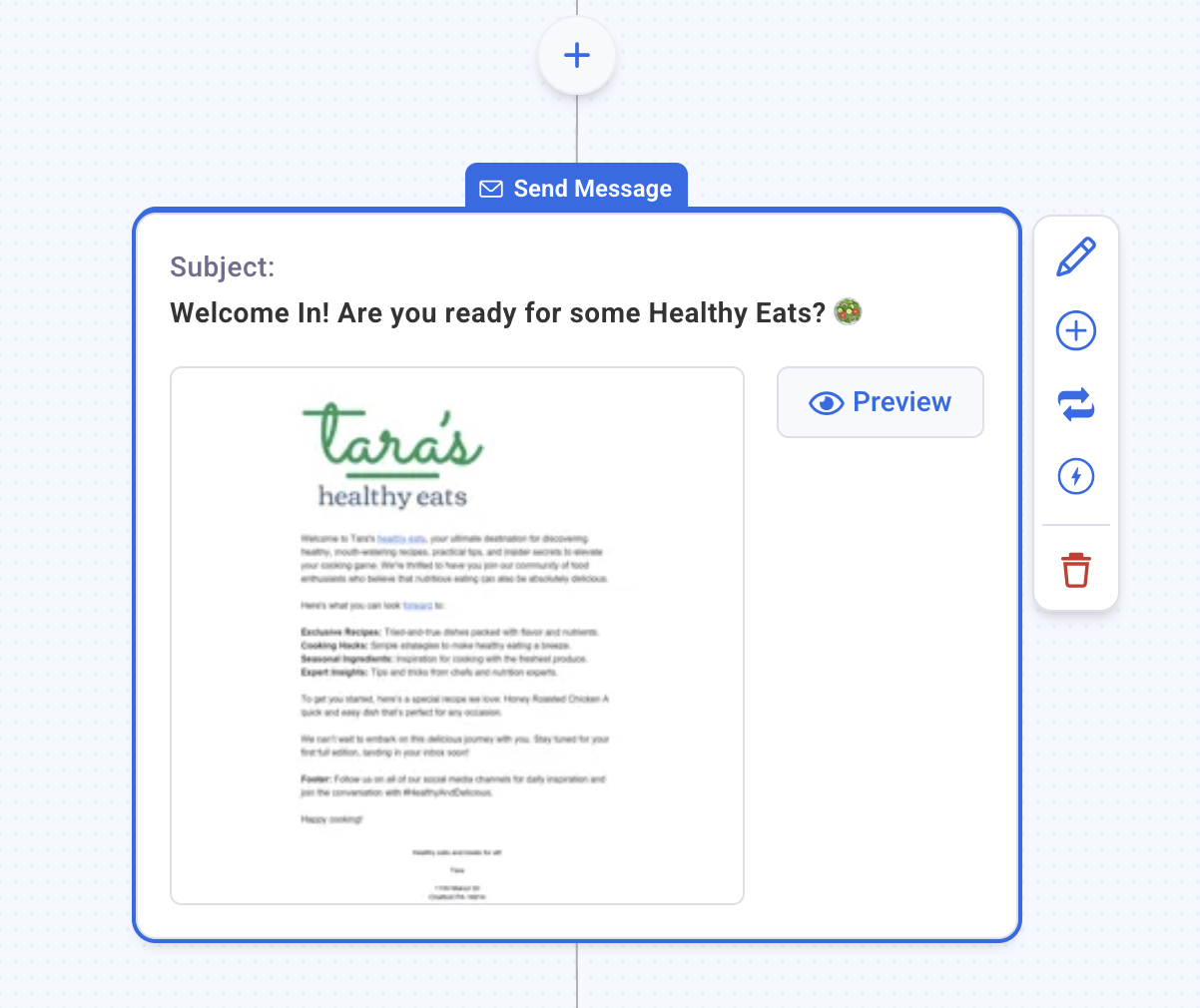
-
Then, click the Automation icon in the right hand Settings menu.
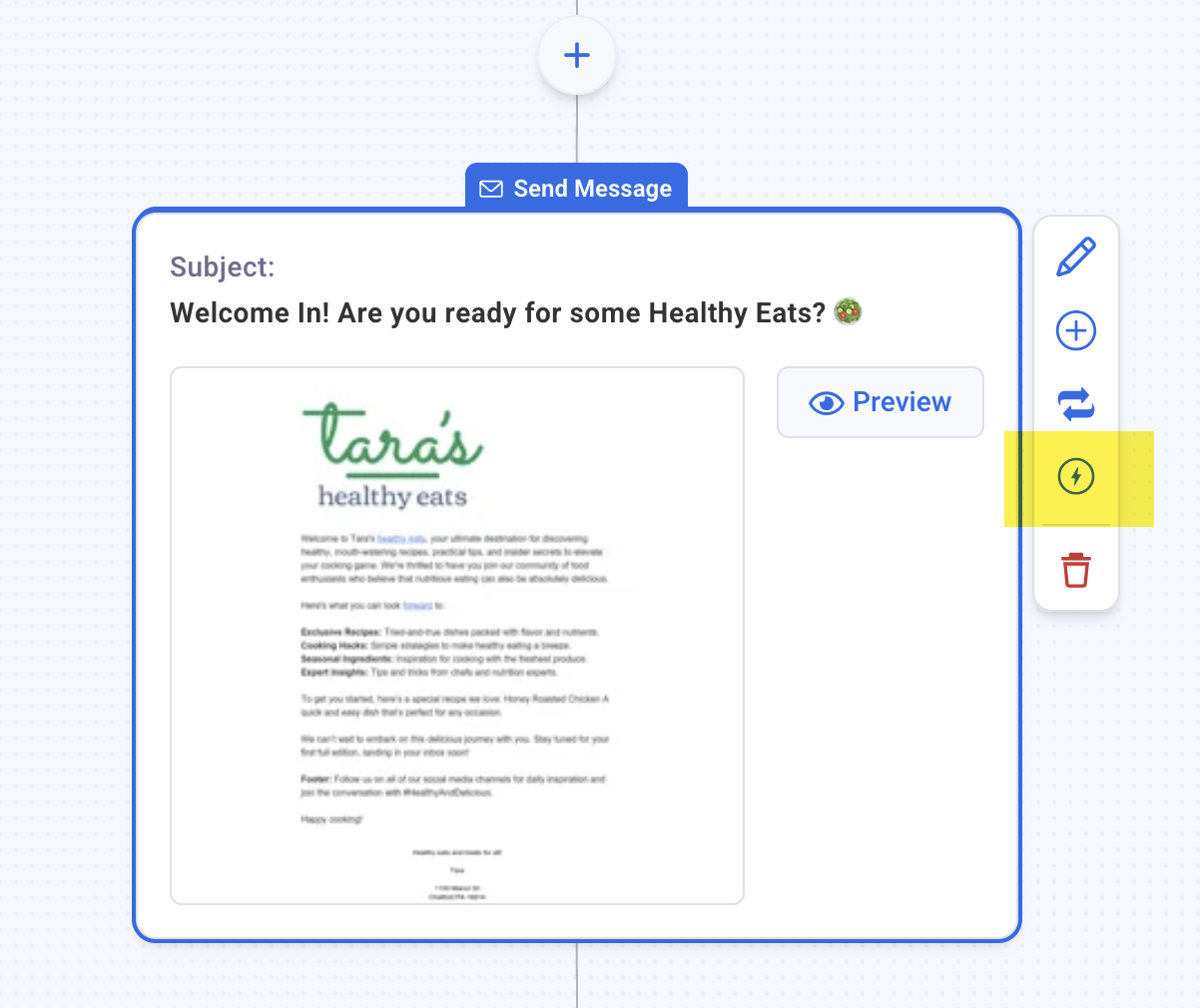
-
From the Automation Rules panel, click the "Add click rule" button.
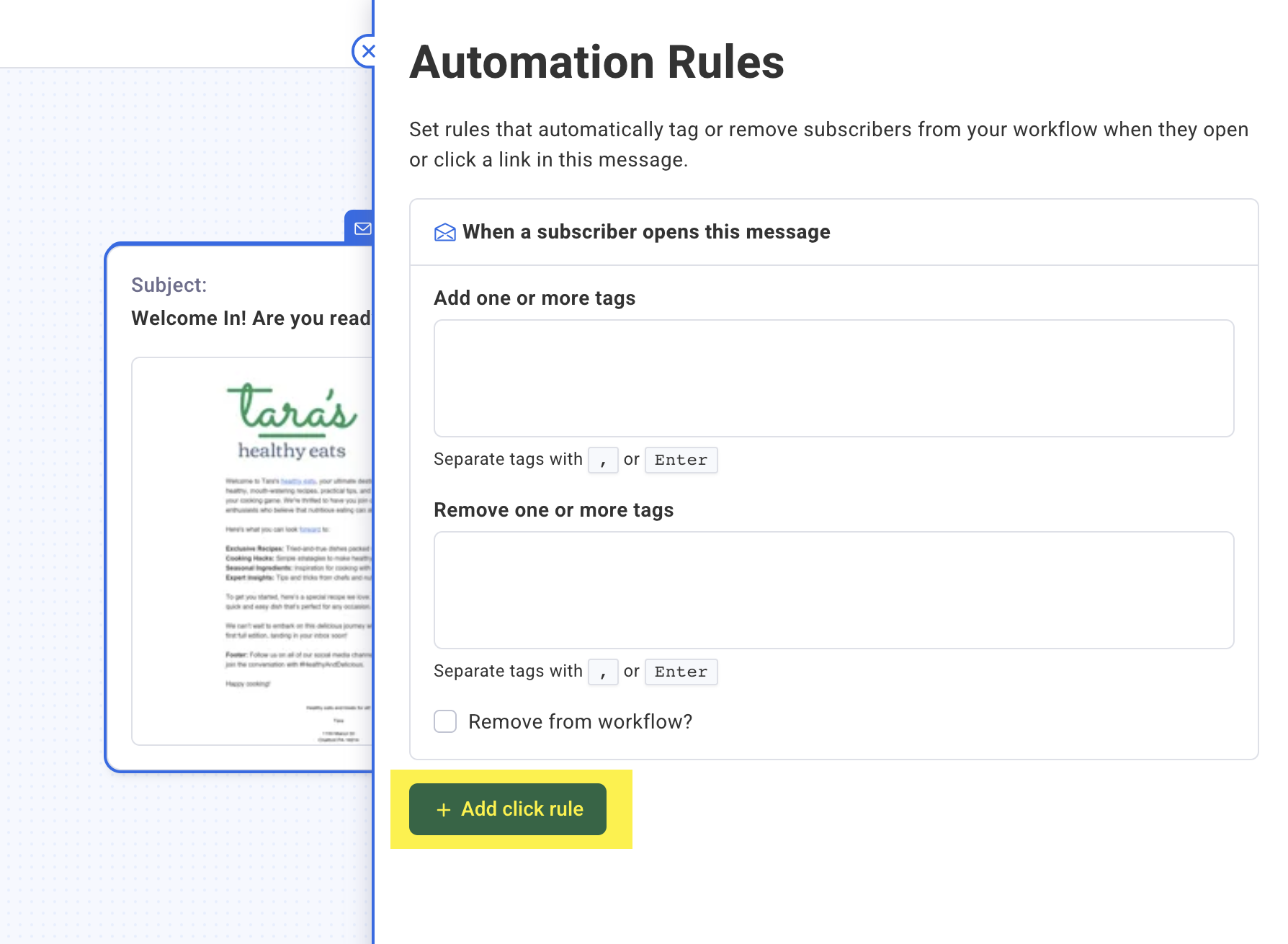
-
Then, select the desired link(s) by checking the box next to the URL. Check the box for "Remove from workflow?". If you'd like to add multiple click rules, simply click the "Add another click rule" button to set that up. Once complete, click the Automation Rules panel.
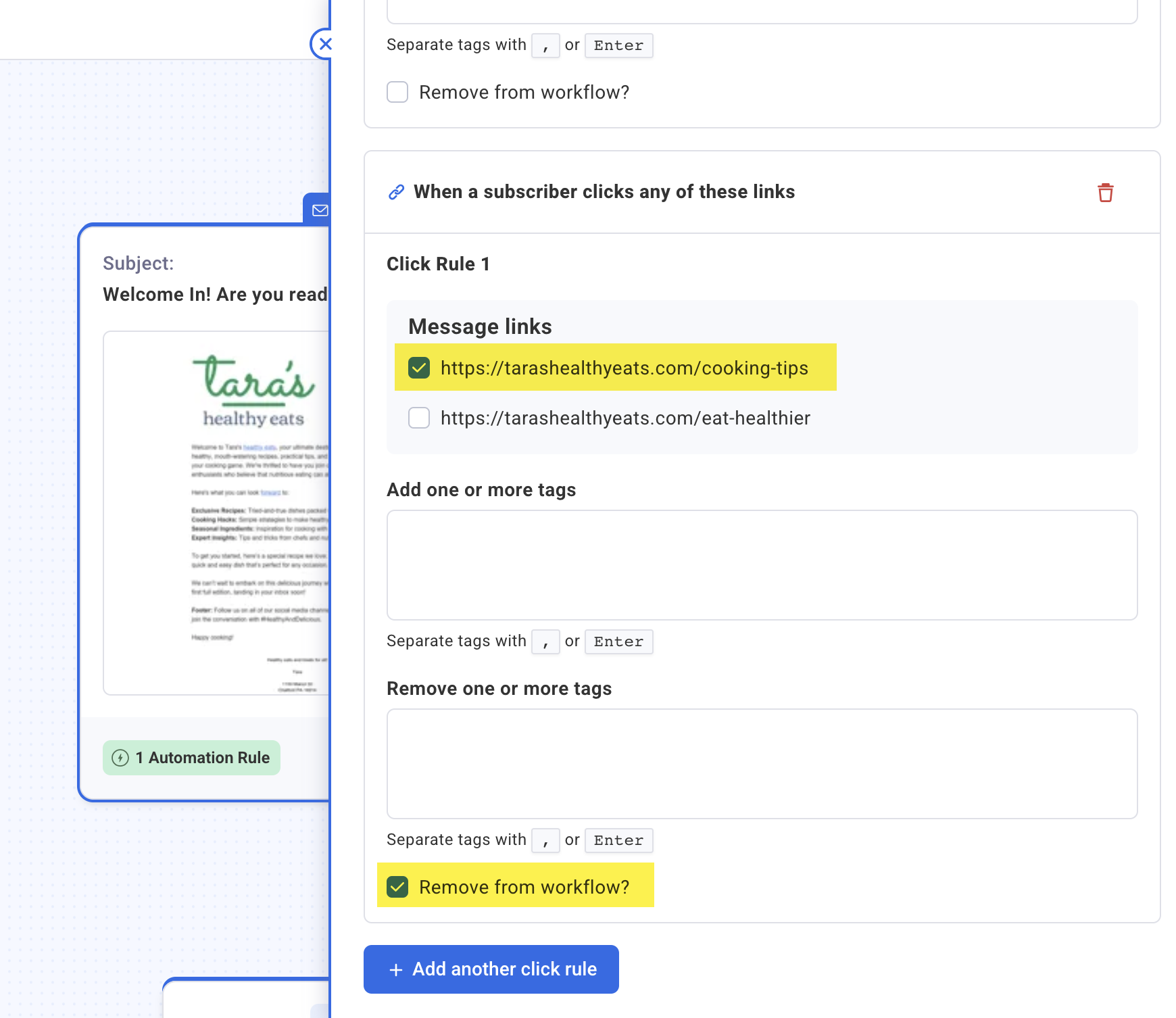
-
After saving this automation, you'll see it listed for your Send Message action.
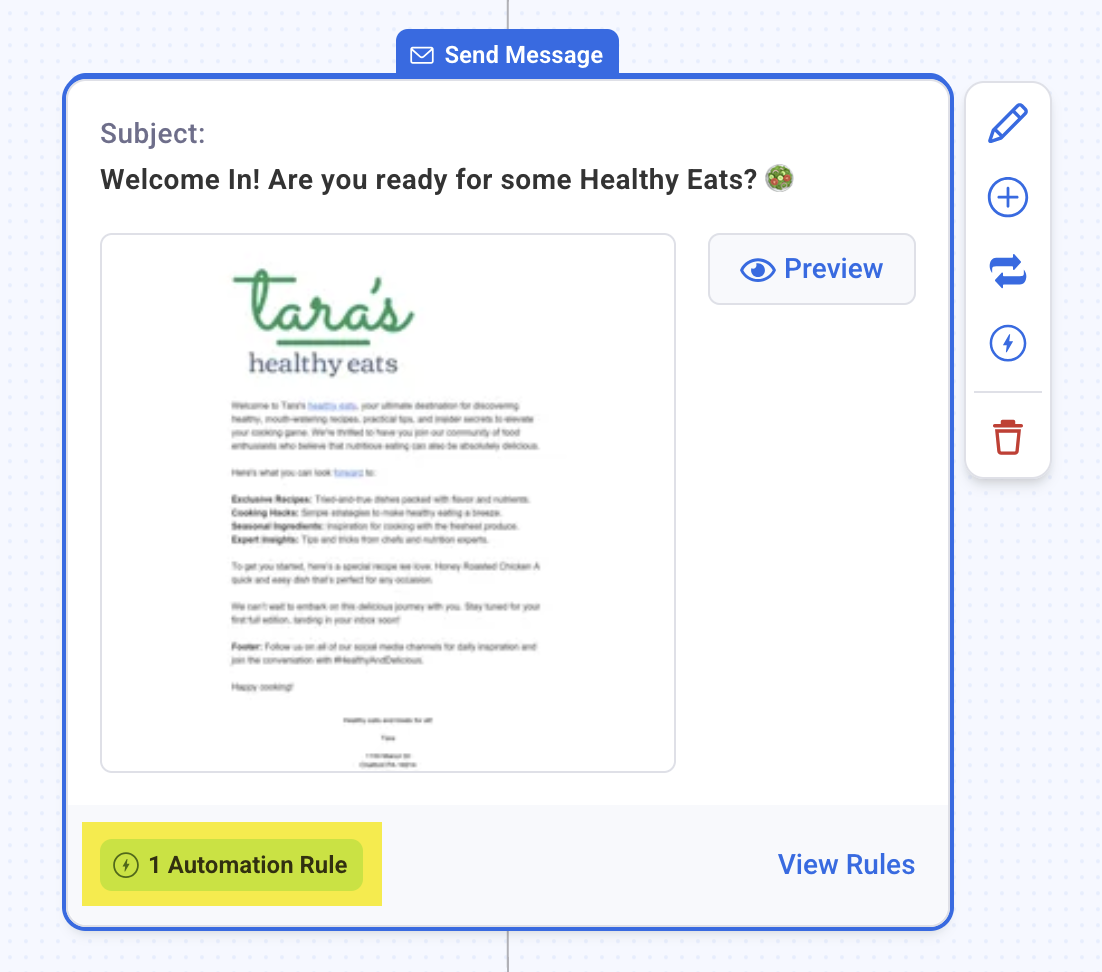
Congratulations! You've successfully added an automation to your message. Now, when a subscriber clicks a link in this message, they'll be removed from the workflow.
