Once you have sent a broadcast message to your subscribers, you may want to add that message to one of your workflows for other subscribers to receive. In just a few steps, you can copy the previously sent broadcast message and add that Draft to your workflow. This article explains how to copy your previously sent broadcast and add the message into your workflow.
Step By Step Instructions
-
Go to the " Broadcasts " page, locate the broadcast under the "Sent" section, and click "Copy."
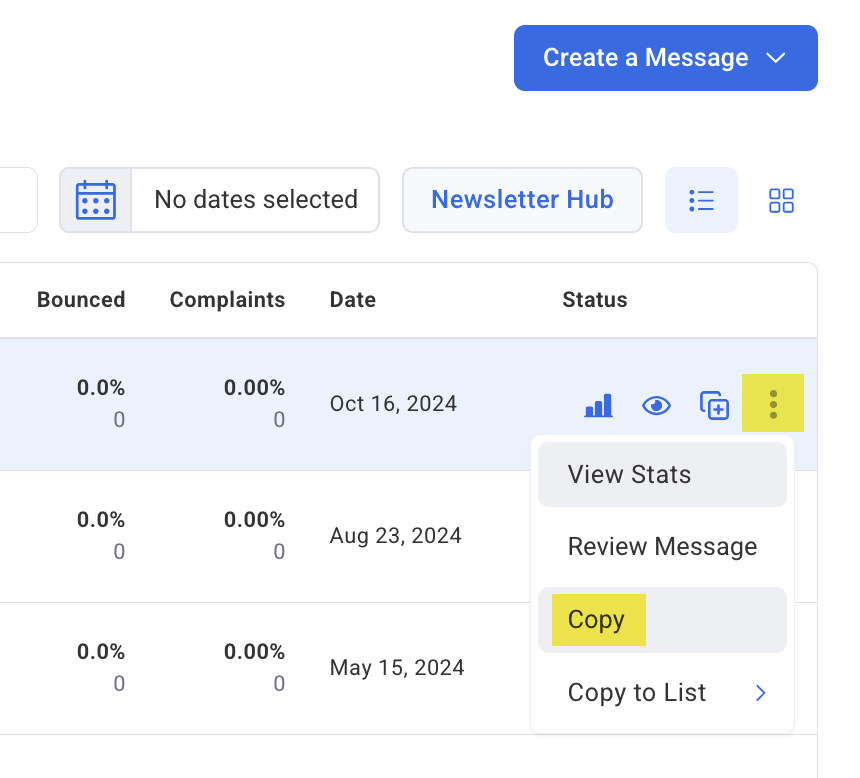
-
Next, go to the " Workflows " page and click the edit button of the workflow you would like to edit.
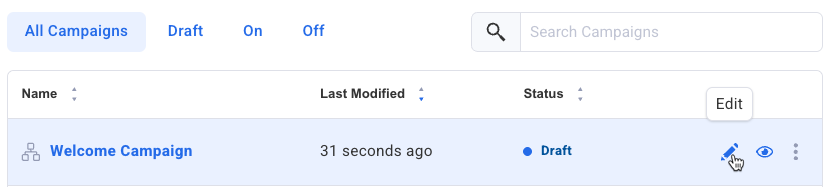
-
Then, click the plus button where you would like to add your message and select the "Send a Message" action from the list of options.
.gif?cb=c897d4dec1105d7caa7559e721a144e4)
-
To choose the broadcast you copied, click the "Choose a Draft" button.
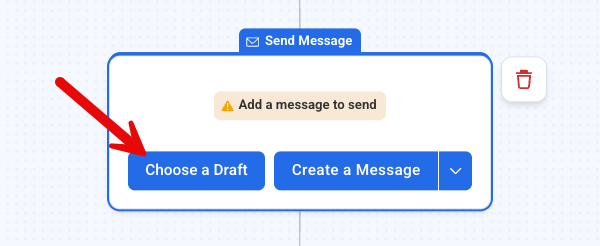
-
Select the broadcast from the list of drafts (it should be at the top of the list).
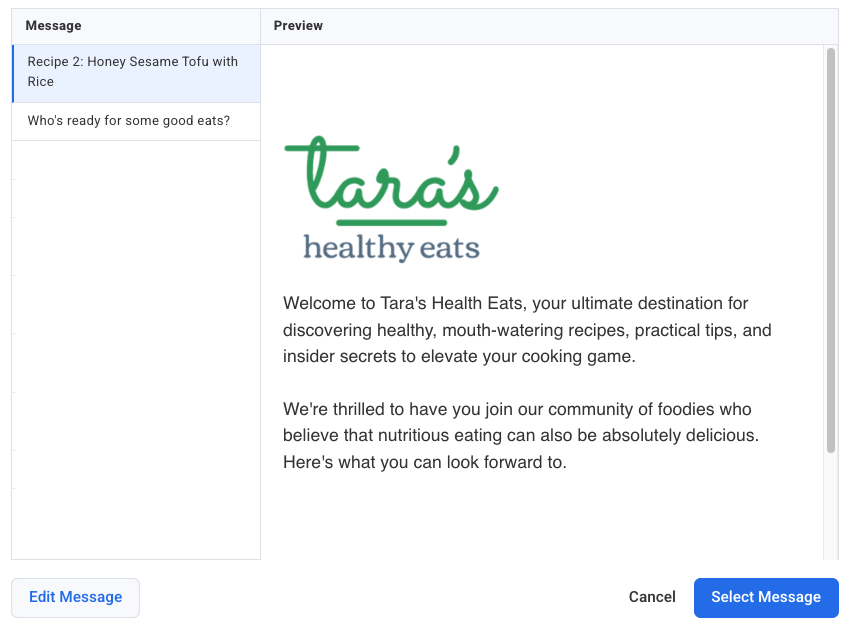
-
Your message is now listed inside the Send Message action in your workflow.
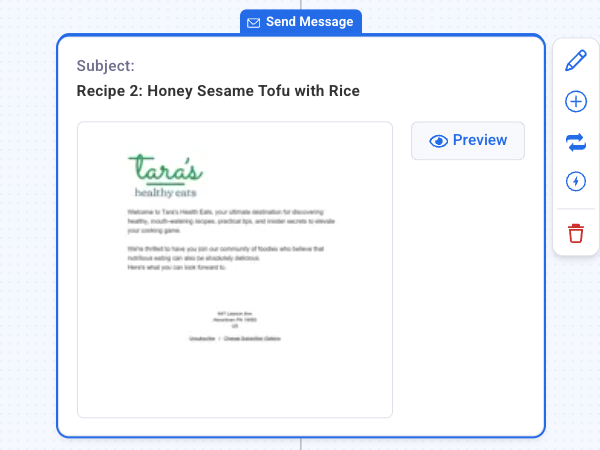
That's it! Now, you've successfully added your previously sent Broadcast to the workflow.
