AWeber allows you to deliver tailored content to subscribers based on their interests. By linking sign up forms to specific tags, you can automatically start unique workflow series for different subscriber groups.
Key Terms
-
Tag: A label added to a subscriber to identify their interests or actions (e.g., "Book 1", "Webinar", "VIP"). Tags help trigger automations and organize contacts.
-
Workflow: A sequence of automated actions such as sending emails or applying tags, based on subscriber behavior or characteristics.
-
Starter: The condition that triggers a workflow to begin. In this case, it's a specific tag added to the subscriber.
Instructions
-
Go to the “Sign Up Forms” tab .
-
Click on the name of your form to open the Sign Up Form editor.
-
Add a tag to the form.
Example: Use the tag "Book 1" for one form and "Book 2" for another.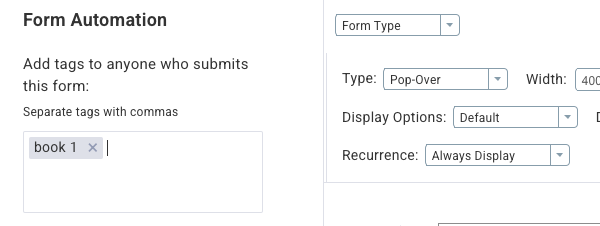
-
Create a second sign up form with a different tag.
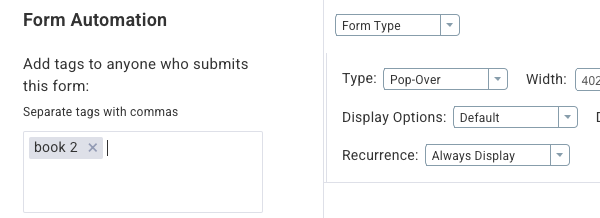
At this point, you will have two forms, each linked to a different tag.
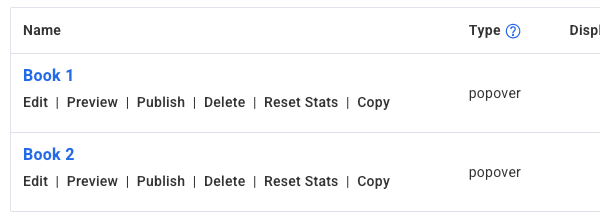
-
Begin setting up your workflows. When prompted, select the option Only add subscribers who get a specific tag.
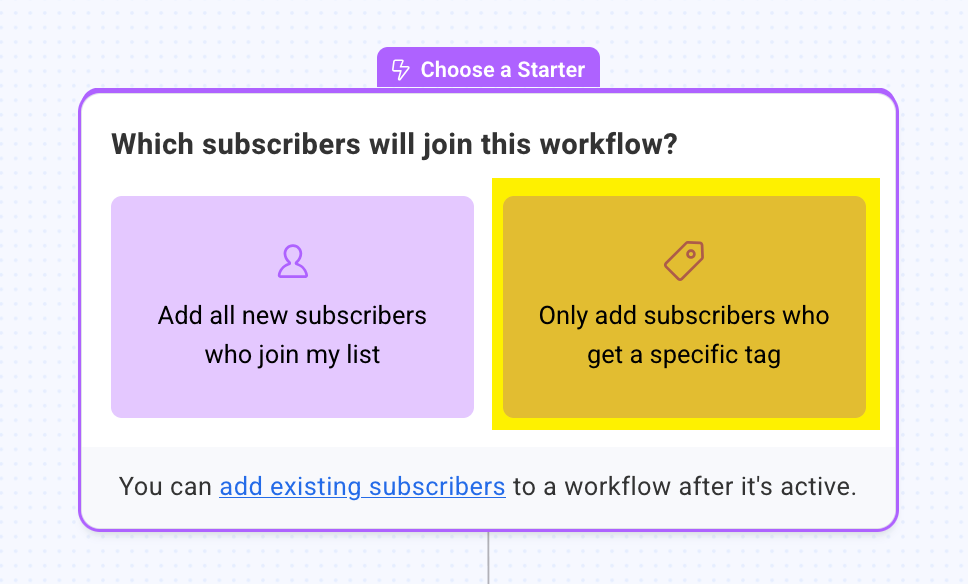
-
Enter the tag that should trigger the workflow. Each workflow should be tied to its corresponding form tag.
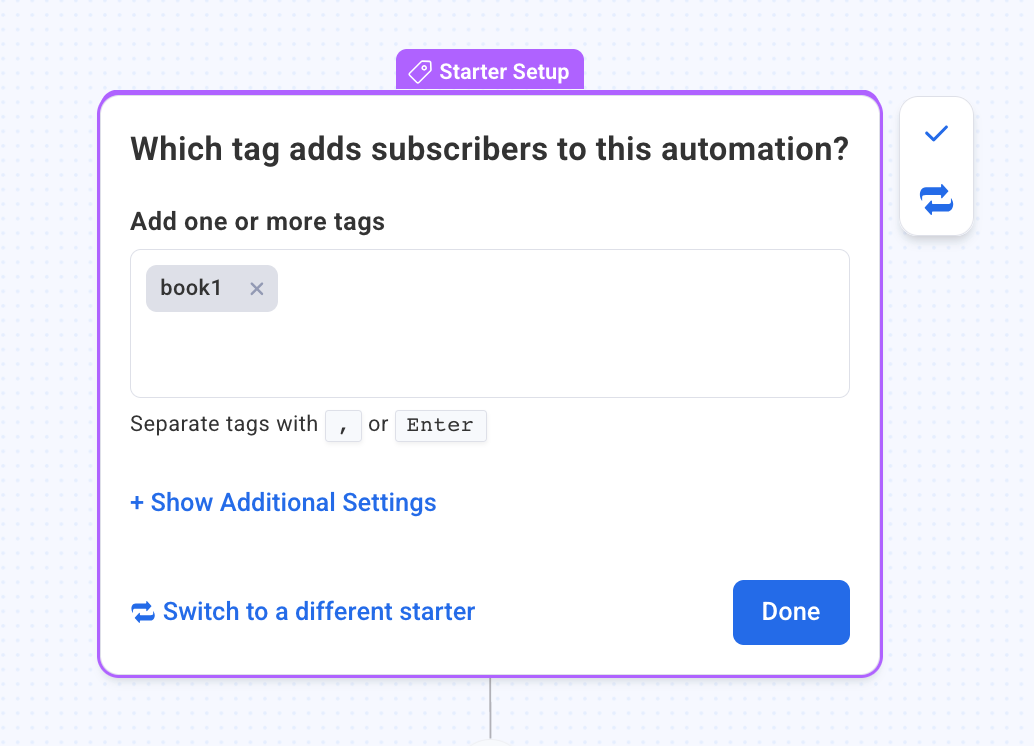
-
Continue building the workflow as needed. Add emails, wait times, conditions, and other elements.
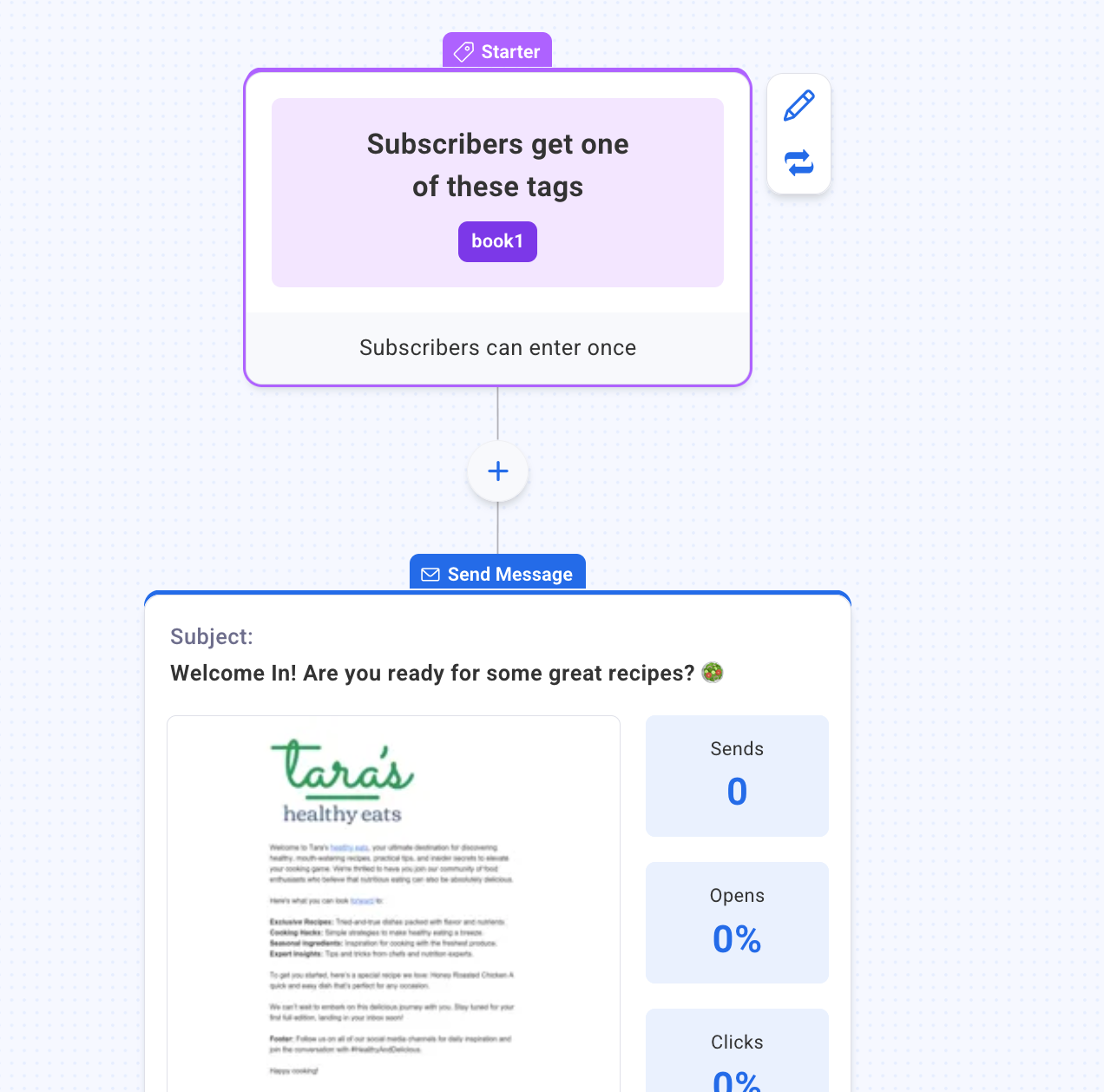
-
Set each workflow to an On status.
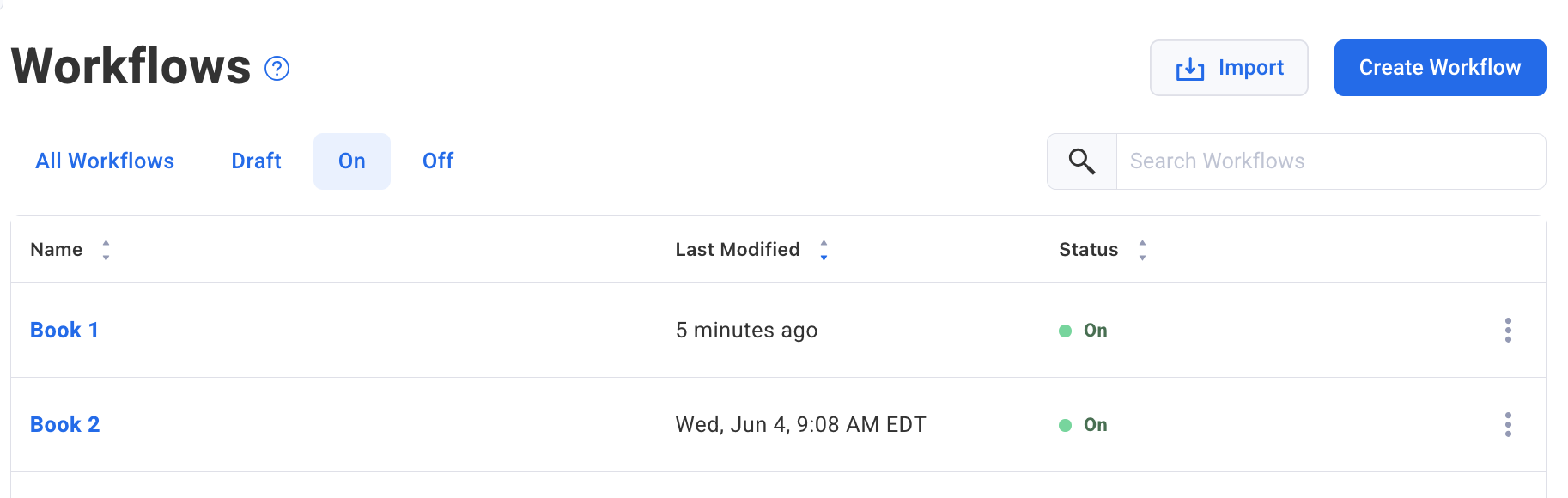
Note: A workflow must be turned on before tags are applied in order to trigger the automation.
Outcome
Subscribers who sign up using different forms will be added to separate workflows based on the tag applied. You can also segment and send broadcasts to each group using their tag.
