Get more eyes on your content as soon as you publish a new blog, YouTube video, Etsy product feed, or even Podcast, or other content available via RSS. Your automated RSS Workflow does the work for you, emailing your new content to your subscribers as soon as the content is published, or to your custom schedule.
In this guide you'll learn how to create an RSS automation that delivers your latest content to your audience, automatically and on-schedule.
What you need: Make sure you identify your content's RSS feed URL.
Step 1: Select the Share Feed Content template
-
Go to the Workflows tab.
-
Click "Create Workflow."
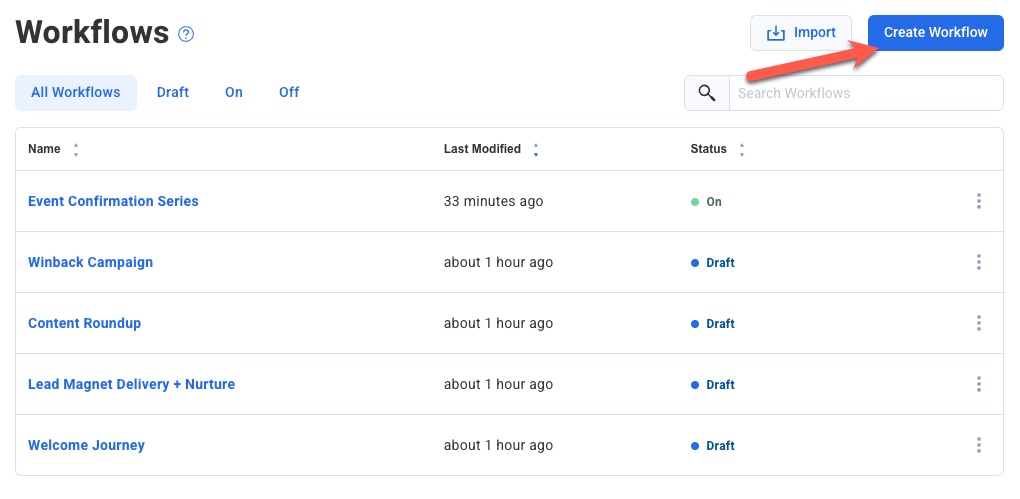
-
Click "Select" after hovering the "Share Feed Content" option.
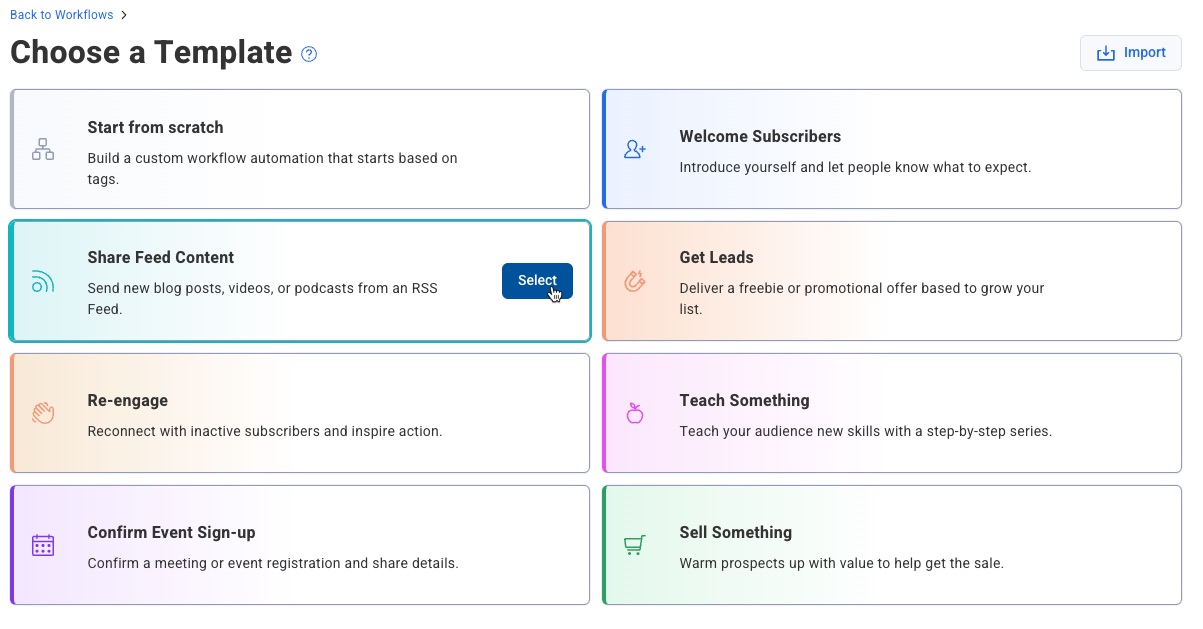
Step 2: Enter your RSS feed URL
-
In the Check Feed step, enter your RSS feed URL in the Feed URL field.
Note: If you don't have the feed URL, try entering the URL for your website, blog, YouTube channel, or other site. If there's a feed available, it will likely be detected for you.
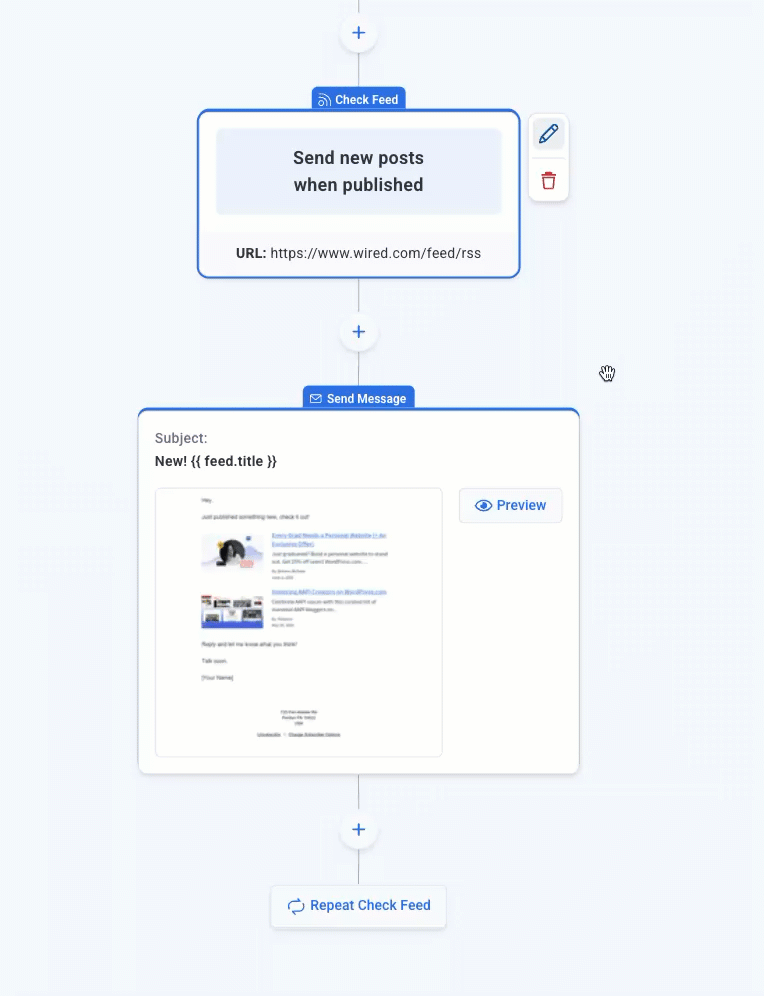
Step 3: Edit your RSS message
-
Edit the message below the Check Feed step by hovering over the message and clicking on the pencil icon.
-
Within the message editor, the message includes a Feed Element. This element presents your recent content dynamically for you each time the message is sent.
-
Click on the feed element to display the feed settings on the right. You'll enter the same feed URL here, and you'll see your content appear in your message.
-
Be sure to decide how many posts you'd like to share on each send. We recommend you share 3-4 posts each time, so you continue to promote your content some subscribers may have missed or overlooked.
-
Click "Save and Exit" to return to your workflow.
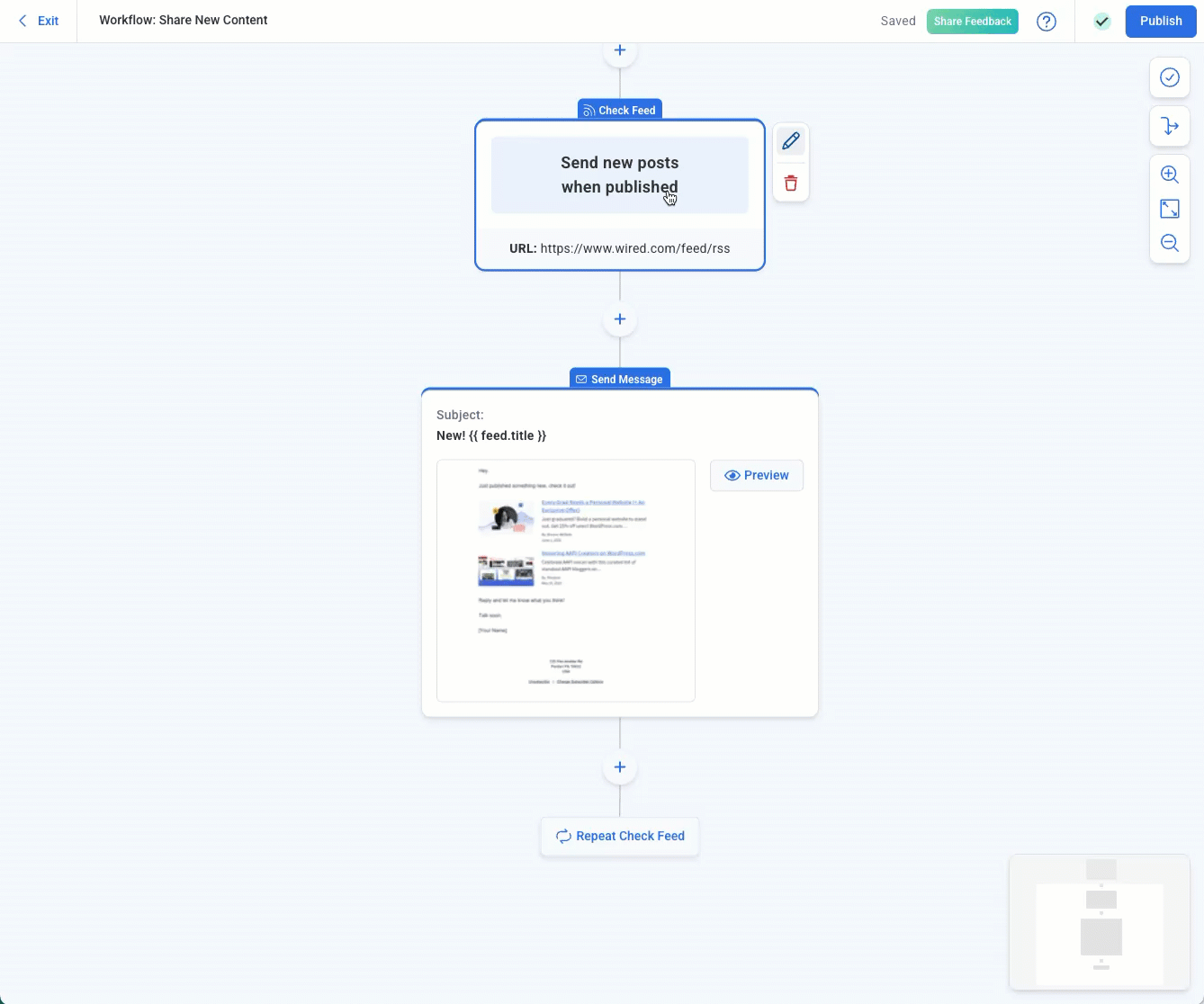
Step 4: Publish your workflow
Once you're happy with your changes, click "Publish" in the top right of the editor to activate your RSS automation. Your blog automation workflow is now live and will automatically send your latest content to subscribers.
Note: By default, the “Share Feed Content” template will start for subscribers that receive a tag. If you want all new subscribers to enter this Workflow, you can change the starter to “New Subscribers”. You can also add existing subscribers to the Workflow using a tag.
