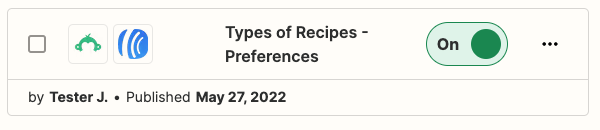SurveyMonkey is a great way to design professional surveys to sample your audience and gather information. In this article, we will review how to integrate SurveyMonkey with your AWeber account.
With SurveyMonkey's platform, you can send your surveys via email, mobile, chat, social and more. With the AWeber integration through Zapier , you can benefit from SurveyMonkey by gathering subscribers who fill out your surveys.
Step By Step Instructions
-
If you haven't done so already, create a survey using SurveyMonkey. Once created, log into Zapier and click the "Create Zap" button located at the top-right.
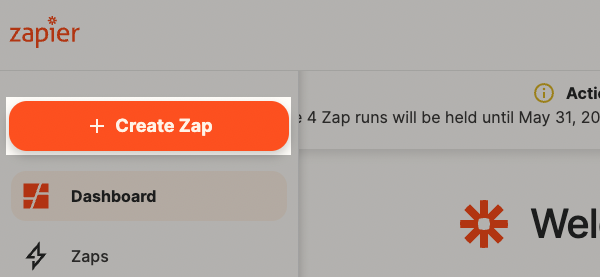
-
Next, search for and select SurveyMonkey from the "App event" section.
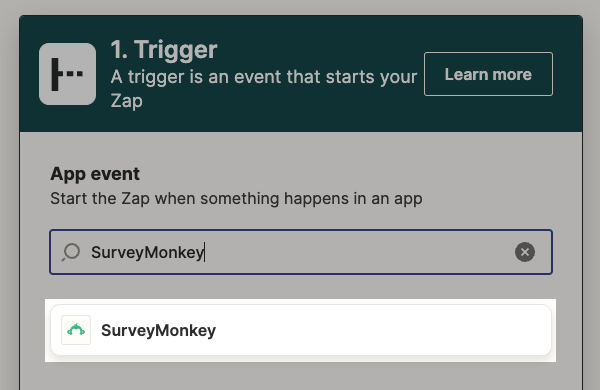
-
Name your Zap. Then, select the Event from the available options for this Zap.
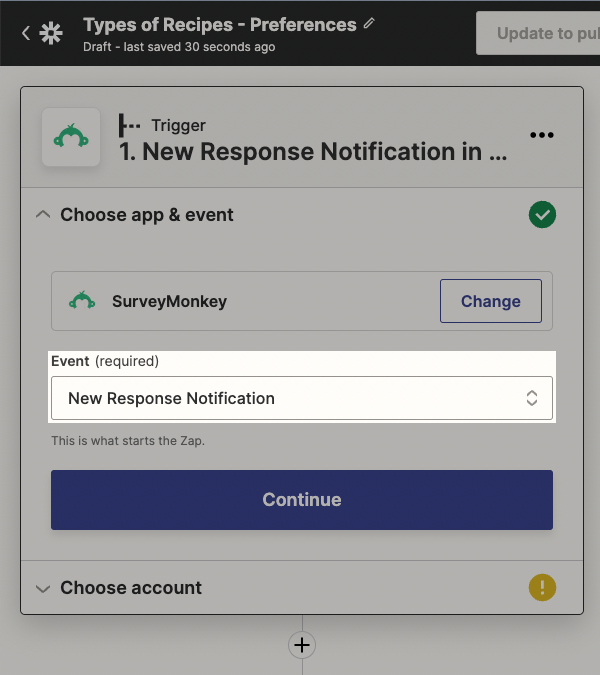
Once selected, click "Continue".
-
Then, sign into or select your SurveyMonkey account.
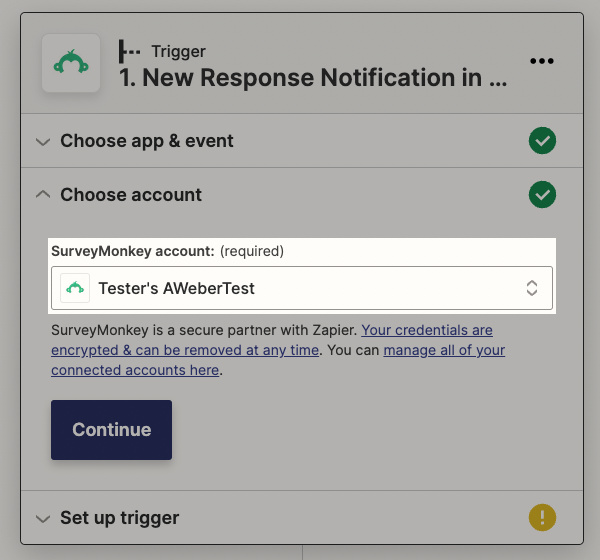
Once signed in, click "Continue".
-
Next, choose the survey that will be used for this trigger. Then, click "Continue".
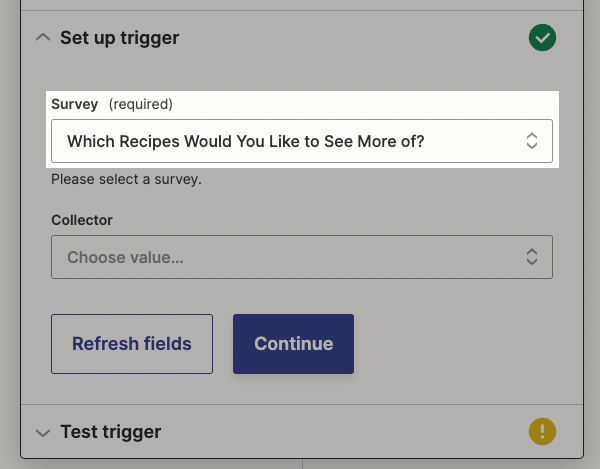
-
You'll then be given the option to test this connection. Click "Test trigger". You'll see the results of the test. If the test fails, you can either click "Skip test" or "Test trigger" again. You will see the Example Response, and click "Continue".
-
Now, select or search for AWeber under "App event".
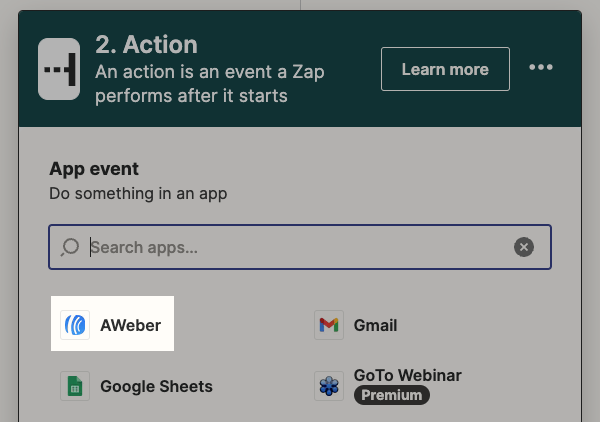
-
Then, choose an event and click "Continue".
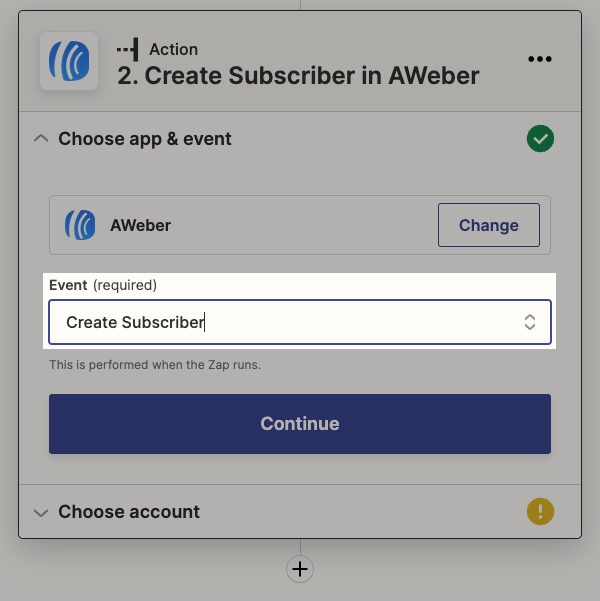
-
On this step, you can connect your AWeber account or choose an already connected account from the "AWeber account" option.
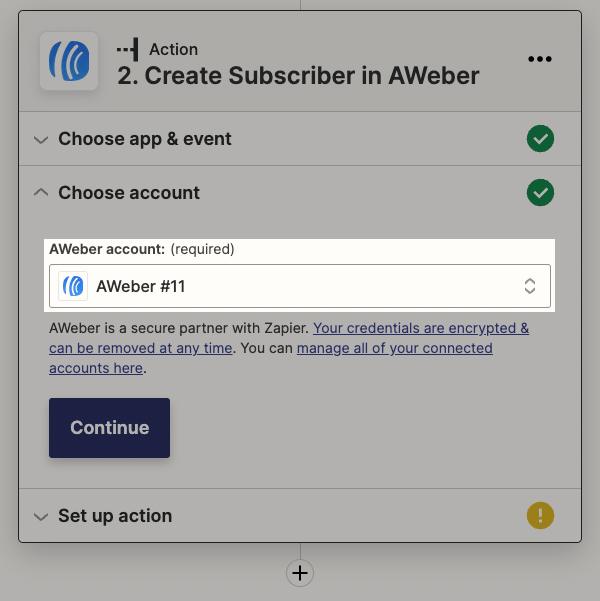
Click "Continue" to finish this step.
-
You'll now be prompted to match information from SurveyMonkey and the selected AWeber account to specify what information you would like to collect for your subscribers. Account ID, List ID, and Email are all required; all other fields are optional.
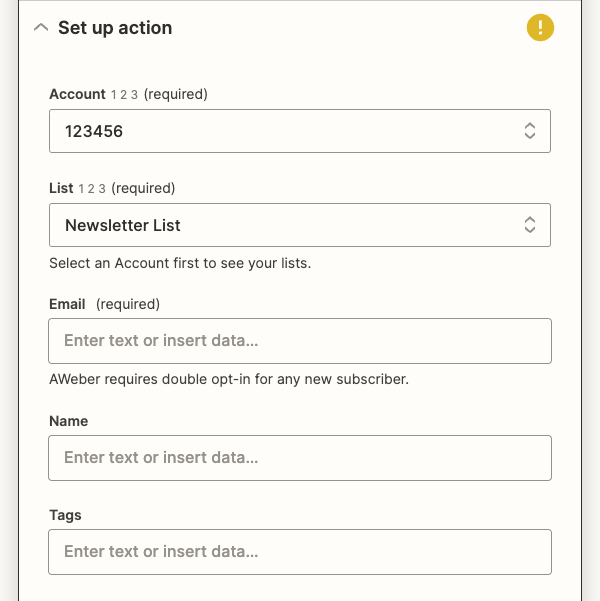
-
Once you've matched the fields in this step, choose "Test & review, Test & continue or Skip test" depending on how you want to proceed.
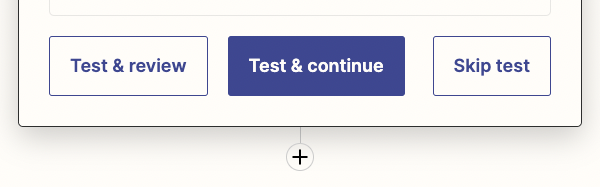
On the next step, you will have the option to test AWeber by creating a new subscriber.
-
Once you have either skipped the test or sent a test, click "Publish Zap" to complete the action step for this Zap.
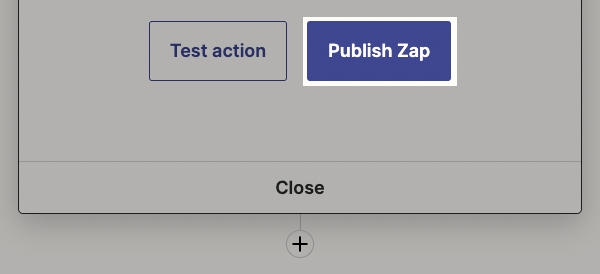
-
Finally, you will be prompted to Publish & Turn On your Zap.
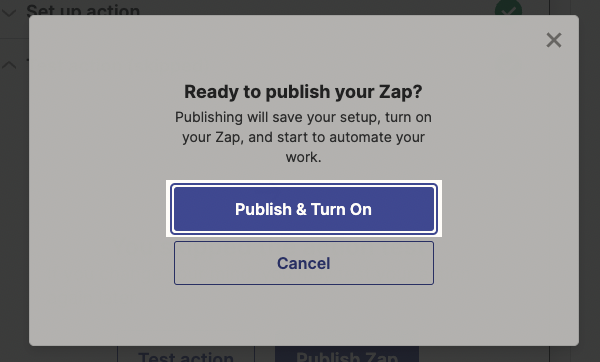
That's it! You've successfully integrated SurveyMonkey with AWeber.