Workflows let you send the right message to the right person at the right time, saving you time while allowing for targeted and effective communication. Actions like Starter, Message, Wait, Tag, and Check Feed work together to create powerful automation sequences.
Adding steps to a Workflow
-
Build your workflow by clicking the "+" button on the canvas, your workspace for organizing the workflow flow.
-
Each new action dropped onto the canvas will serve as the next subsequent action to be taken with the subscriber.
-
To build your workflow, choose actions to add them to the canvas.
Available Steps
Workflow actions are the building blocks of your automation sequences. Each action type serves a specific purpose and can be combined to create sophisticated email marketing campaigns that respond to subscriber behavior and timing.
Send Message
-
Message: Sends an email to your subscriber.
-
You can choose from existing messages in your drafts or create new messages directly within the workflow.
-
Configure send timing and personalization options for each message.
-
Messages can include dynamic content, personalization tags, and targeted offers.
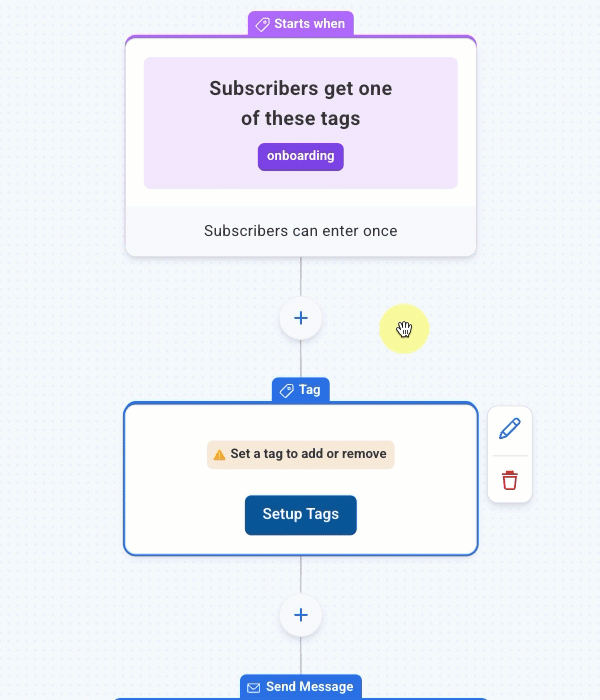
Wait action
-
Wait: Adds delays between actions.
-
Set specific time intervals (minutes, hours, days, or weeks) between workflow steps.
-
Use wait actions to create natural pacing in your email sequences.
-
Configure wait times based on subscriber behavior and engagement patterns.
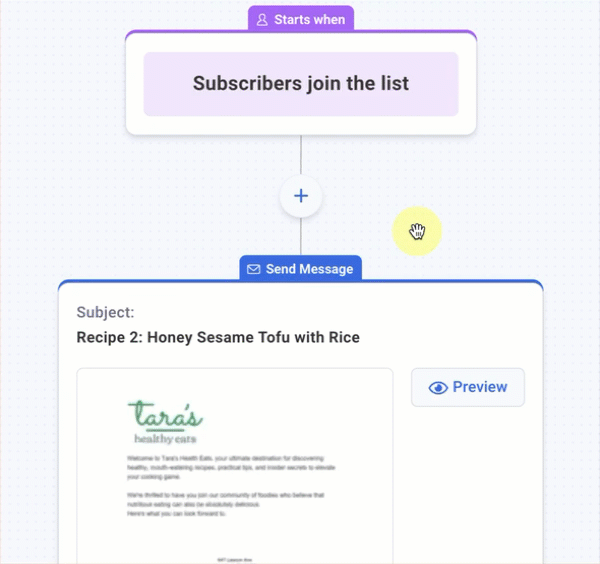
Tag action
-
Tag: Adds or removes tags to start other workflows or segment your audience.
-
Apply Tag: Adds specific tags to subscribers as they progress through the workflow.
-
Remove Tag: Removes tags from subscribers based on their actions or progress.
-
Tags can be used to trigger other workflows, create segments, or track subscriber behavior.
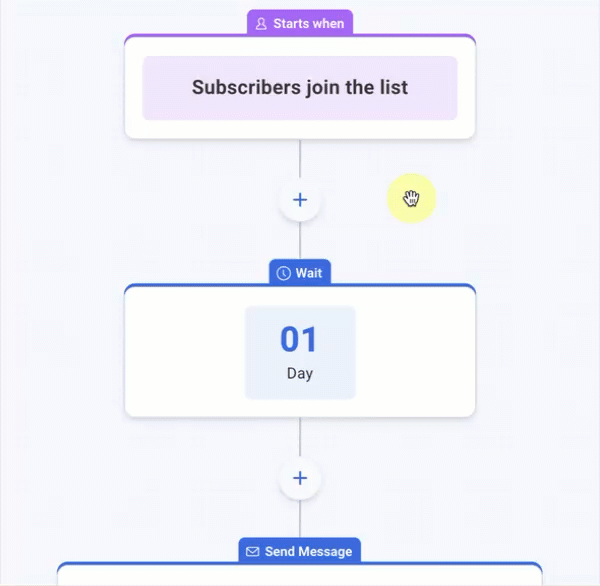
Check Feed action
-
Check Feed: Monitors your RSS feed for new content.
-
Automatically sends emails when new blog posts, videos, or other content is published.
-
Configure feed checking frequency and content formatting.
-
Perfect for blog automation, podcast updates, and content marketing.
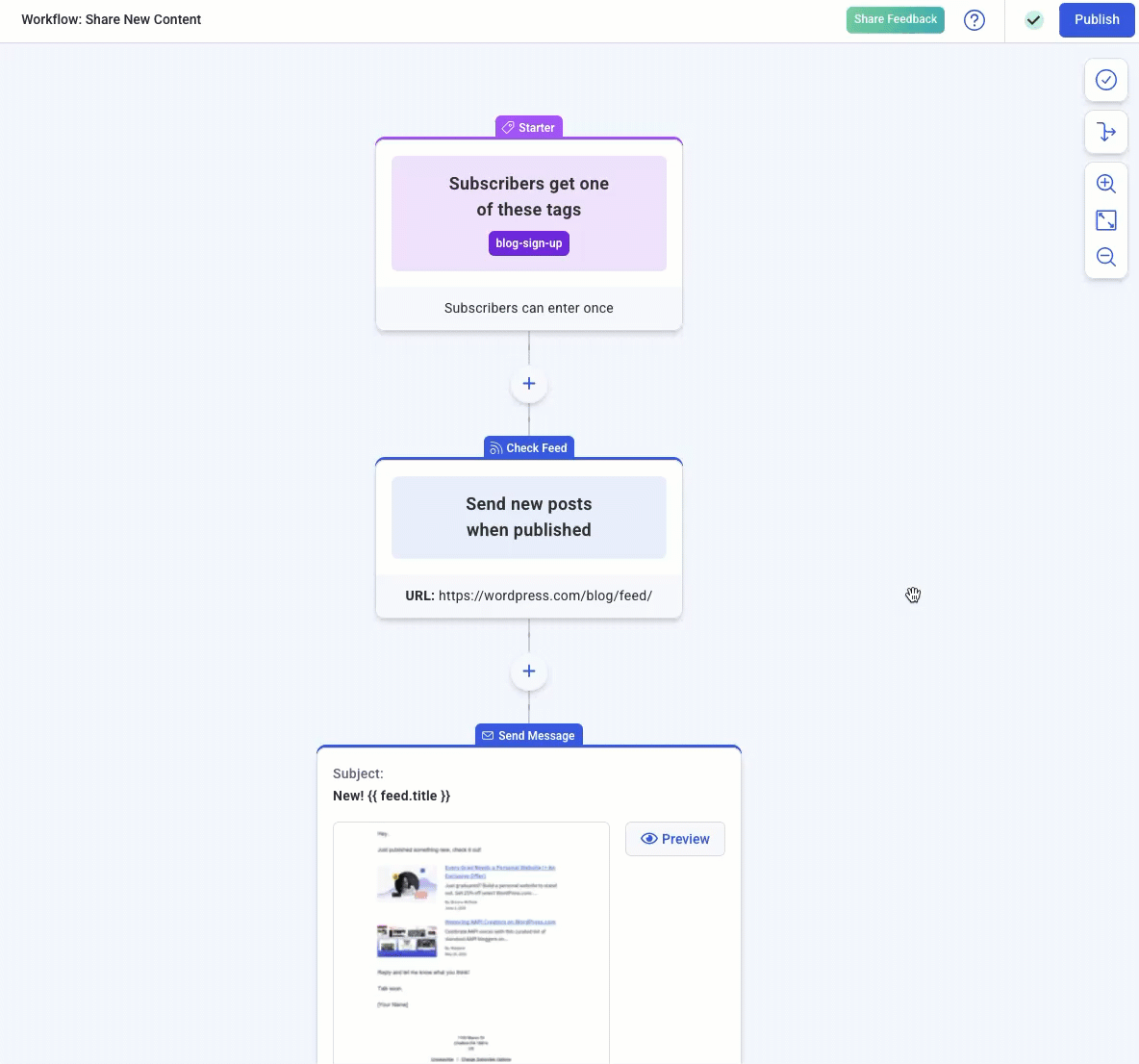
For more information on setting up an RSS automation, see: Creating an RSS Automation
Split Path Action
-
Split Path: Creates branching logic in your workflows based on subscriber behavior or characteristics.
-
Condition-Based Splitting: Route subscribers down different paths based on tags, custom fields, or engagement history.
-
Behavior-Based Splitting: Create different experiences for subscribers who opened emails, clicked links, or purchased products.
-
Demographic Splitting: Segment subscribers by location, age, interests, or other subscriber data.
-
Use split paths to deliver more personalized content and improve engagement rates.
-
Each branch can contain its own sequence of actions, allowing for complex automation scenarios.
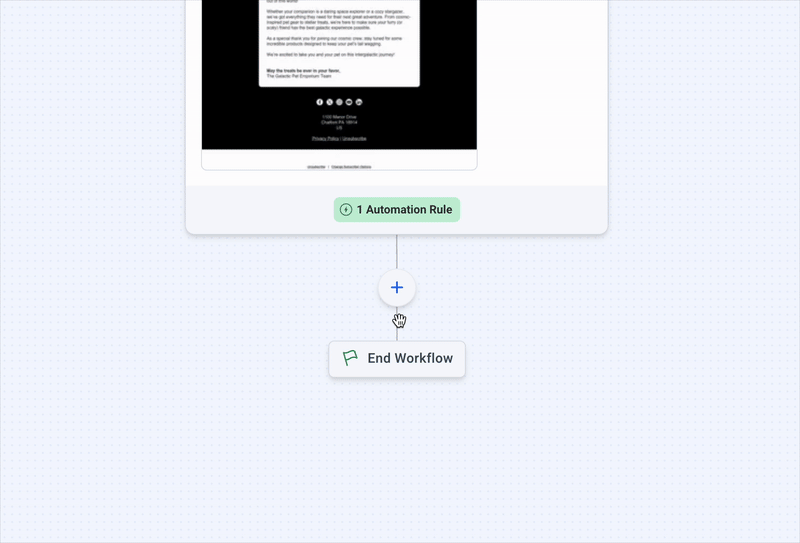
Workflow Step Limits
Please note that each workflow has a maximum limit of 500 steps. A step refers to any individual action in your workflow, such as sending a message, applying a tag, or adding a wait period. If you reach this limit, you won't be able to add additional steps until some are removed.
To maintain continuity in your automations, you can pass subscribers from the end of one workflow to the beginning of another. This is typically done by applying a tag in the final step of the first workflow, which then starts a second workflow that starts when that tag is applied.
