If you prefer to change the border or background of your sign up form, you can do so in the "Sign Up Form Generator." Here's how:
-
Go the Sign Up Forms page and either create a new form or edit an existing one by clicking on its name.
-
Underneath the "Elements" section, you'll find a toolbar with a drop-down box labeled "Type." Click on it to see the elements of a form you can customize. Then, select the "Body" option from the list.
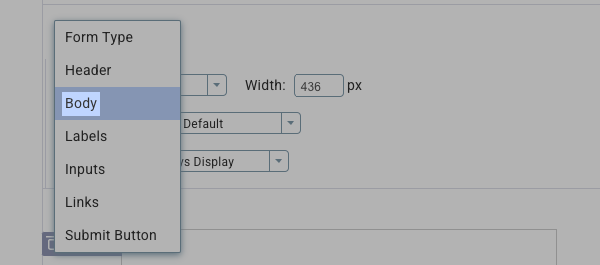
-
Customize your form's background and/or border:
Background
To change the color of your form's background, click on the "Background" icon, choose a color, and click "Okay."
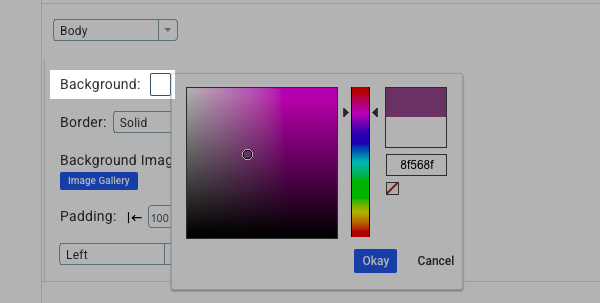
To use your own form background image, enter the URL of your image into the "Background Image" input box. You can also select an image from your Image Gallery.
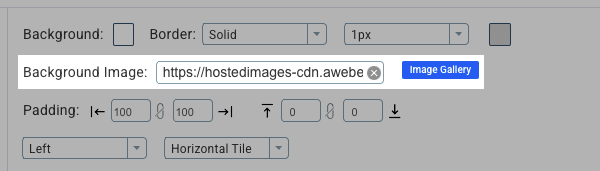
You can adjust the tiling and positioning of the background using the remaining options. Note: You can experiment with these options and see how they affect your form as you make adjustments to them.
Border
To change your form's border, experiment with the options next to the "Border" label. You can change the border type to solid, dotted, or dashed.
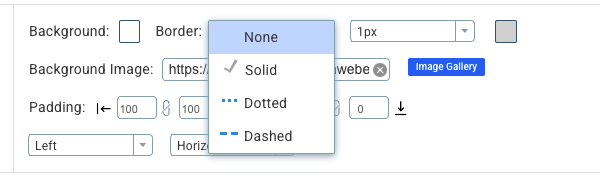
Adjust its thickness.
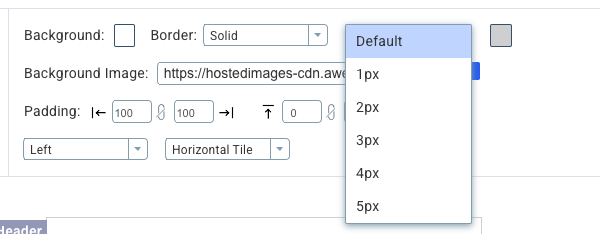
Or change its color.
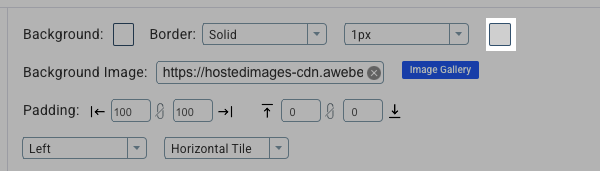
-
Once you are done, make sure you click "Save Your Form" and publish your form if necessary.
