In this article, we're going to discuss how you can use tags to track your subscribers as they progress through your workflow.
With workflows, you can send automated series of messages to your subscribers at the intervals you choose. You can apply click and open automations to your messages to further target your subscribers based on their actions, and you can also apply tags to your subscribers as they progress through the workflow.
Tags are keywords or phrases that help you group subscribers together so you can send them specific messages. Applying tags before or after messages actions can help you easily track where your subscribers are located within the workflow.
Step By Step Instructions
-
Access the "workflows" page and click the edit button of your workflow to open the editor.
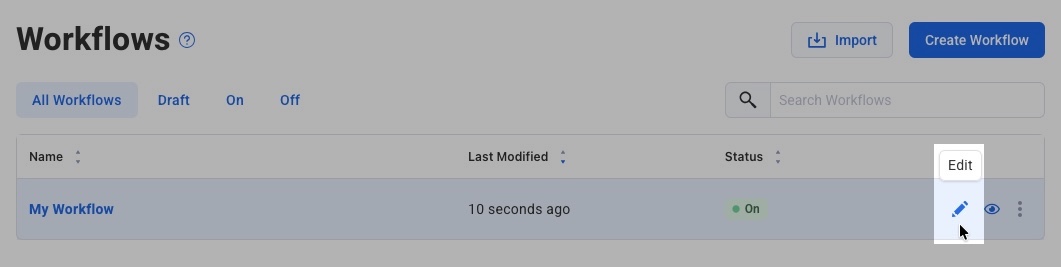
-
Click the plus button and add an "Apply Tag" action after your first message.
-
Enter your tag name in the "Apply Tag" settings.
-
Add another "Apply Tag" action after your second message. Enter the new tag name and remove the previous tag using the "Remove these tags from subscribers" field.
-
Repeat this process after each message. Apply a new tag and remove the previous one.
-
After the final message, add a completion tag (like "finished") to identify subscribers who completed the workflow.
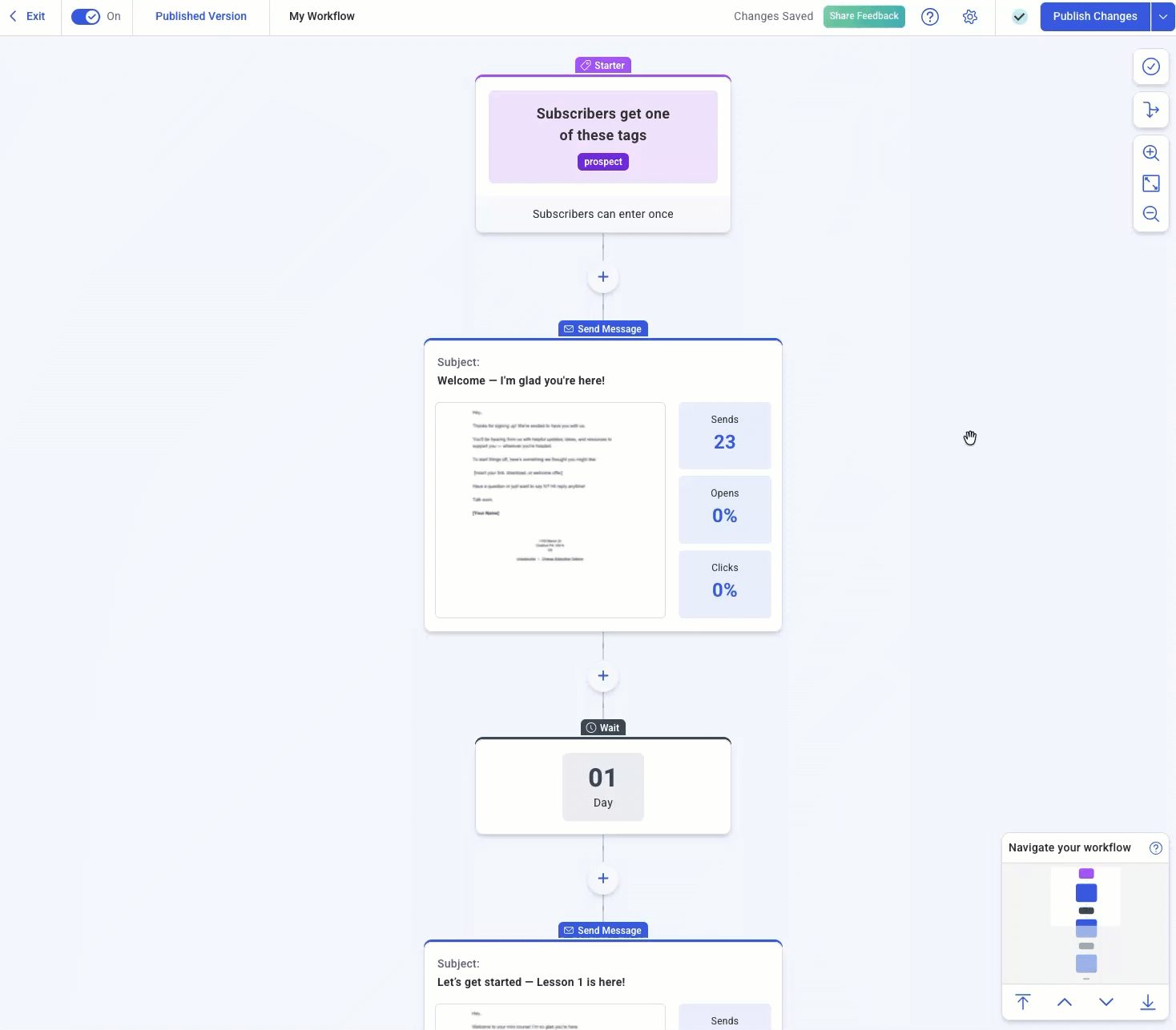
And that's it! You can now search the "Subscribers" page based on those tags. In our example, we would search Tag > is > completed to pull up all of the subscribers who reached the end of the workflow.
