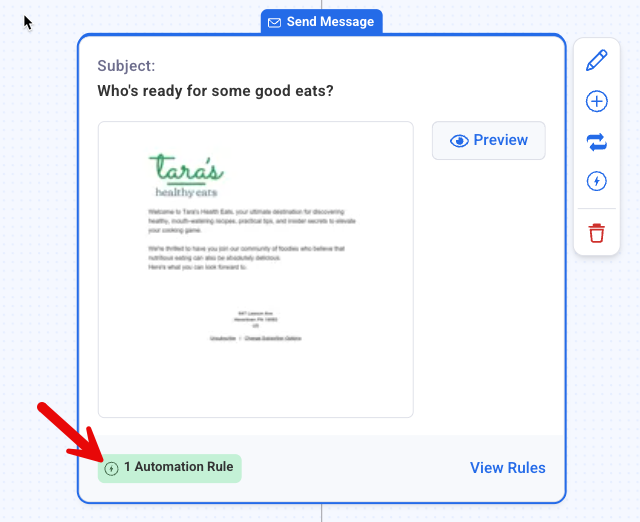With automations, you have the option to start certain actions based on how a subscriber interacts with your message. In this case, when a subscriber opens your message you can have a tag applied, removed, and stop subscribers from receiving workflow messages with that tag.
Note: If you are using AWeber’s sales tracking in your list, and have the analytics javascript installed, automations will not start for that URL.
Adding a Message Opened Automation
-
Once you've set up your workflow, click the "Automation Rules" button in the Send Message action you'd like to use for this Automation.
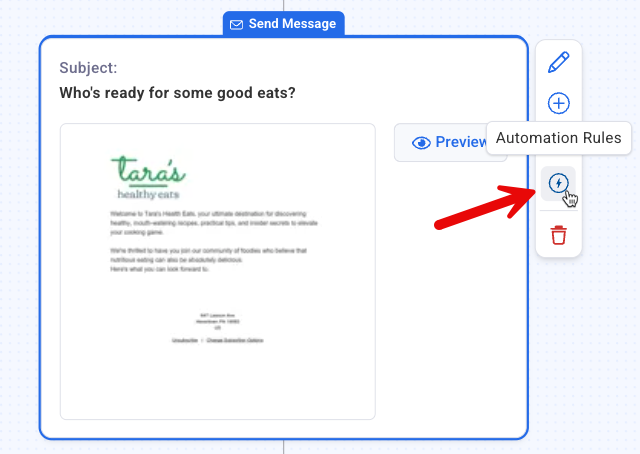
-
Add tags you would like to add or remove when someone opens your message.
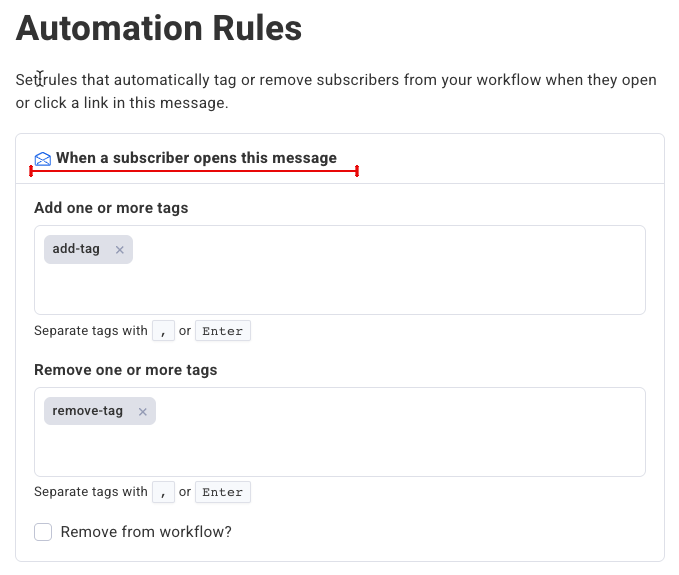
-
If you would like to remove a subscriber from the workflow when they open your message, select the "Remove from workflow?" option.
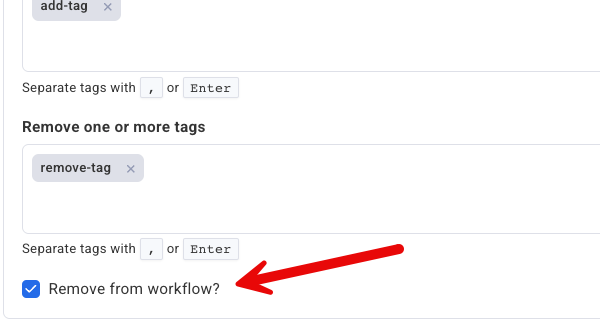
All messages that include open or click automations will display a notice in the workflow builder.