Options are available to customize your landing page URL to match your brand. You can customize the design of your page to match your site branding and customize your landing page URL with a domain, subdomain, and page path.
Step 1: Access URL Settings
-
Open the landing page editor and click the "Settings" tab from the "Page" section on the right-hand side of the page.
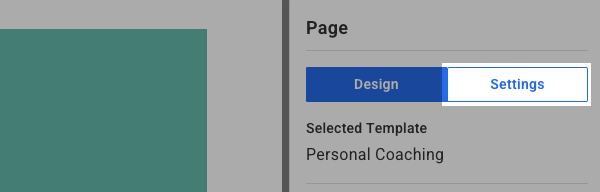
-
You can edit your Landing Page URL settings and add a custom subdomain and page path. Your custom subdomain will replace the part of the URL before aweb.page. In order to update this, first click "Customize Subdomain."
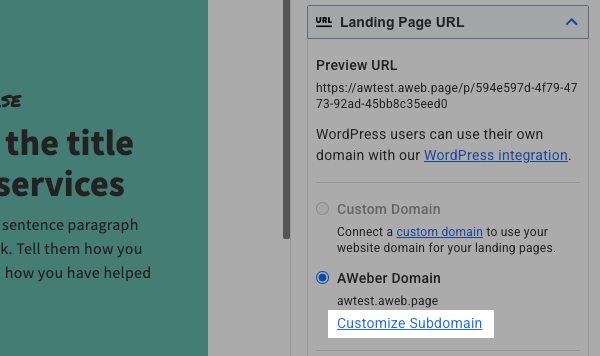
-
After you click "Customize Subdomain," you will be brought to your "Domains and Addresses" settings. Add your subdomain to the "Account Subdomain" box and click "Save Subdomain." Note: you can only update the subdomain three times.

-
You will see your changes reflected in the "Preview URL" section when you return to the landing page editor. Then, you can also edit the page path. The page path is the portion of the URL after the first forward slash. For example, with https://www.example.com/my-awesome-landing-page, the /my-awesome-landing-page portion of the URL is the page path.
While you are required to set a page path for your custom subdomain, you might not want anything displayed after the subdomain itself. If you only wanted your subdomain displayed when viewing your landing page, 'testerjones.aweb.page' for example, you can click the toggle option next to "Set as homepage." This will cause 'testerjones.aweb.page' and 'testerjones.aweb.page/home' to both serve your landing page content. -
After entering your custom page path, you will see your landing page URL update accordingly.
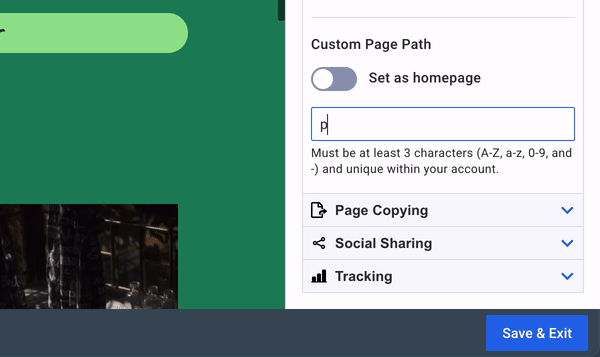
-
Once you have finished customizing your landing page, click the "Save & Exit" button located in the bottom right-hand corner of the builder.
-
On the Landing Pages section of your account, you will have the option to publish your page when you're ready. To do so, simply click the "Publish" button.
When you share your landing page, you will see your custom subdomain and page path reflected in your landing page URL.
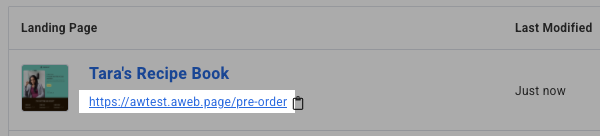
Custom Domain
-
Open the landing page editor and click the "Settings" tab from the "Page" section on the right-hand side of the page.
-
Here, under the Custom Domain section, select the domain that you would like to use for this landing page. If you do not see it listed you’ll need to configure your domain for use with a landing page.
If any of these domains are deleted, from either your AWeber account or hosting platform while in use on a landing page, you'll need to update the settings for those landing pages as needed.
Similar to step #4 in the previous section, you can set your custom domain page path to 'home', which will cause the root domain, and the '/home' URL to serve your landing page content. For example, both 'App "tjones" ' and 'testerjones.com/home' will display your landing page after setting the page path to 'home'.
