You can easily include images in an HTML message through our message editor. You can upload images into AWeber directly or use images from our stock gallery in your messages.
Instructions for AWeber's Drag & Drop Email Builder are below. Instructions for the previous version of the editor are further down the page.
Be sure to check out our other knowledge base article on how to adjust the alignment of your images if you are unsure of where to place your images when you upload them.
Have AWeber Host Your Image
-
First, locate the Image block from the left-hand sidebar.
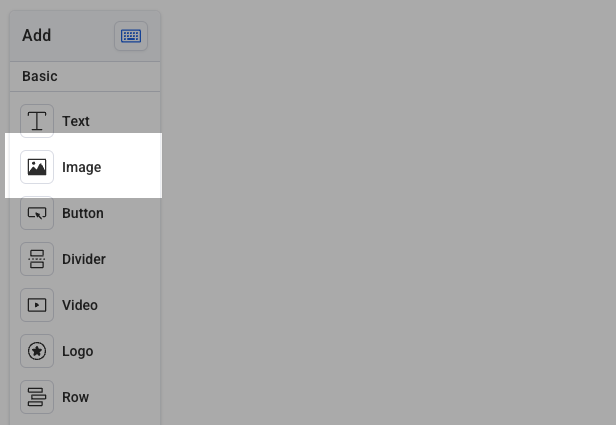
Then, drag and drop it where you want the image to appear.
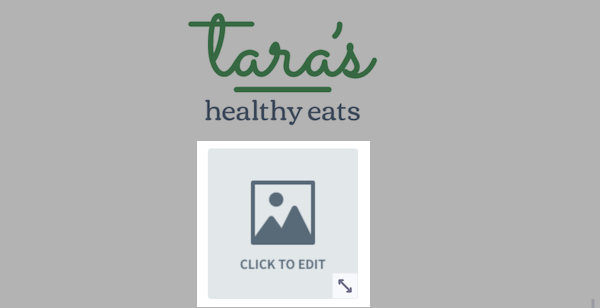
-
Once you click on the image placeholder, the Image menu will populate on the right hand side of the editor. Click the "Upload Image" button within that menu.
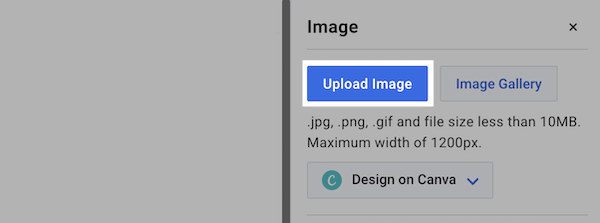
-
Locate and select the image you'd like to upload and click "Open."

Note: Images should be no larger than 10MB and no wider than 1200px.
-
Now, your image will be added to the message.
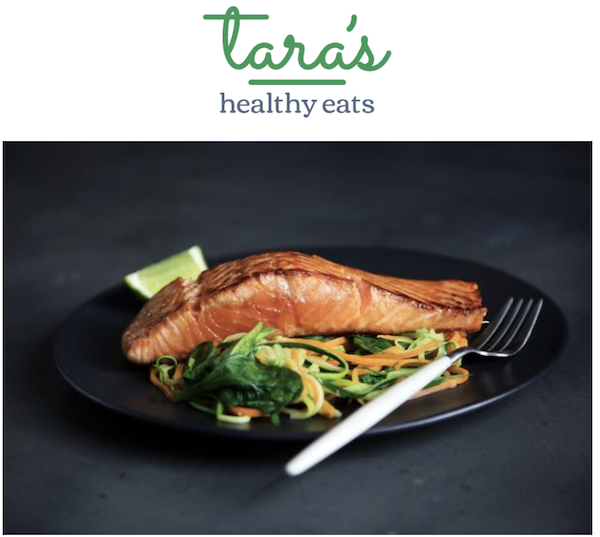
-
You can also drag images from your desktop directly into the image placeholder.
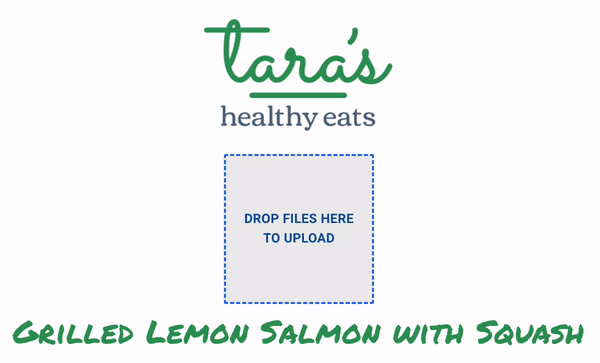
-
If you would like to have subscribers sent to a specific page when they click the image, enter the URL of that page into the "Image Link" field. "Image Alt Text" is the text that appears when someone hovers over the image, or when the image fails to load properly. You can also choose the alignment of your image here.

-
When you upload an image, you'll notice that the "Image Size" buttons are available. You can choose between "Thumbnail" - making the image fit in a 150x150 thumbnail space - ideal for an image attached to an article, "Optimized" - if your image is over 600 pixels wide, this option will reduce its width to 590 - to ensure that your image will display properly in most mail clients, or "Original" - the image exactly the size you uploaded it. You can also directly control the aspect ratio with the Width and Height option, choosing to either maintain aspect ratio for that image or unchecking that to stretch or distort.
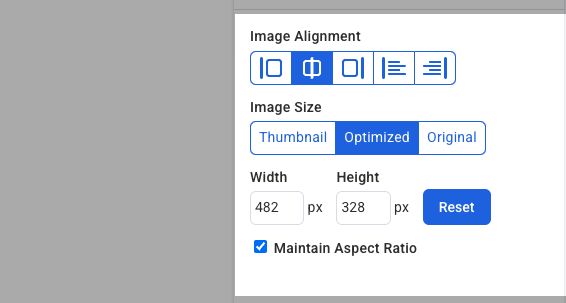
You can also manually resize the image by dragging the arrow in the lower right corner of the image itself - just click the "Reset Size" button if you make a mistake.
Using the Image Gallery
-
Once you've uploaded images to your AWeber account, you can reuse them in any message you send. When you're adding an image, click the "Image Gallery" button to get started.
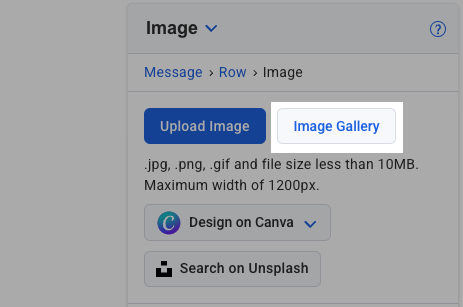
-
Under "My Images" in the "Image Gallery", you can click on an image you've used before to add it to the message.
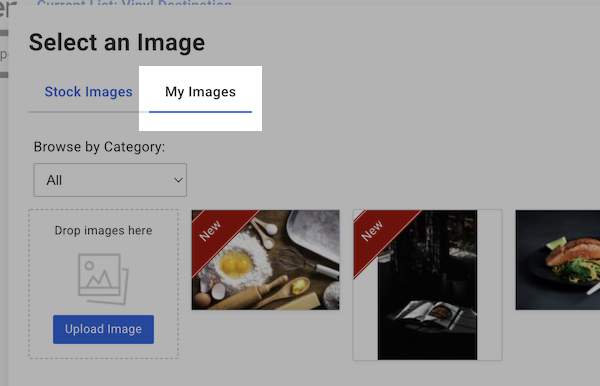
-
To delete an image from your gallery, first hover over the image and click on the trash can icon to delete the image.
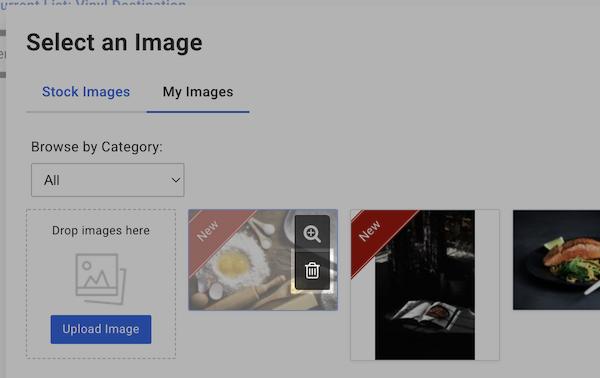
Note:Deleting an image from your image gallery will not affect any messages you already added that image to - it will simply remove the image from your gallery.
Using the Stock Gallery
-
After your image block is inserted into your message, click on the option to "Image Gallery".
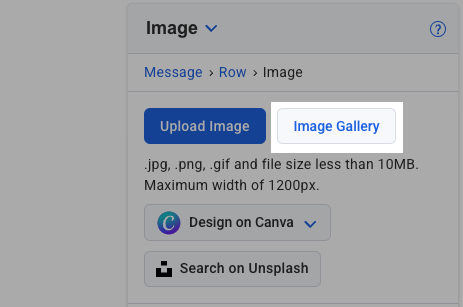
-
You will be prompted with the "Image Gallery". By clicking on the "Stock Images" tab, you will be presented with the stock images available.
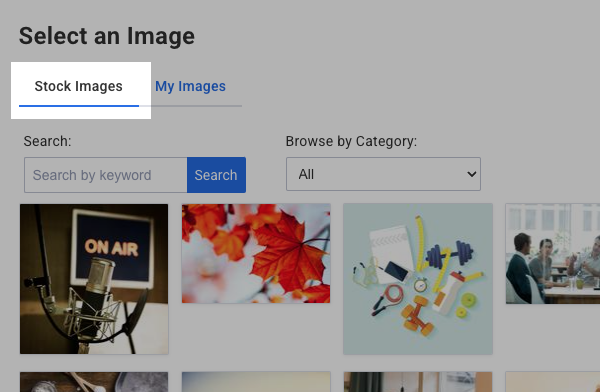
-
Click on the stock image you would like to add to your message.

Note: You can search for stock images using the "Keyword Search" box provided. To do so, from the "Search by Keyword" box, type in the word you would like to search by and click the "Search" button. The related images will be displayed.

You can also use the "Browse by Category" drop-box to search for images related to a specific category, like "Food & Drink" or "Nature & Landscapes".
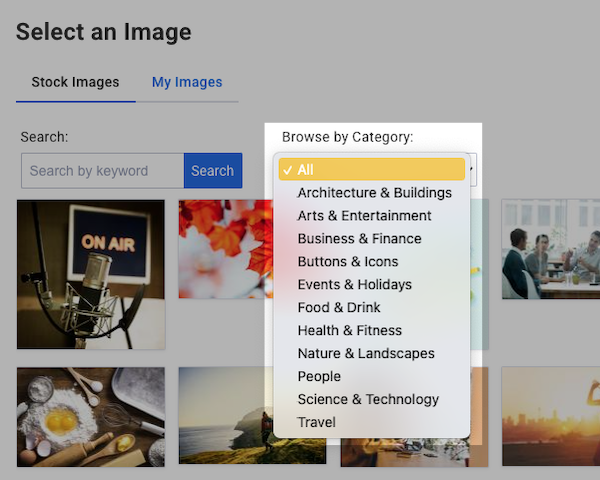
Using a Hosted Image
-
Following the same steps as above to bring the image block in, you'll use the "Image URL" section in the window to add the direct link for that image.
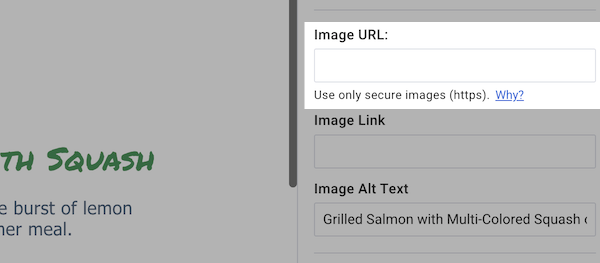
Note: AWeber strongly suggests that you only use secure, https links for any images you plan on linking in your messages. Using non-secure links could result in content being blocked or filtered.
For a complete walkthrough on creating and sending a message from start to finish, see our how-to video and watch the message editor in action:
Need help designing your messages?
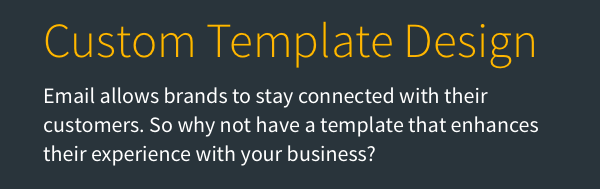
AWeber offers hundreds of templates for you to use. If you need modifications to an existing template or a custom template built to reflect your branding, our Template Team is here to help. We're happy to modify existing templates or design a custom template tailored to your needs.
Ready to enhance your email campaigns with stunning designs? Reach out to our Template Team today!
