Split tests are a great way to test different subject lines or message content to increase subscriber response rates. An example of sending an effective split test would be sending the same message to two different segments of subscribers; however, the subject line, message content, image placement, etc. of each message would be different in some way. Based on which of the two messages performs better, you can send that winning message to the remaining group of your subscribers.
In this article, we will review the necessary steps to send a split test to a segment of your list.
Step By Step Instructions
-
To create your split test, hover over Messages and click Split Tests . Then, click the green "Create" button to the right of the Split Tests section.

-
Next, provide a name for your split test. This will help you differentiate one split test from another.
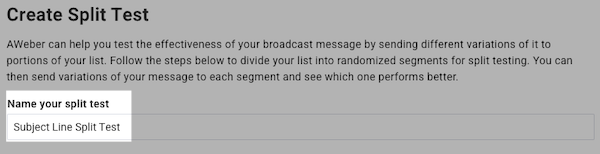
-
After you name your split test, click the "Select your recipients" drop-down menu.

-
In the drop-down menu, select the segment you'd like to send to.
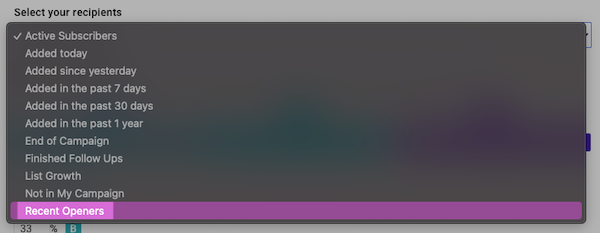
-
Next, move the slider on the scale to define your split segments into either 2 or 3 groups. Note: To have only 2 groups, the slider must be moved all the way to the right.

-
Then, click "Save" to create your split test.

-
To choose the message you would like to use, click "Select a Draft" on the right hand side.
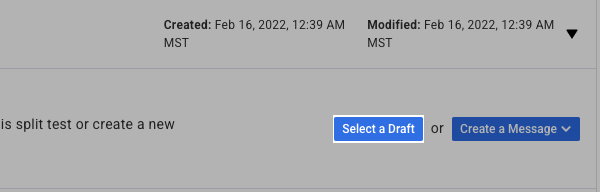
-
Here, you can select any current draft in your list. Then, click "Select."
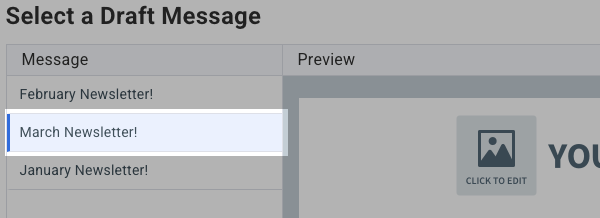
-
You will now see your selected message added into one of your split test segments.
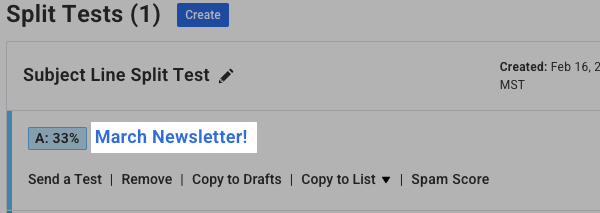
Then, click the blue "Schedule" button to schedule your Broadcast split test message.
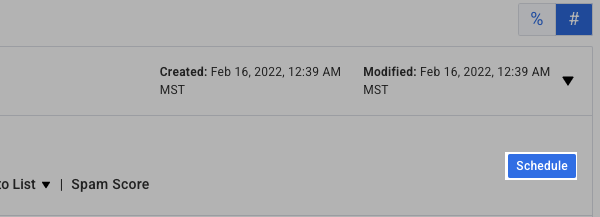
-
Continue to schedule your message just as you would with any other Broadcast message within your account. Once your Broadcast settings are set, click the "Send Message Now" button.
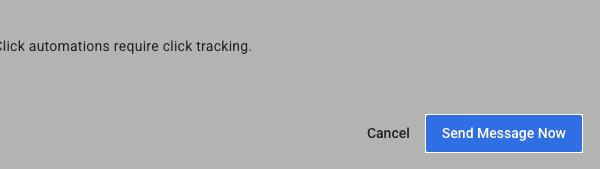
-
Repeat the above steps for each segment within your split test.
That's it! Your split test will now send to the subscribers in your chosen segment. To see how your split test is doing, come back to the Broadcasts page to review the statistics.
