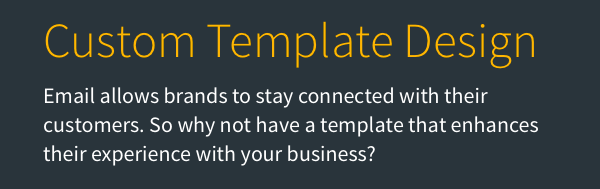If you would like to create a message with a different background color other than white, you can easily do this in AWeber's Drag & Drop Email Builder. The following article explains how you would change the background color of your email template with the Drag & Drop Email Builder.
Step By Step Instructions
-
After selecting a template, you'll have the option for Background Color under your Message Theme section. Click on the Background Color square to open up your color options.
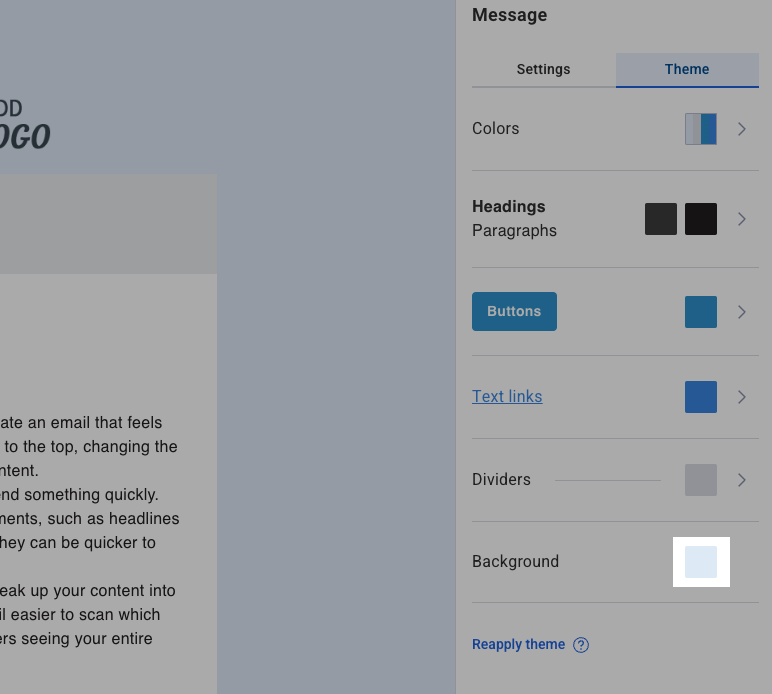
-
From the color options pop up, select from the color options used in your message:
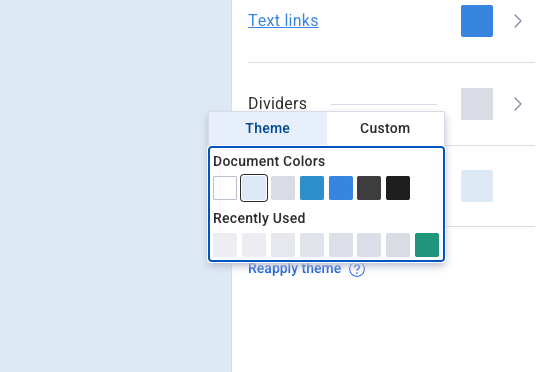
-
or you can click on the "Custom" tab and enter the color you would like to use:

That's it! The background color of your templates is updated.
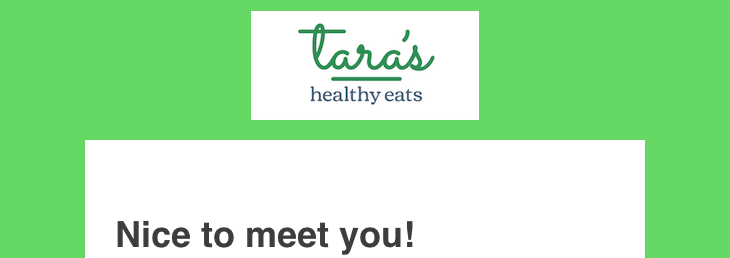
For a complete walkthrough on creating and sending a message from start to finish, see our how-to video and watch the message editor in action:
Need help designing your messages?
AWeber offers hundreds of templates for you to use. If you need modifications to an existing template or a custom template built to reflect your branding, our Template Team is here to help. We're happy to modify existing templates or design a custom template tailored to your needs.
Ready to enhance your email campaigns with stunning designs? Reach out to our Template Team today !