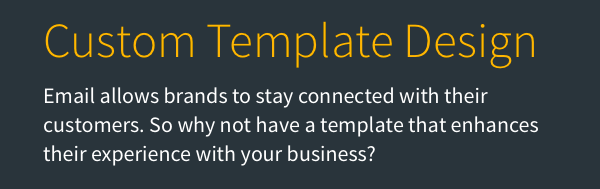A screenshot is a freeze-frame of whatever is on your screen at the point where you hit specified keys on your keyboard. You may want to add into your AWeber message a screenshot from your computer to showcase a specific image you're seeing. This can be easily accomplished with both a Windows machine and a Mac. Depending on the version of Windows you are using, device you're on, etc. the screenshot steps my differ.
On Windows
Using the Print Screen Key
-
Full-Screen Screenshot
-
Press the 'PrtScn' key on your keyboard. This copies the entire screen to your clipboard.
-
Open an image editing program (like Paint), and press 'Ctrl + V' to paste the screenshot.
-
Save the file by selecting 'File' > 'Save As', then choose your desired location and file format.
-
-
Screenshot of Active Window
-
Click on the window you want to capture.
-
Press 'Alt + PrtScn'. This captures only the active window and copies it to your clipboard.
-
Open an image editing program, press 'Ctrl + V' to paste, and then save the file.
-
-
Directly Save Screenshot to File
-
Press 'Windows Key + PrtScn'. The screen will dim briefly, and the screenshot will be saved directly to the 'Screenshots' folder in your 'Pictures' library.
-
Using the Snipping Tool
-
Open the Start menu and type "Snipping Tool" in the search bar.
-
Click on the Snipping Tool app to open it.
-
Select 'New' to start a new screenshot.
-
Drag to select the area you want to capture.
-
Save the screenshot by selecting 'File' > 'Save As'.
Using Snip & Sketch
-
Press 'Windows Key + Shift + S'. Your screen will dim and a small menu will appear at the top of the screen.
-
Choose from the options: Rectangular Snip, Freeform Snip, Window Snip, or Fullscreen Snip.
-
Select the area or window you want to capture. The screenshot will be copied to your clipboard.
-
A notification will appear; click it to edit and save the screenshot using the Snip & Sketch tool.
On macOS
Full-Screen Screenshot
-
Press 'Command (⌘) + Shift + 3'. The screenshot will be saved to your desktop.
Selected Area Screenshot
-
Press 'Command (⌘) + Shift + 4'. Your cursor will change to a crosshair.
-
Click and drag to select the area you want to capture.
-
Release the mouse button to take the screenshot, which will be saved to your desktop.
Window Screenshot
-
Press 'Command (⌘) + Shift + 4', then press the 'Spacebar'. Your cursor will change to a camera icon.
-
Click on the window you want to capture. The screenshot will be saved to your desktop.
Touch Bar Screenshot
-
Press 'Command (⌘) + Shift + 6' to capture the content of your Touch Bar. The screenshot will be saved to your desktop.
On iOS (iPhone & iPad)
iPhone with Face ID (No Home Button)
-
Press the 'Side Button' and the 'Volume Up Button' simultaneously.
-
Quickly release both buttons.
-
The screenshot will appear in the lower-left corner. Tap it to edit or swipe left to save it to the Photos app.
iPhone with a Home Button
-
Press the 'Home Button' and the 'Top (or Side) Button' simultaneously.
-
Quickly release both buttons.
-
The screenshot will be saved to the Photos app.
On Android
Standard Method
-
Press and hold the 'Power Button' and the 'Volume Down Button' simultaneously.
-
Hold both buttons for a few seconds until you see a screenshot animation.
-
The screenshot will be saved in the 'Screenshots' folder in your Gallery app.
Alternative Method (varies by device)
-
On some devices, you can swipe down from the top of the screen to access the quick settings menu and tap the 'Screenshot' button.
On Chromebook
-
Press 'Ctrl' + 'Show Windows' (the key with a rectangle and two lines).
-
The screenshot will be saved to your 'Downloads' folder.
For a complete walkthrough on creating and sending a message from start to finish, see our how-to video and watch the message editor in action:
Need help designing your messages?
AWeber offers hundreds of templates for you to use. If you need modifications to an existing template or a custom template built to reflect your branding, our Template Team is here to help. We're happy to modify existing templates or design a custom template tailored to your needs.
Ready to enhance your email campaigns with stunning designs? Reach out to our Template Team today !