Setting your "From" address in AWeber ensures that your emails display the correct sender information to your subscribers. This address appears in the recipient's inbox and is where their replies will be directed.
What to use for your “From” Address
When selecting the email address you plan to send from, consider the following best practices to enhance deliverability and subscriber trust:
-
Use a Recognizable Email Address: Choose an email address that your subscribers will recognize, such as one associated with your domain (e.g., you@yourdomain.com ). This familiarity can increase open rates and reduce the likelihood of your emails being marked as spam.
-
Ensure the Address is Monitored: Select an email address that you actively monitor. This ensures you can promptly respond to subscriber inquiries, feedback, or unsubscribe requests, maintaining good communication and compliance with email regulations.
-
Avoid Free Email Providers: Using free email services like Yahoo, AOL, or Gmail for your "From" address can lead to deliverability issues due to authentication standards set by providers like Gmail and Yahoo . It is strongly recommended to use a domain-based email address to prevent potential problems.
Setting your “From” Address
The "From" address is the email address that appears in your subscribers' inboxes as the sender of your messages. It serves as the primary point of contact for your audience, as replies to your emails will be directed to this address.
-
Navigate to “ List Settings ” located under “List Options” in the sidebar of your account.
-
Under your "Basic Settings," scroll down and click the "From Address" drop-down. Select your email address in the drop-down.
-
Click “Save List Settings” in the bottom right.
Setting Your “From” Name
The "From" name is the display name that appears alongside your email address in your subscribers' inboxes. It helps recipients identify who the email is from, enhancing recognition and trust.
-
Navigate to “ List Settings ” located under “List Options” in the sidebar of your account.
-
Under your "Basic Settings," scroll down and enter your from name in the “From Name” field:
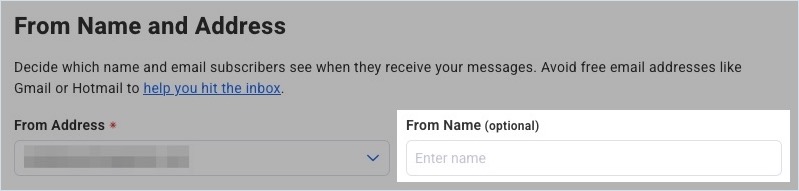
-
Click “Save List Settings” in the bottom right.
