This article is about a beta feature. If you find issues or have ideas for how it could be improved, please contact us to let us know.
Going from a blank screen to finished email or landing page can be one of the most challenging parts of the creative process. Sometimes you need inspiration to get going; other times, you need help turning thoughts into words.
The AI Writing Assistant lets you generate ideas, refine your text, and saves a ton of time going from start to sent message or published page.
How to use to AI Writing Assistant
-
Create/open a message or a landing page.
-
Type "/" in a text element.
-
Select “Write with AI.
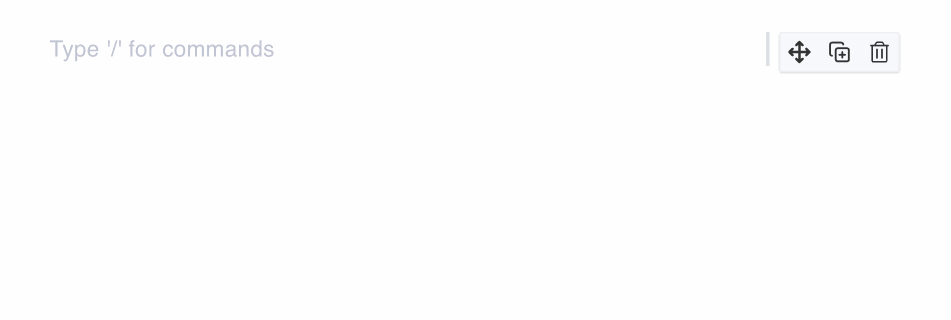
-
Use one of the premade expert prompt starters or write your own.
-
Hit the "Generate" button when you are ready to get a response.
-
Click the "Add to message" button to add a response to your message.
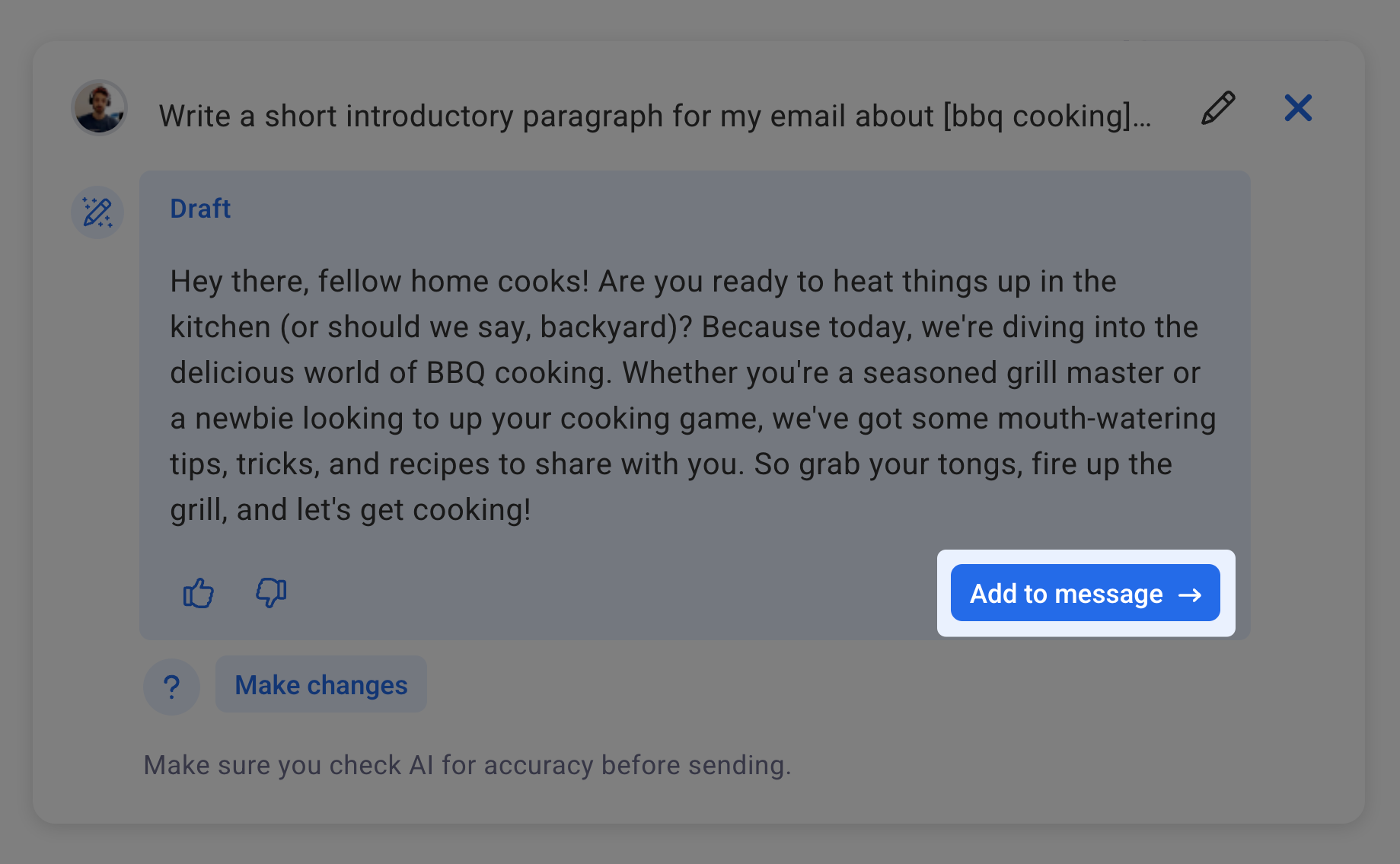
If you want to learn more about writing great prompts, I wrote a guide on how to prompt AI to get different types of content.
How to change the tone, simplify, or elaborate on a response
Sometimes your first response isn't exactly what you want. You don't have to start over completely. You can refine responses with AI.
-
Click the "Make changes" button.
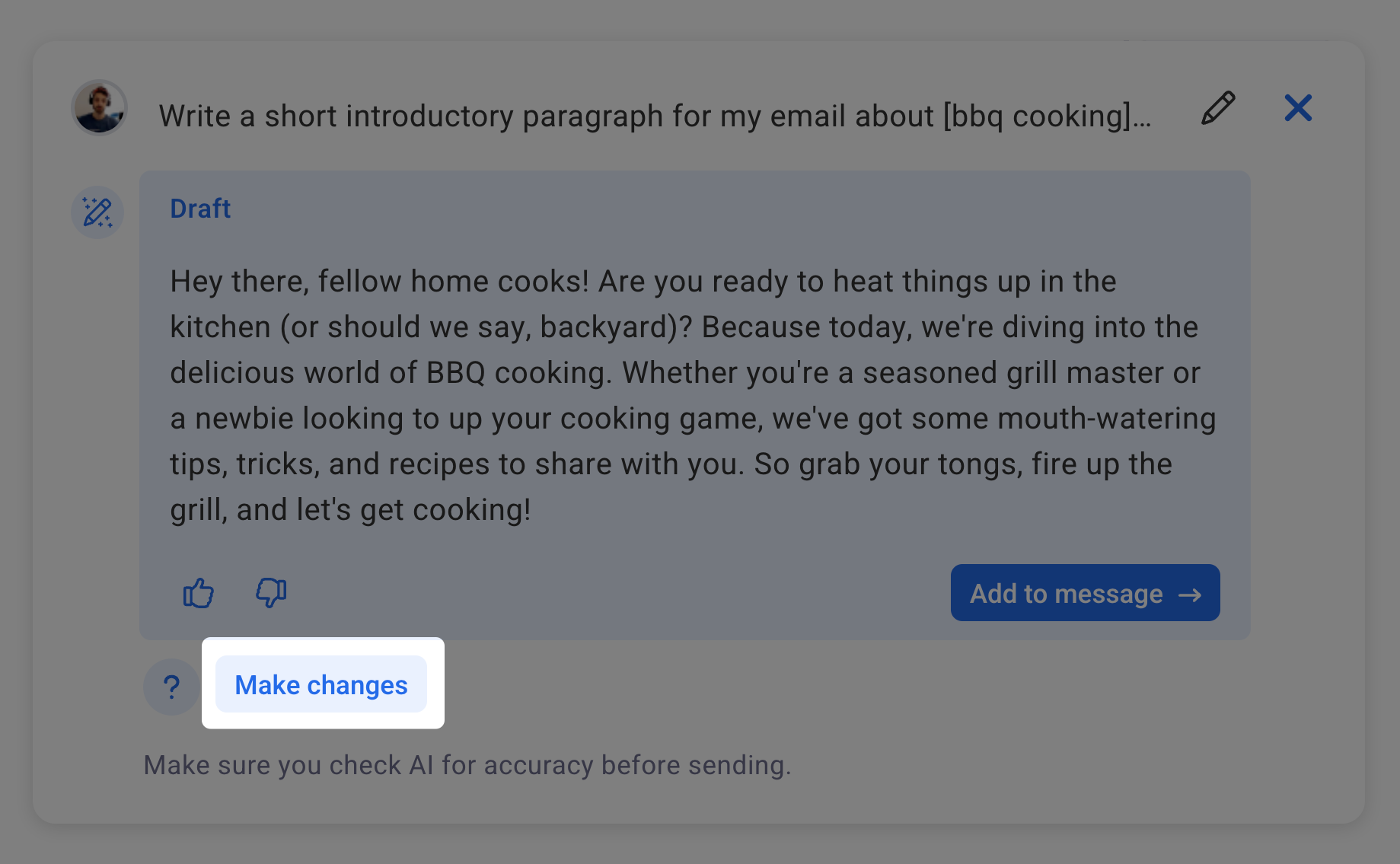
-
Use one of the premade expert prompt starters or write your own.
-
Hit the "Make changes" button to modify your response.
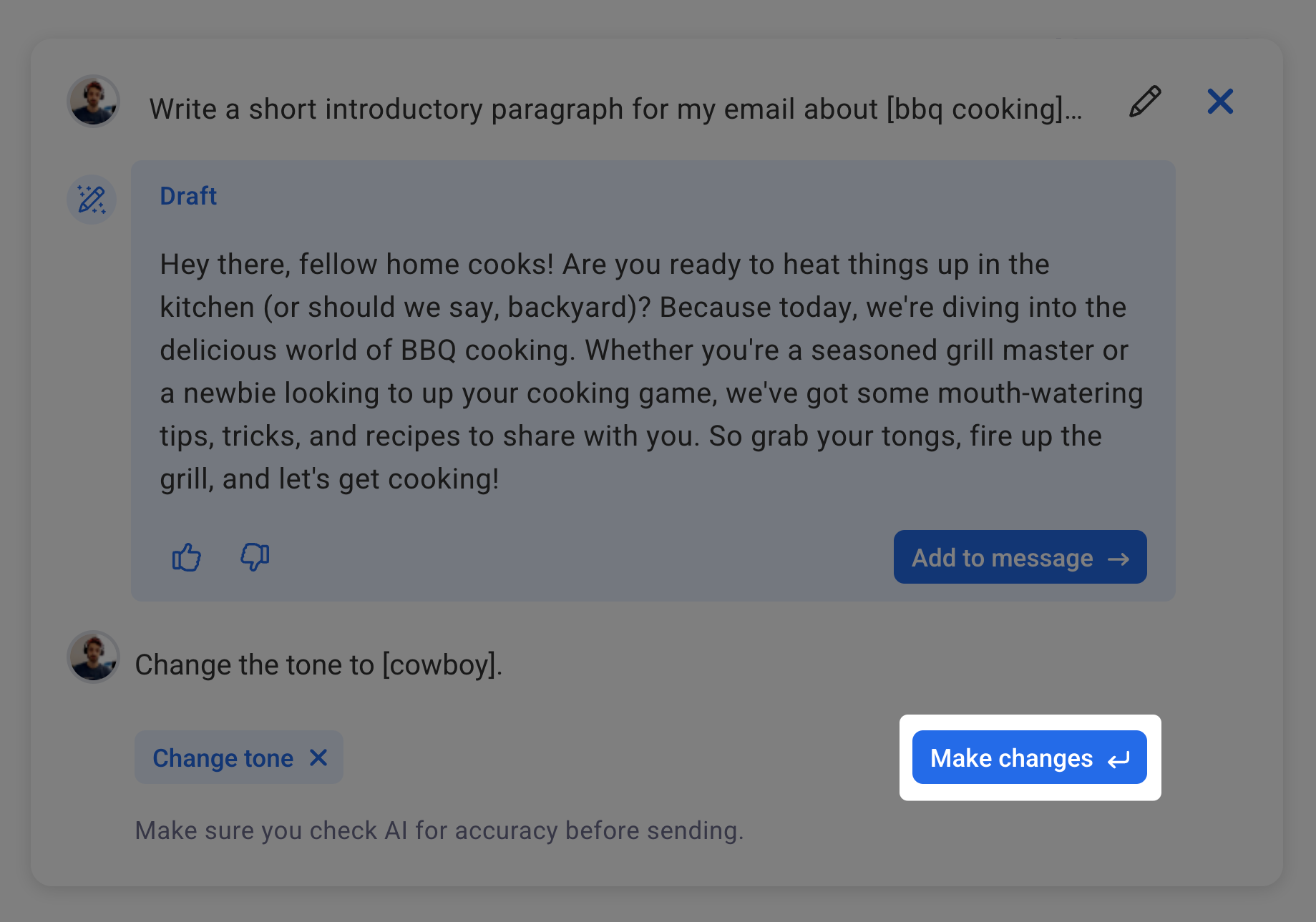
-
New responses will be added as drafts you can page through.
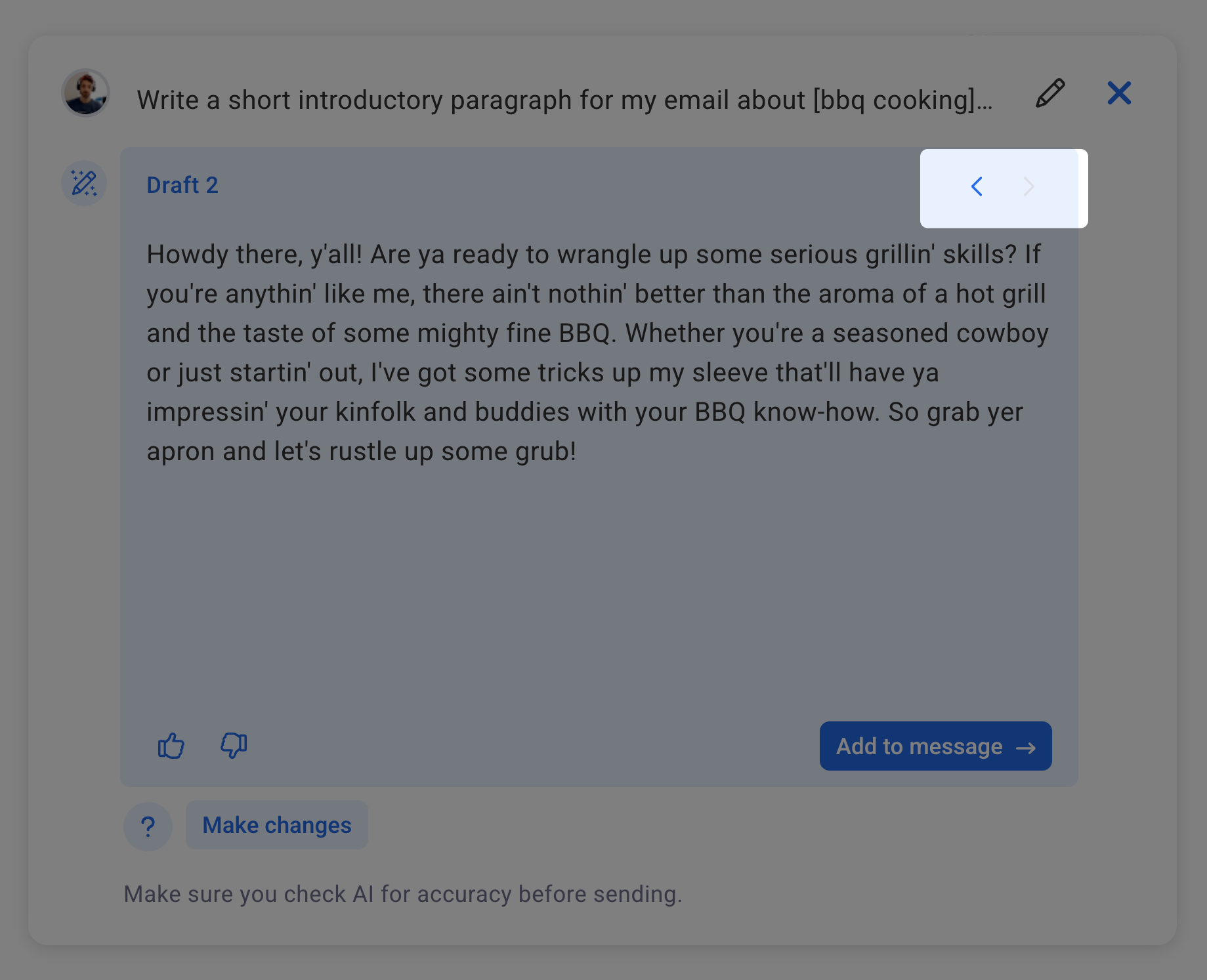
-
Click the "Add to message" button to add a response to your message.
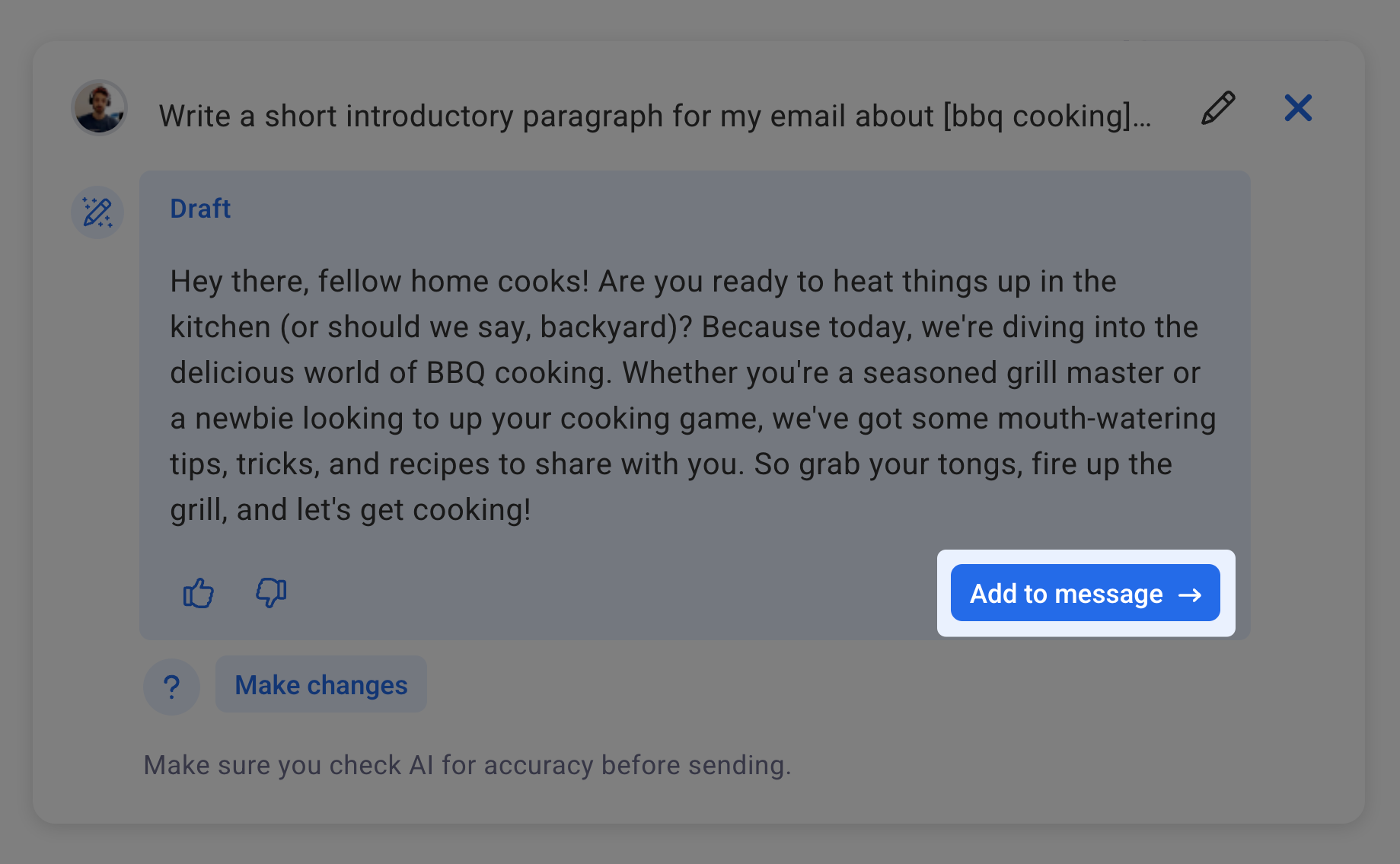
That's it! Now, you've been able to successfully get awesome content added to your message or landing page using AWeber's AI Writing Assistant.
