To review the performance of the messages within your workflows, you can easily access stats for each message within a workflow. This allows you to monitor opens, clicks, bounces, and other performance metrics for your automated email sequences.
Accessing Your Workflow Stats
-
Click the "Automation" tab and select "Workflows."
-
Mouse over your workflow and click the preview icon on the right to view a preview of your Workflow.
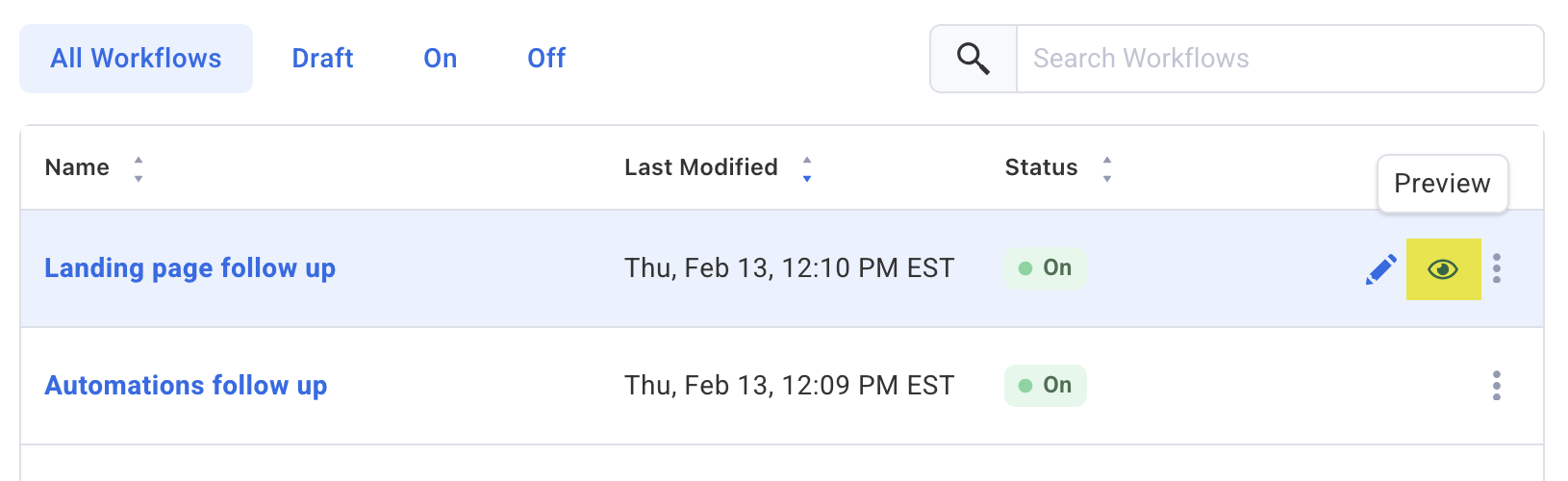
-
After clicking "Preview", you will see a breakdown of your workflow messages with your stats.
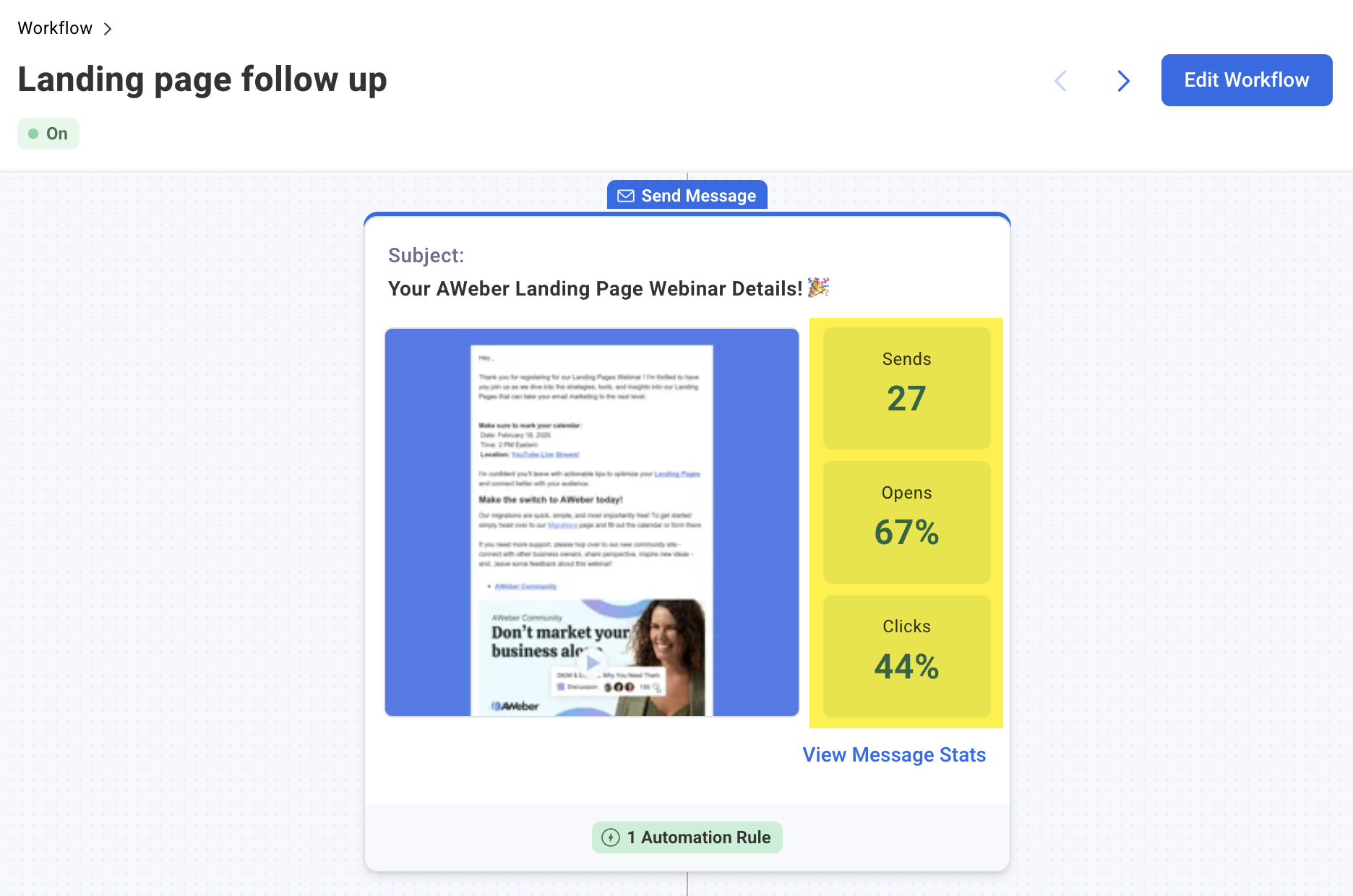
Detailed Message Statistics
To find detailed engagement statistics for each workflow message, click "View Message Stats" for each message.
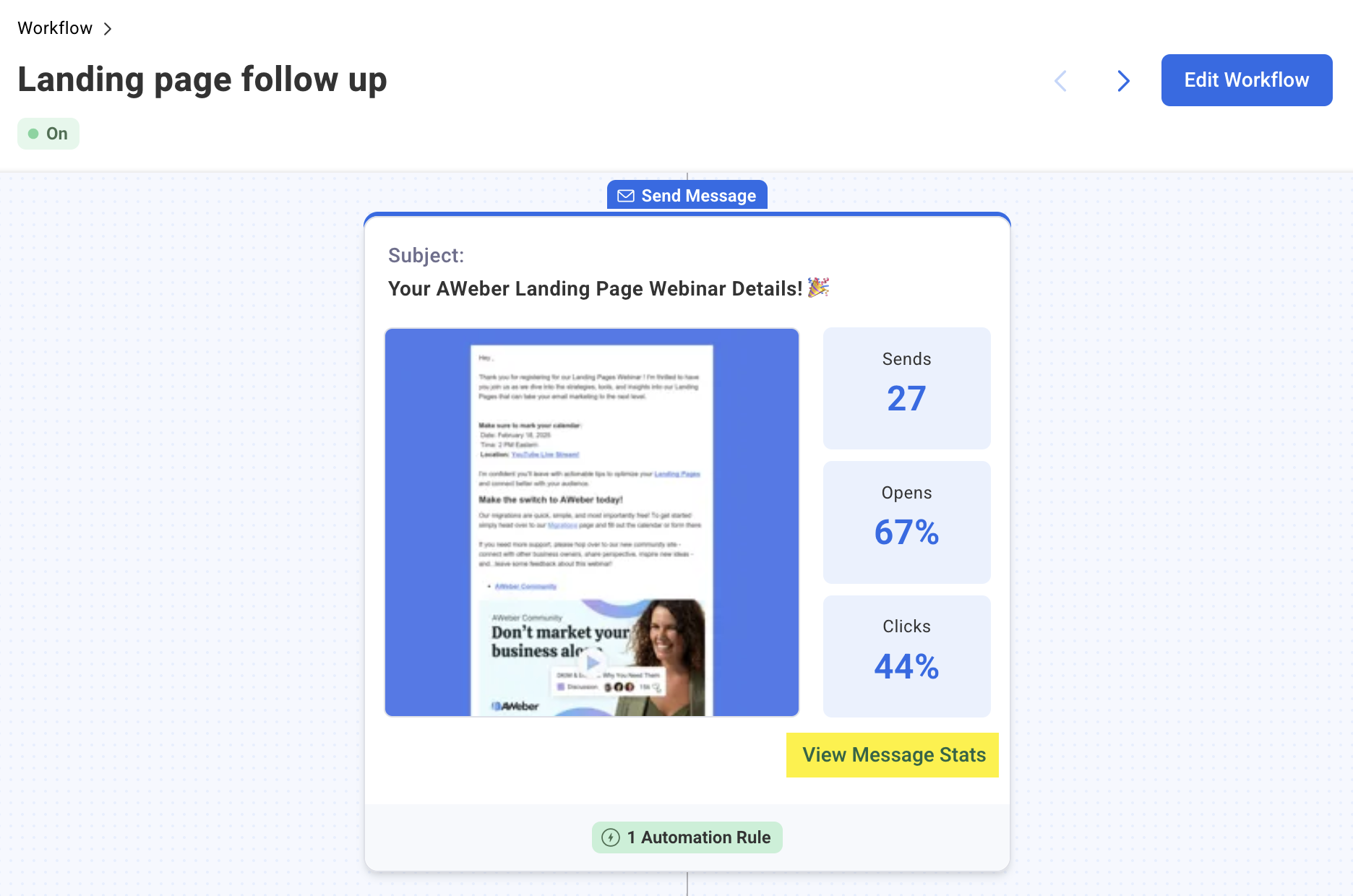
After you click to view the stats, you will be brought to your expanded stats view in the Workflow.
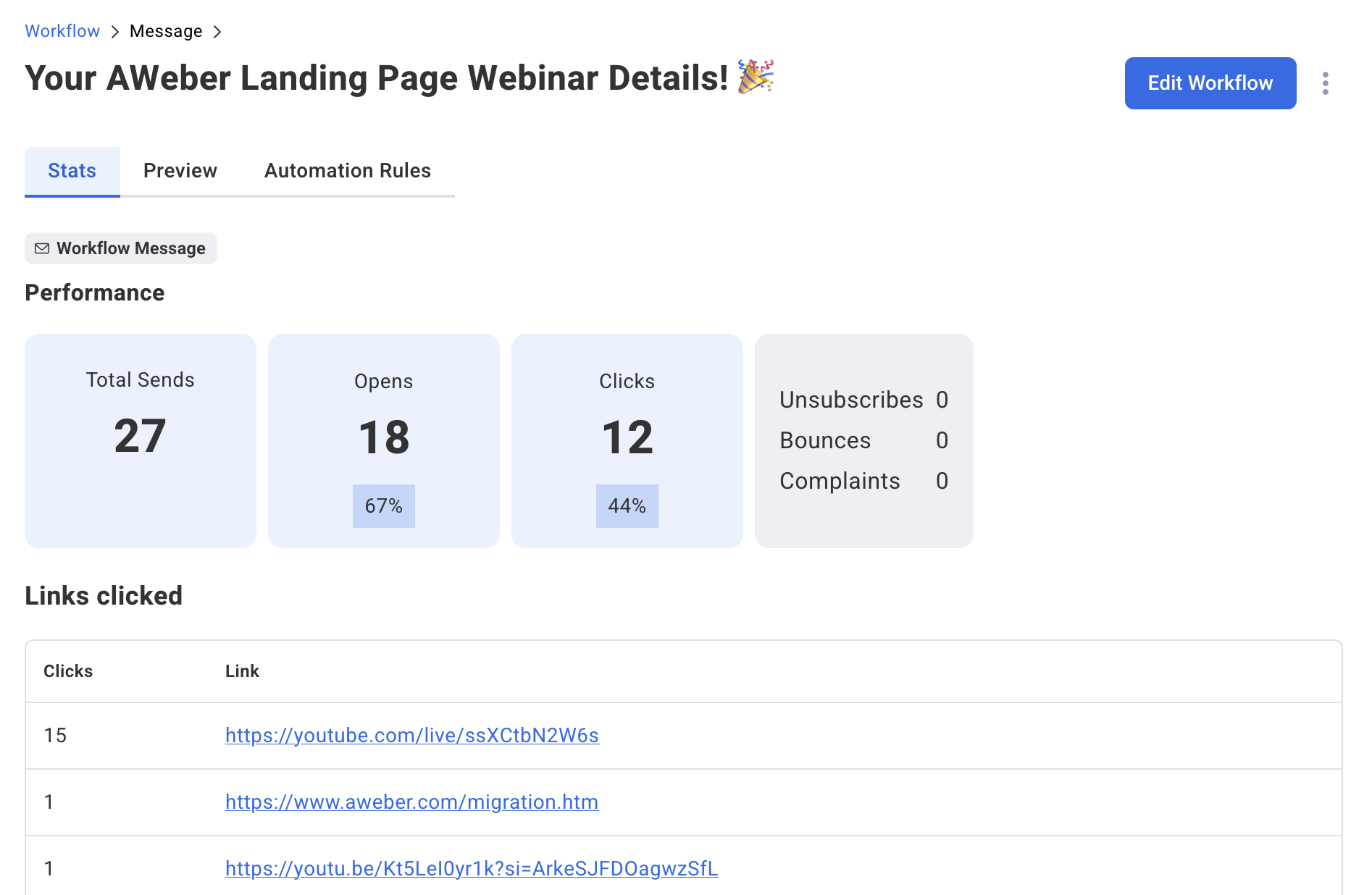
Using Stats to Optimize Your Workflows
-
Message Performance Comparison: Compare open and click rates between different messages in your workflow to identify top-performing content.
-
Engagement Tracking: Monitor how subscriber engagement changes throughout your workflow sequence.
-
Optimization Opportunities: Use the data to improve subject lines, content, and timing for better results.
