Satori is designed specifically for coaches to help streamline their practice and put their bookings on auto-pilot. Satori offers seamless calendar integrations to help eliminate double bookings, and they’ll alert you if you schedule conflicting events elsewhere. You can also create offers for your clients to sign up for.
The AWeber integration works by adding clients who sign up for your offer directly to your mailing list. This article explains how to integrate Satori with AWeber.
Step By Step Instructions
-
From the Dashboard in Satori, click the "Settings" icon in the lower left hand corner.
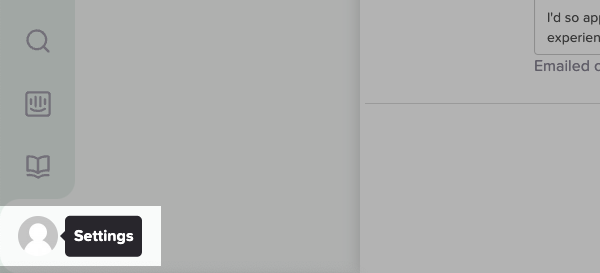
-
Under the "Integrations" section, click the tab for "Newsletter Integrations".
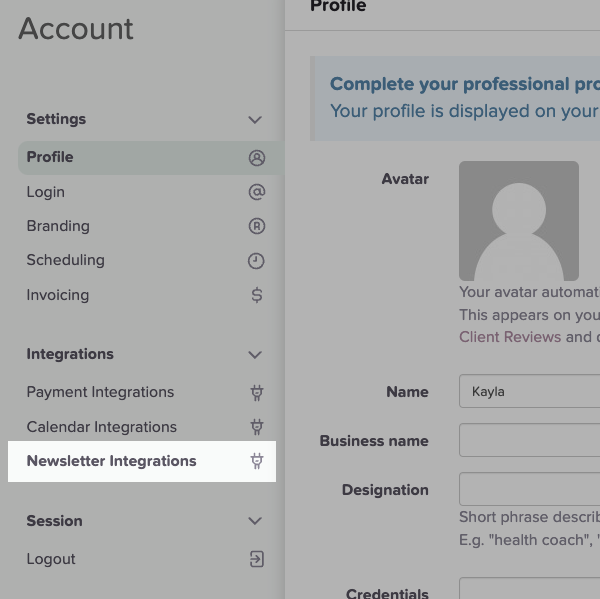
-
Choose "AWeber" from the drop down menu, and click the "Connect to AWeber" button.
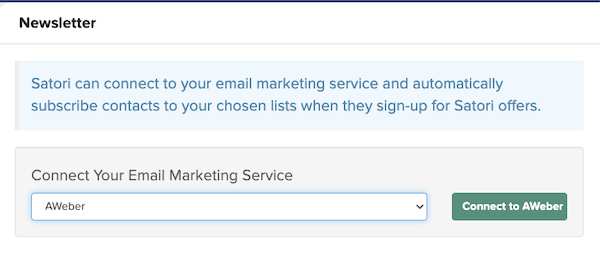
-
Enter your AWeber account login name and password in order to authorize the integration. Once you have entered your AWeber login information, click the "Allow Access" button.
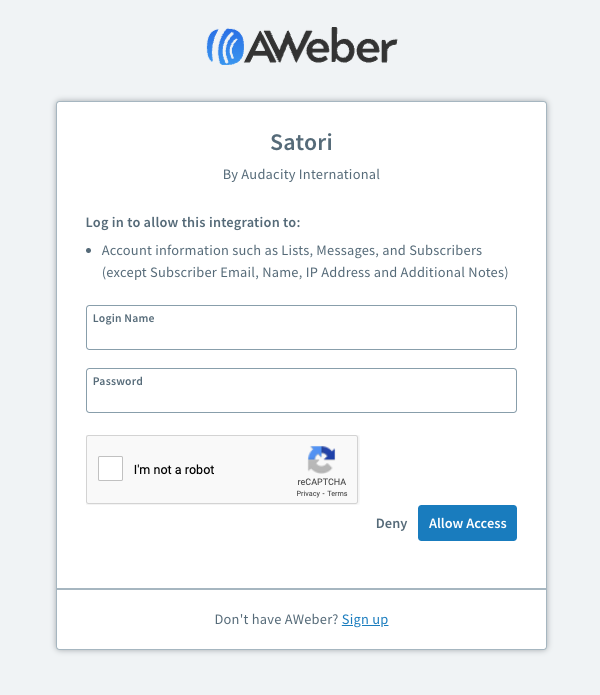
Once connected, you'll see a "Connection Established" message as well as your AWeber Lists.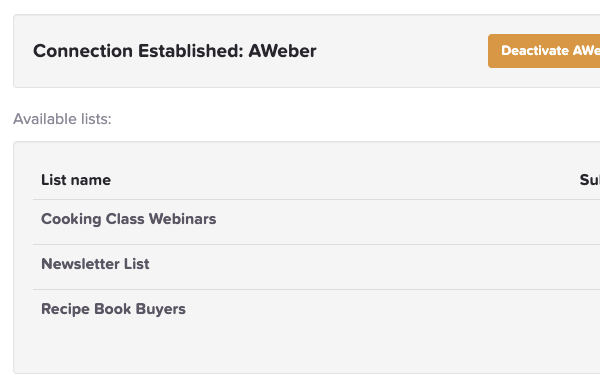
-
Now, you will need to go to the "Store" section in Satori. You can click this section from the left hand sidebar of your account.
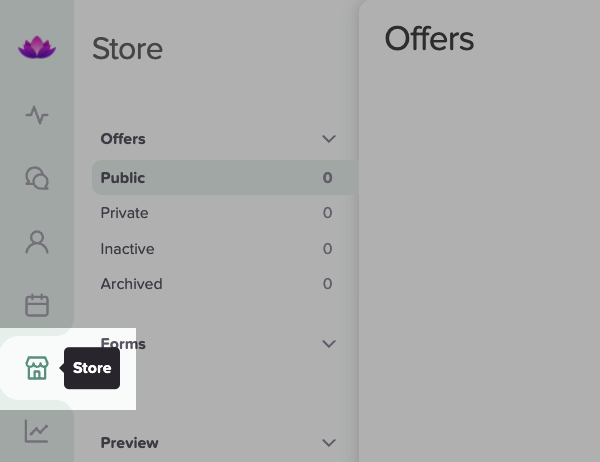
-
From the upper right hand corner of this page, click the "Create New Offer" button.

-
Provide your offer with a name, choose a template, and click the "Create Offer" button.
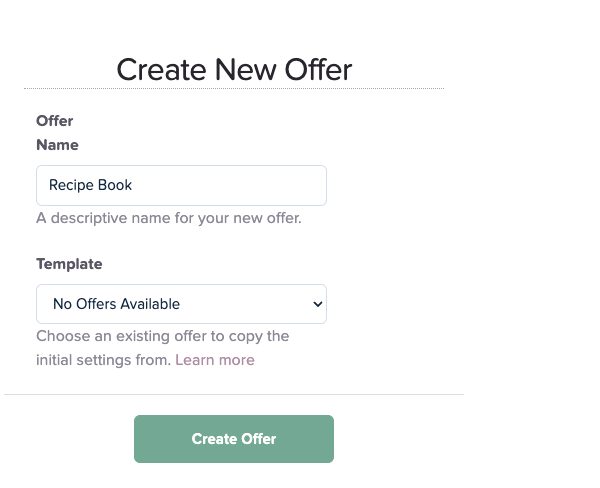
-
Access the the "Automation" section.
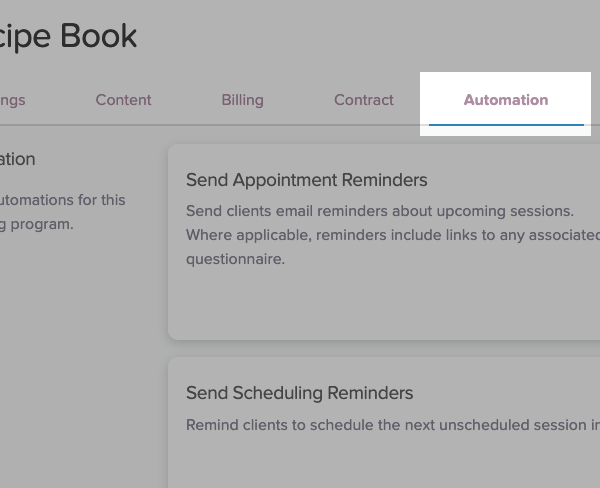
On this page, there is a section for "Add to Mailing List" where you will toggle on the setting and select the AWeber list you'd like subscribers added to.
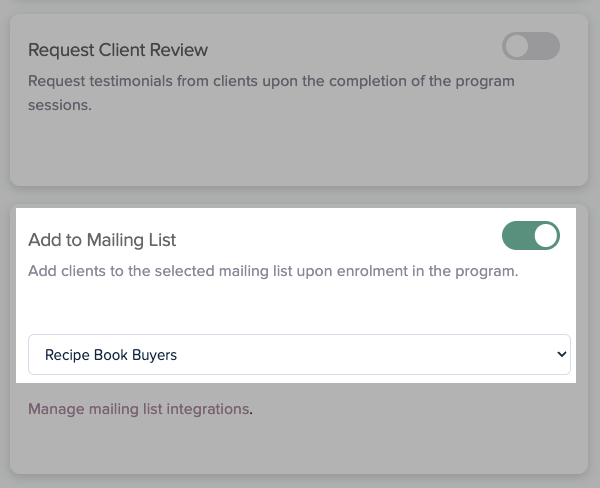
Once complete, click the "Save and Continue" button.

-
Continue customizing your offer as needed. At the "Promote" section, copy the coding provided for your offer and publish it to your website. Once complete, click the "Activate Offer" button to activate your offer.
That's it! Now, when your client purchases your offer, they'll be added to the AWeber mailing list you've selected. Here is an example how how your Satori offer could look.
