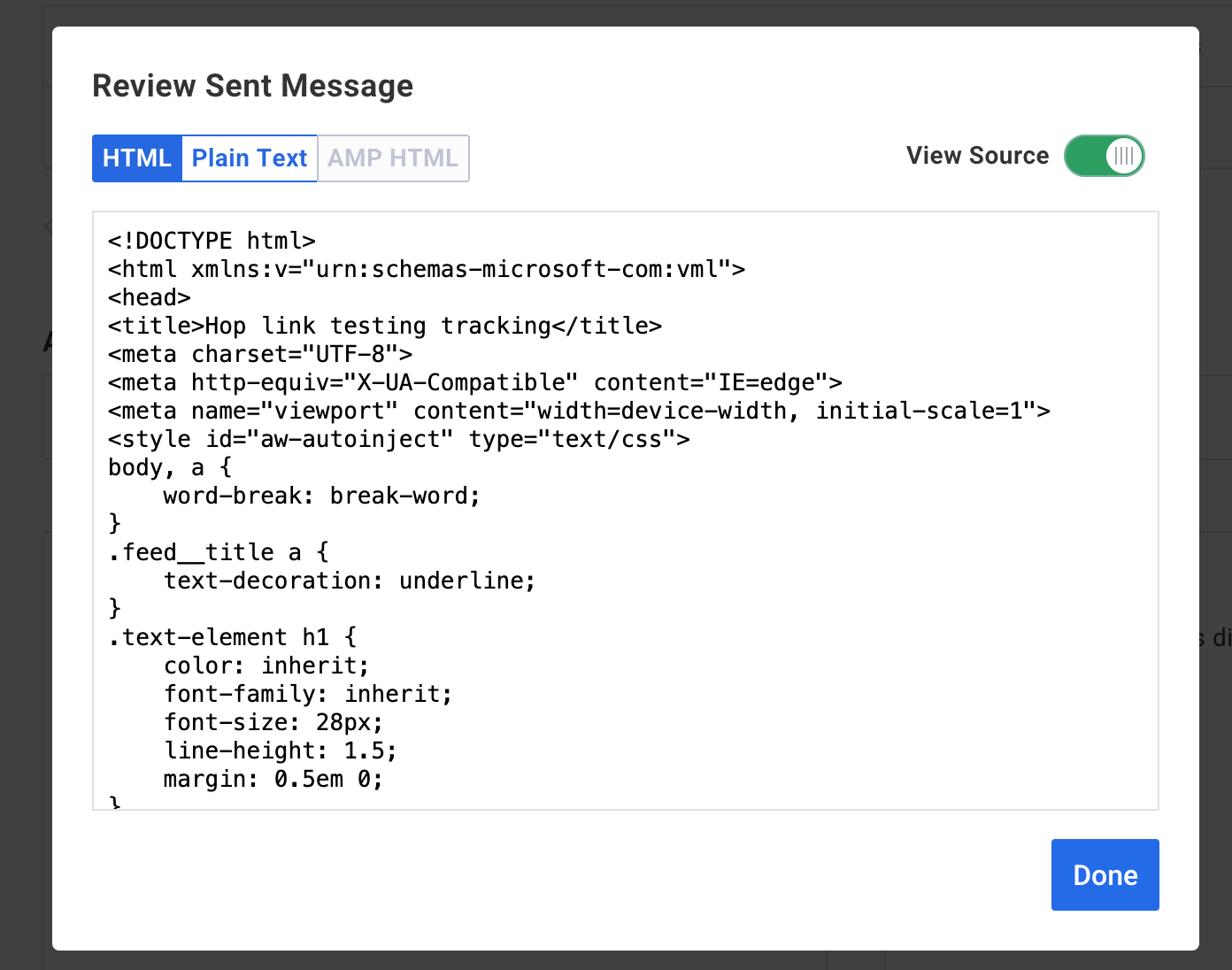Monitoring your broadcast statistics is essential for evaluating the effectiveness of your email campaigns. By analyzing metrics such as open rates, click-through rates, and subscriber engagement, you can refine your content, improve deliverability, and enhance overall campaign performance.
Accessing QuickStats for a broadcast
To view detailed statistics for a specific broadcast:
-
Navigate to the Messages tab.
-
Locate the sent message you wish to analyze.
-
Click on the subject line of the message to open its QuickStats page.
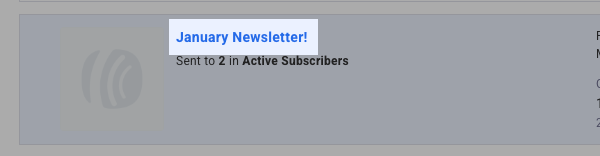
Performance Graphs
The next area of the page consists of a large graph which can display different information about your broadcast. To change what data is shown, click the desired tab above the graph.
At the top of the list is the "Opens" tab, which will display a graph of how many times your message was opened over time.
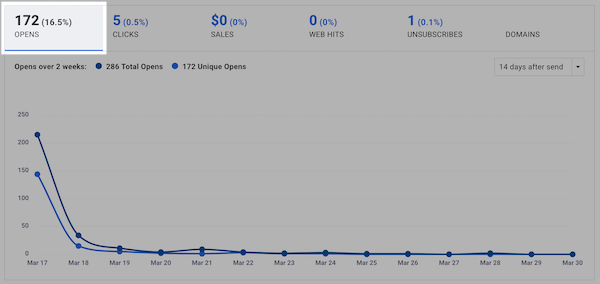
Next, "Clicks" will show how many times the links in your message were clicked each day.
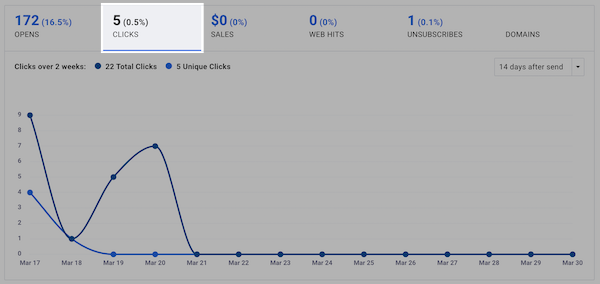
"Sales" will bring up how much revenue was generated each day by the message (i.e. people who read the message, then clicked a link in the broadcast and purchased a product). This data is displayed as long as you have sales tracking set up for your account. In the example below, sales tracking has not been installed.
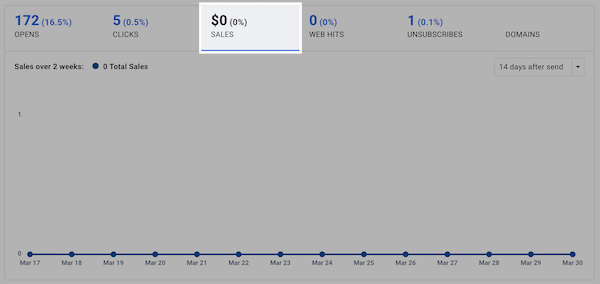
"Web Hits" shows how many pages on your website were visited by people who clicked through links in your messages, as long as you have set up web analytics on your site. After clicking "Web Hits", you can scroll down beneath the graph to see which pages were visited most frequently. In the example below, web analytics has not been installed.
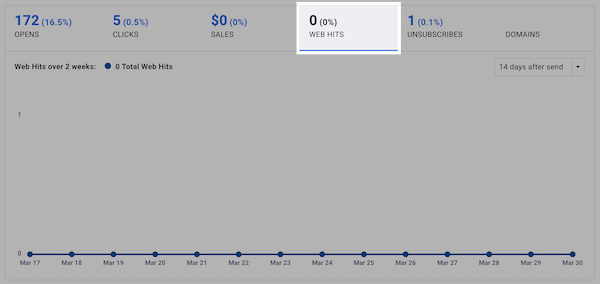
"Unsubscribes" will display a graph of how many people unsubscribed from your list using the unsubscribe link in that broadcast - scroll down to see the specifics.
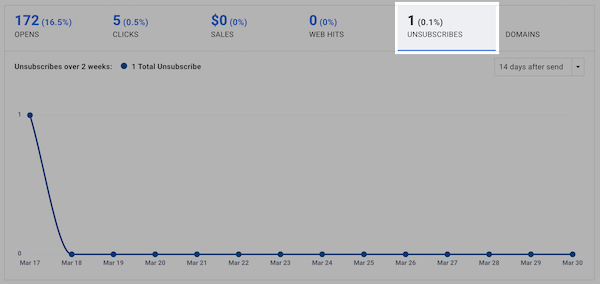
"Domains" creates a pie chart illustrating what ISPs (i.e. yahoo.com, gmail.com) your subscribers are using.
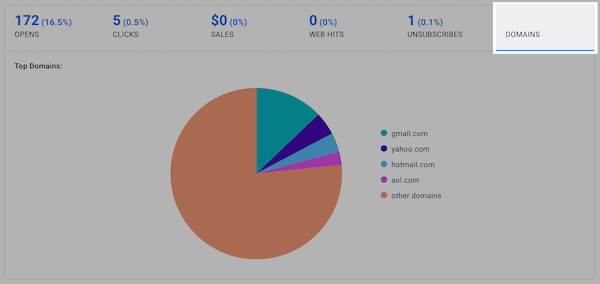
Segmenting
One way to utilize this information is to create segments, allowing you to send broadcasts to specific groups of subscribers based on your stats. Under the performance graph, you'll have the option to quickly save a segment based on the data you're viewing.
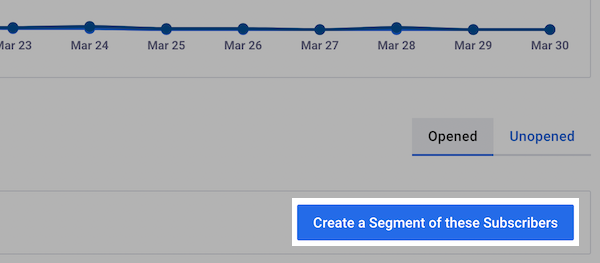
With your newly saved segment, you can send your next broadcast to the targeted group of subscribers.
Automations
If you set up any automations, they will display under the Automations section. Automations based on opens and link clicks along with the corresponding tags for each will be shown.
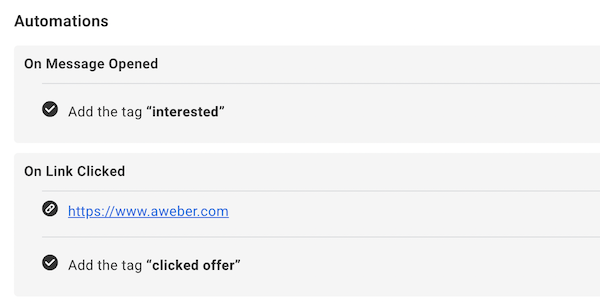
Newsletter Hub Links
If you want to change whether or not your message is posted to your Newsletter Hub, you can do so by clicking the toggle for "Include Broadcast in Newsletter Hub" under the Newsletter Hub Links section of the page.
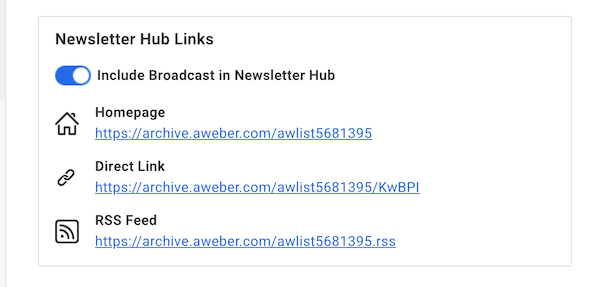
Social Links
Under the Social Links section, you will see the Social Media pages you've shared the broadcast on. This information would be the Facebook page and/or Twitter page you've shared the broadcast to. If neither social media page was selected at the time of the broadcast sending, no pages will be displayed.
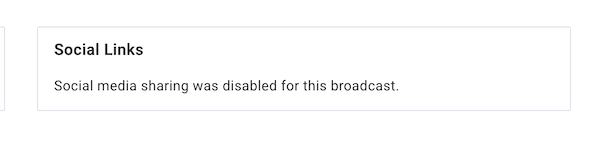
Wrapping Up
At the bottom of the page are the last three buttons. To view the message you sent, click "Review Message." To make a copy of the message, click "Copy to Drafts." You are also provided the option to export the broadcast's data. Click the "Download to Excel" button to process this.
After clicking the "Review Message" button, you are presented with the HTML version and Plain Text version of your sent Broadcast. If you wish to view the HTML source code of the sent message, click the option to "View Source" for the sent code to be displayed. The "View Source" button can be toggled on and off to switch from the HTML sent version of the broadcast to the actual HTML code of the sent broadcast.