To access your list settings, locate List Options from the navigation bar and choose List Settings from the submenu.
1. Basic Settings
Upon accessing the List Settings, you'll land on the Basic Settings tab. Here, you can define fundamental details about your list:
-
List Name: Assign a unique name to your list for internal identification.
-
List Description: Provide a brief description to clarify the purpose or audience of the list.
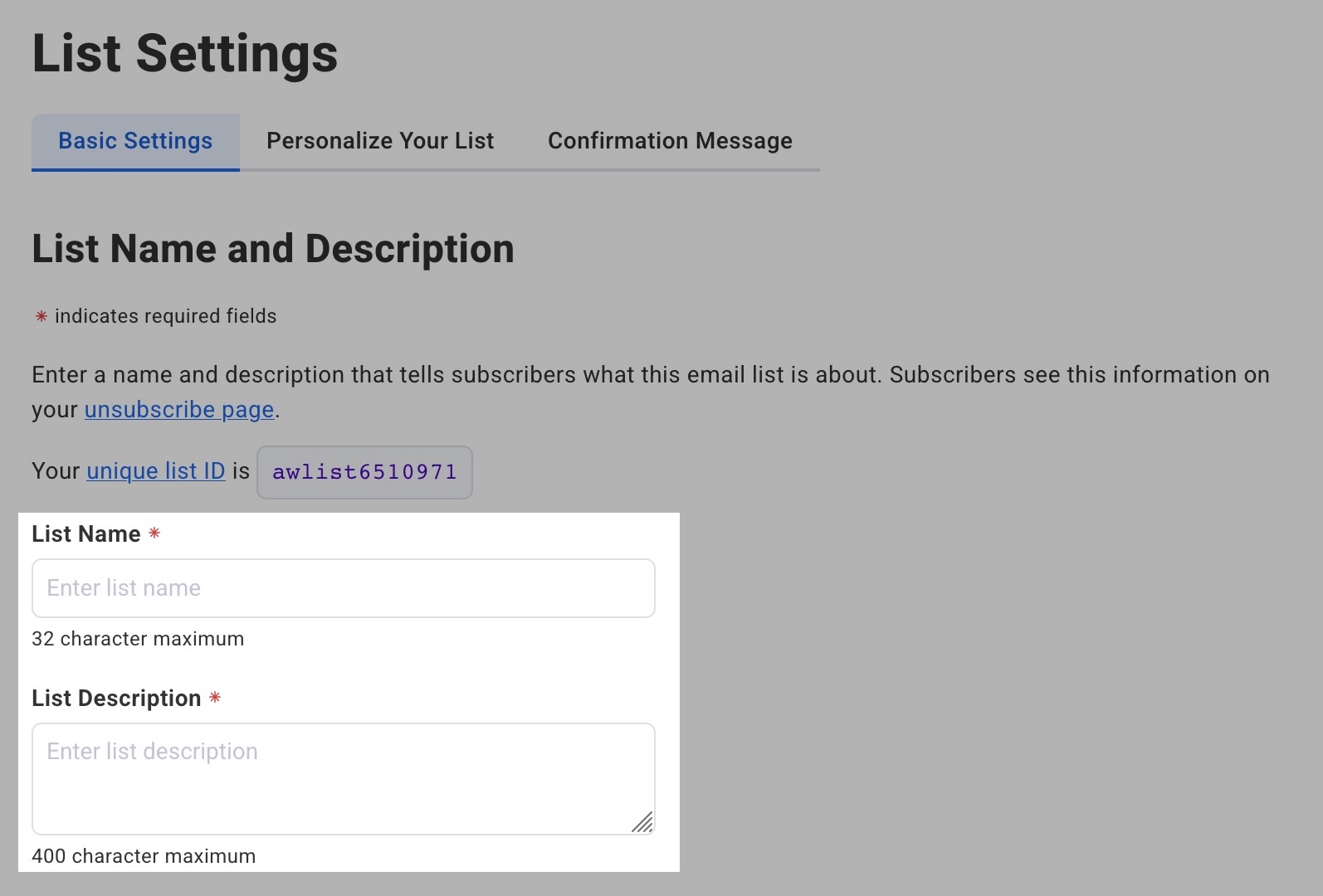
-
From Name and Email Address: Specify the name and email address that will appear in the 'From' field of your emails, ensuring subscribers recognize your communications.
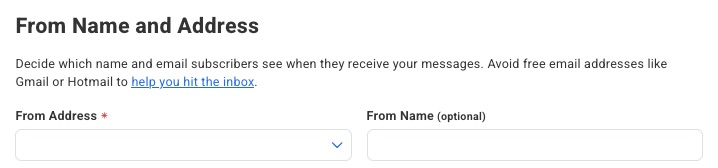
-
Contact Address: Enter your physical mailing address, which is required for compliance with anti-spam regulations and will appear in the footer of your emails.
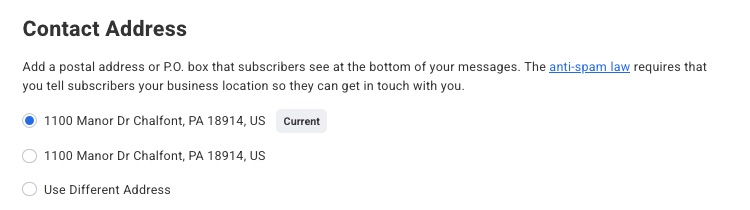
-
Notifications: Add your email address so that you can be notified when a new subscriber signs up for your list.
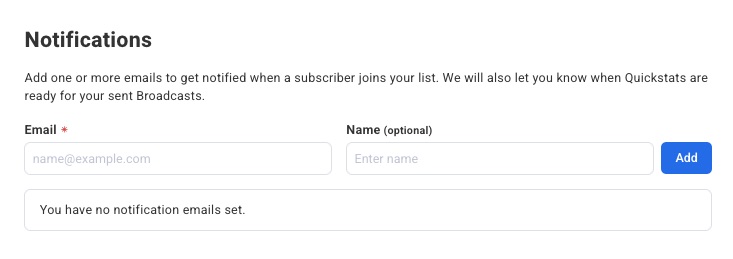
After completing these fields, click “Save List Settings” in the bottom right to apply your changes.
2. Personalize Your List
To further align your communications with your brand, proceed to the Personalize Your List section at the top of the page:

Update your Company details and email signature.
-
Company Name: Input your company or program name and associated website URL.
-
Website URL: Input your website URL, which will be the default URL applied to images in your emails.
-
Signature: Create a signature that will appear at the end of your emails, adding a personal touch.
-
Logo: Click “Browse for File” on the right to upload your logo.
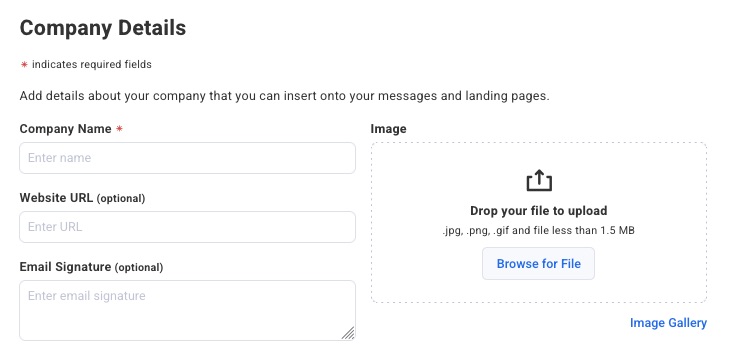
Social Media Sharing: Connect your Twitter and Facebook accounts to enable social sharing for broadcast messages.
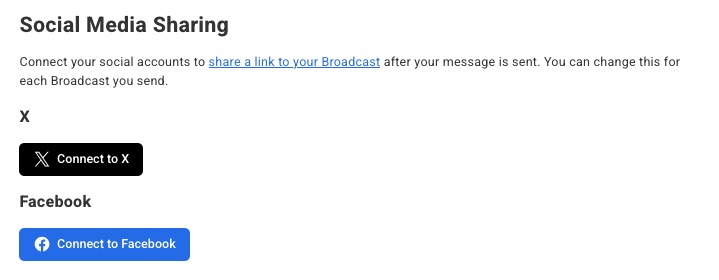
Subscriber Pages: Preview your list’s newsletter hub and unsubscribe page.
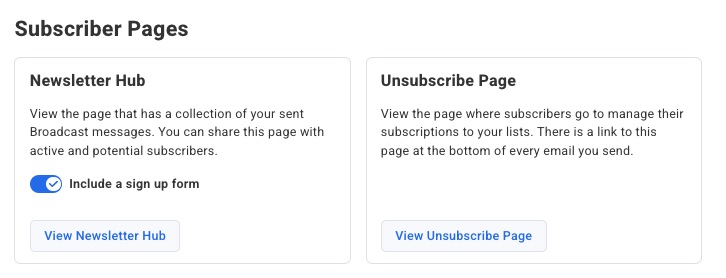
Global Snippets: Add Global Snippets that can be added to your emails, and updated across all messages later. This can be useful for information you plan to include in your emails that you’re likely to update later, such as an address or phone number.
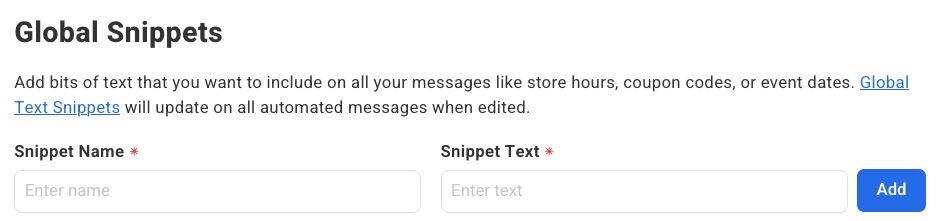
In the example below, this snippet will be replaced by ‘000-000-0000’ in any email it’s added to:
{{ list.global_field['Phone'] }}
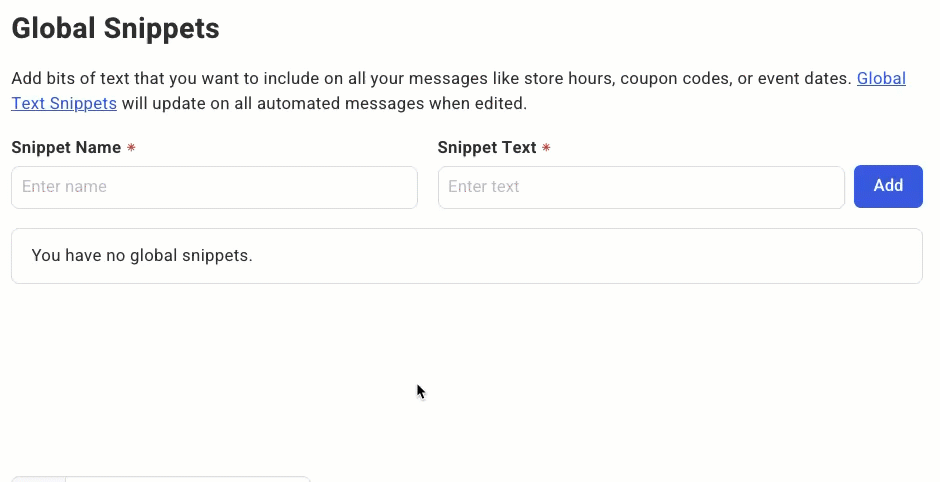
Note: After a snippet has been added, the Snippet Text can be edited in the future to update the snippet across any emails it’s placed in.
After completing these fields, click “Save List Settings” in the bottom right to apply your changes.
3. Confirmation Message
The Confirmation Message tab allows you to enable, disable, and customize the confirmation message.
