Markdown is a text-to-HTML language used for the formatting and styling text. With the Drag and Drop Email Builder, you can use Markdown to add in additional customization for the text in your newsletter. Using Markdown will apply the style in real-time.
Markdown is a text-to-HTML language used for the formatting and styling text. With the Drag and Drop Email Builder, and Landing Page Editor use Markdown to add in additional customization for the text content. Using Markdown will apply the style in real-time.
How do I access the keyboard shortcuts?
To access the keyboard shorts in your editor, you can either press cmd/ctrl + / or click the Keyboard Shortcut button in the Message Editor or the # icon in the Landing Page Editor.
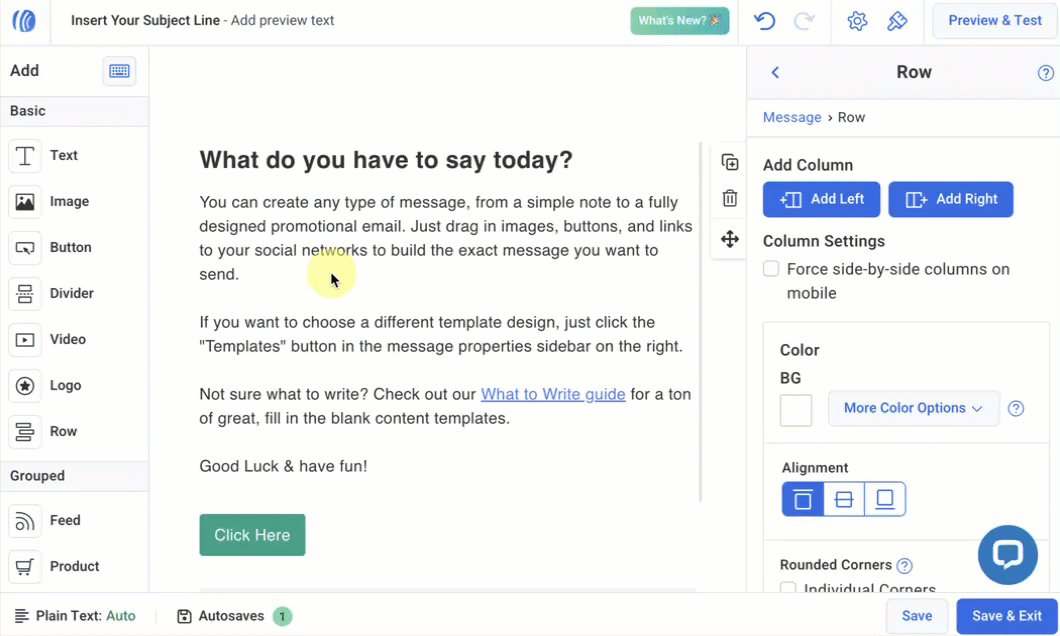
Markdown Cheatsheet
|
Element |
Markdown Syntax |
|
Heading |
|
|
Italic |
Italicized text uses one asterisk (*) or underscore (_). |
|
Bold |
Bold text uses two asterisks (**) or underscores (__). |
|
Bold and Italic |
Bold and italicized text uses three asterisks (***) or underscores (___). |
|
Strikethrough |
Strikethrough uses two tildes (~~). |
|
Horizontal Rule |
|
|
Ordered List |
|
|
Unordered List |
|
|
Blockquote |
|
|
Emojis |
: + text |
What does Markdown look like?
Markdown a plain text formatting tool that employs a specific syntax to make formatting and styling changes. As a simple conversion tool, hashtags (#), asterisks (*), underscores (_), as well as other options can be used to enclose a specific section of text. Using this syntax with the text will tell the message editor to add certain styling to the text.
Headings
Different heading styles can designate using the pound (#) key. There are up to six different headline styles.
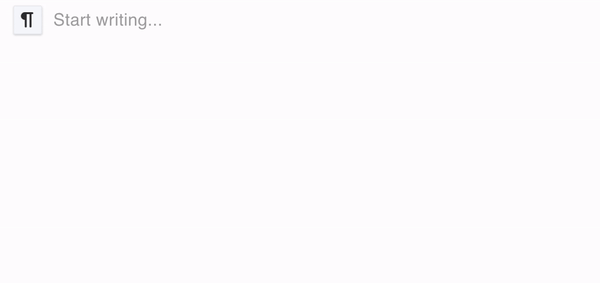
Font Styles
There are several options to add emphasis to the text using Markdown. Asterisks and underscores can be used to designate the text as bold or italic.
Italicizing text can be done using one asterisk (*) or underscore (_).

Bolding text can be done using two asterisks (**) or underscores (__).

Crossing-out text can be done using two tildes (~~).

Horizontal Rule
A horizontal rule will appear as a divider between text. It can be used to add emphasis to specific statements or break apart different thoughts.
Adding a horizontal rule can be done by using three dashes (---).

Lists
Lists allow for emphasis on important ideas. They also increase the readability of text by simplifying long sentences and adding aesthetic passive space to make reading more pleasant.
Starting an unordered or bulleted list can be done by using one asterisk (*) or dash (-) followed by a space.
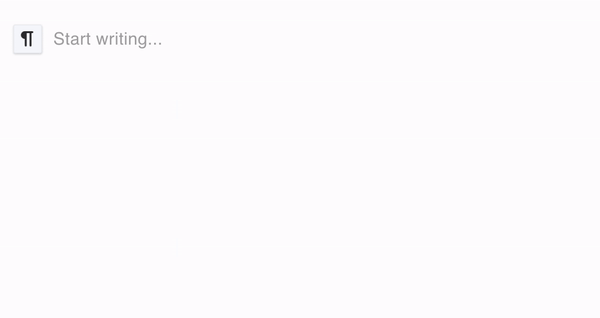
Starting an ordered or numbered list can be done by using 1. or 1) followed by a space.
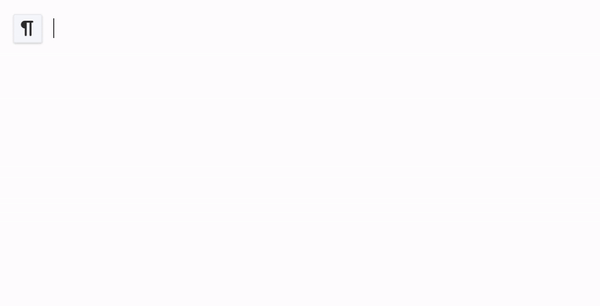
Block Quotes
Block quotes are used to viually separate a section of text from the rest. Adding block quotes can be done by indicating a right angle bracket (>) before starting a sentence.

Emojis
Using : followed by some text is a convenient way to display an emoji selection. For instance, typing :smile can bring up a list of smiley face emojis to choose from. This feature helps to make selecting and using emojis in your message quicker and easier!
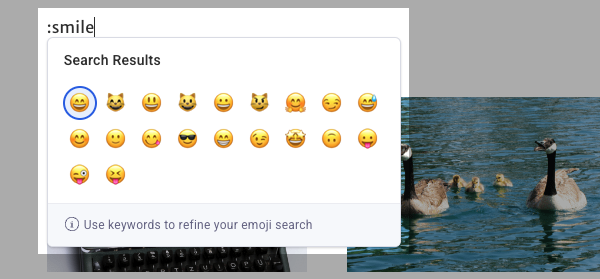
Congratulations! You've added some new style and formatting to your text. There are a number of other options available when using Markdown, and the Markdown Cheatsheet from GitHub is a great resource for getting acquainted with the overall syntax.
Looking for some other shortcuts to utilize?
How do I use the Quick Menu and keyboard shortcuts to access pages in my account?
How do I use keyboard shortcuts when creating text content?
