Tags are keywords or phrases that you can use to group your subscribers together and assign specific messages or content to them. In this article, we will provide an overview for tags and different ways that you can use them with your email campaigns.
Creating a tag
The simplest way to create a tag is to manually add it to your subscriber. If you navigate to your "Manage Subscribers" page and click on the hyperlinked name of a subscriber, you will pull up their individual profile. There is a "Tags" section in their profile. You can type out as many tags as you would like in this section, separated by commas.
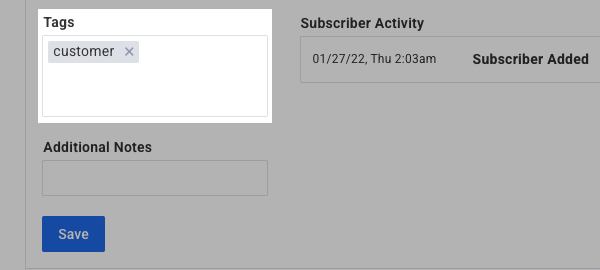
There are more ways that you can use to create tags that are detailed in the sections below.
Applying Tags
There are various ways to apply tags to subscribers in AWeber:
-
Manual Tagging: Assign tags directly to individual subscribers by editing their profiles on the subscriber management page.
-
Bulk Tagging: Select multiple subscribers and apply tags to all of them simultaneously using the bulk tagging feature.
-
Sign-Up Forms: Configure your sign-up forms to automatically apply specific tags to subscribers upon form submission.
-
Landing Pages: Set up your landing pages to tag subscribers when they sign up through those pages, helping you track the source of sign-ups.
-
Custom Fields: Use custom fields in your forms to apply tags based on subscriber selections, such as preferences or interests.
-
Importing Subscribers: During the import process, include a "Tags" column in your file to assign tags to subscribers being added to your list.
-
Click Automations: Set up automations that apply tags when subscribers click specific links in your emails, allowing for behavior-based tagging.
-
Open Automations: Apply tags automatically when subscribers open certain emails, enabling engagement tracking.
-
Workflow Progression: Use the "Apply Tag" action within Workflows to tag subscribers as they progress through different stages, aiding in tracking and segmentation.
-
Web Page Visits: Implement Web Analytics to tag subscribers when they visit specific pages on your website, allowing for behavior-based segmentation.T
Tags and Workflows
Workflows provide a lot of different possible functions with tags. To start, you can set your Workflow to start on a specific tag rather than when a subscriber is added to the list. This allows you to specify which messages subscribers receive. As we mentioned in the section above, you can tag your custom fields. You could use those custom fields to then start specific Workflows. For example, you could create a Workflow related to dogs and set the Workflow starter on the tag "dog." If a subscriber chose dogs as their favorite animal from the options on your form, then they would start that Workflow and receive all of the messages related to their favorite animal.
We also mentioned that you can create click and open automations and use them to apply tags when subscribers click certain hyperlinks or open certain messages. These automations can in turn be used to start other Workflows. For example, if you thought the subscribers who chose dogs as their favorite animal might also enjoy content related to cats, you might want to include a link in one of your Workflow messages that asks if the subscriber would be interested in learning more about cats. You could apply the tag "cats" to subscribers who click that link, and then use the tag to trigger a second Workflow.
You can also use the "Apply Tag" action when creating your Workflow. Although you currently can't see exactly which message a subscriber is on while they're progressing through the Workflow, you could set the Workflow to apply a tag after a message is sent or at the end of the Workflow. For example, after the last message in your welcome Workflow, you could have "finished welcome Workflow" applied. This way, you would be able to know who is finished with those messages and you could send more pertinent information to them.
Lastly, you can configure your Workflow for multiple entries, which means subscribers can repeat a Workflow they have already completed.
Tags and Broadcasts
One of the easiest ways that you can use tags is to search your "Manage Subscribers" page based on a specific tag. For example, if you wanted to see all of the subscribers who chose dogs as their favorite animals, then you could search based on Tag > is > "dog." Once you pull up the subscribers, you can then save them as a segment and send a broadcast message directly to that segment.
You can also use your broadcasts in conjunction with Workflows. Let's say you have some inactive subscribers who haven't been engaging with your content. You could send out a broadcast to those subscribers and ask them if they're still interested in receiving your messages. You could provide them with two options, "yes" or "no," and then hyperlink those options so that you can apply a click automation. You could then start a Workflow with the tag "yes" for all of the subscribers who click "yes." This way, you will not lose them as a subscriber and you can send them more of the content that they originally showed interest in.
Why should I use tags?
Overall, tags can help you to better manage your subscribers and curate the messages that they receive. You wouldn't want to send information about a specific topic to a subscriber who is not interested in that topic, and tags can help you make sure all of the messages you're sending are relevant to your subscribers.
Note: The examples provided in this article are general examples, but there are a lot of different use cases for tags. If you have any questions about how you can accomplish an automation using tags, you are more than welcome to contact our customer solutions team.
