Your email’s subject line and preview text are the first things your audience sees—and they play a major role in whether your message gets opened. With so much competition in the inbox, crafting clear, compelling copy is essential.
Key Terms
Subject line: The headline of your email that appears in recipients' inboxes; it should be concise and attention-grabbing to encourage opens.
Preview text: A short snippet of text displayed next to or below the subject line in the inbox, offering a brief summary of the email's content.
AI: Artificial Intelligence tools within AWeber that assist in generating compelling subject lines and email content based on your input, enhancing creativity and efficiency.
Emoji: Visual icons added to subject lines to draw attention and convey emotion; when used appropriately, they can increase open rates.
Personalization: The practice of tailoring emails by inserting subscriber-specific information, such as names, to make messages more relevant and engaging.
Editing the Subject Line
Add a subject line and preview text for your message in the top left corner.
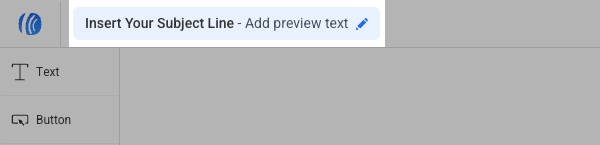
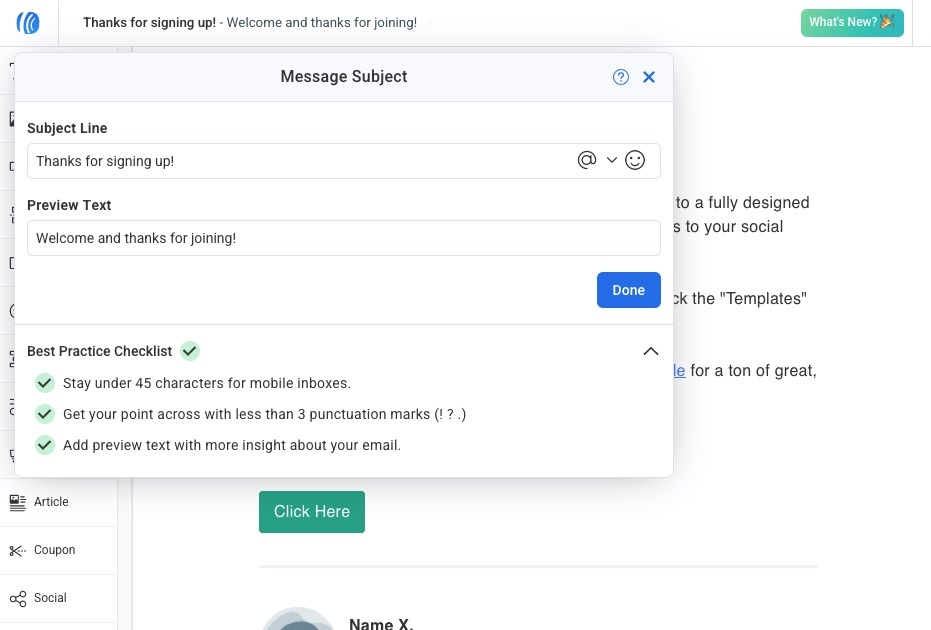
The best practice checklist helps you write a great subject line. A few of the best practices we recommend are:
-
Aim for under 45 characters to make sure your full subject is visible on mobile inboxes.
-
Limit punctuation to keep your message feeling professional and to avoid spam filters.
-
Include preview text to give more insight into your email content.
Using AI to create Subject Lines and Preview Text
Using AI to craft subject lines and preview text for emails can optimize engagement by leveraging data-driven insights to tailor content to the preferences and behaviors of recipients, ultimately increasing open rates and click-through rates.
Using AI, you can provide a prompt in the subject line field that will automatically generate some options to choose from after clicking the "Get Suggestions" button.
To generate your preview text, follow the same steps but in the "Preview Text" field, then click the pencil on the right side.
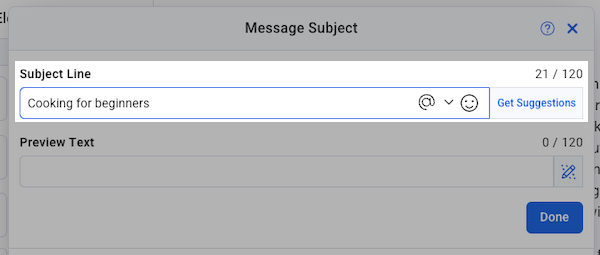
This will generate 3 subject lines you can use based on the prompt you provided. Simply click on one of the results to set it as your subject line.
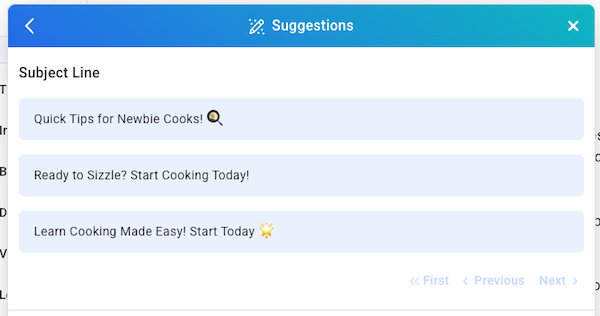
You can also alter your tone and style by using the two respective drop down fields below the results. After changing these, you'll then need to click the "Load More" button to generate some new results.

Note: Altering the Tone and Style as well as loading more results is not accessible on the AWeber Free plan. Upgrade your account to unlock this feature and many more by clicking Upgrade within your AWeber account, or by contacting the Customer Solutions team .
Adding Emojis
Click on the emoji icon to add an emoji to your subject line or preview text.
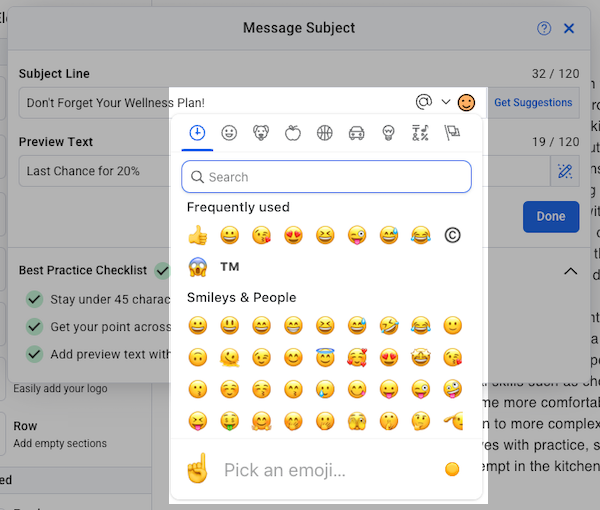
Note: You can also use a key command to open your native emoji picker:
-
Mac: Ctrl + Command + Space
-
Windows: Windows logo key + . (period)
Adding Personalization
Click on the personalization icon to open your menu. You can choose from a variety of options to help you personalize.
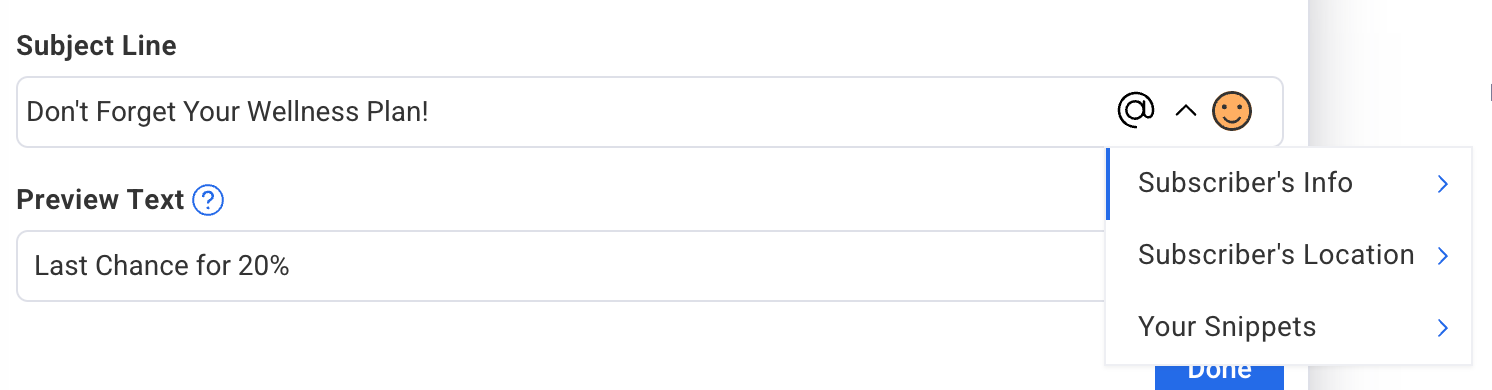
After you make your selection you will see will see something that looks like this:
{{ subscriber.first_name }}
When your message is sent, that variable will be replaced with the information stored about your subscriber.
