The drag-and-drop landing page builder makes it easy to create professional pages without coding. This guide covers the basic steps to build and publish your first landing page.
Watch Video
Step 1: Access the Landing Page Builder
-
Log into your AWeber account
-
Click the "Landing Pages" tab in the main navigation
-
Click Create New Landing Page

Step 2: Choose a Template
-
Browse the template categories (Lead Generation, Product Promotion, Event Registration)
-
Click on a template to preview it
-
Use the desktop/mobile preview toggles to see how it looks on different devices
-
Click Use This Template when you find one you like
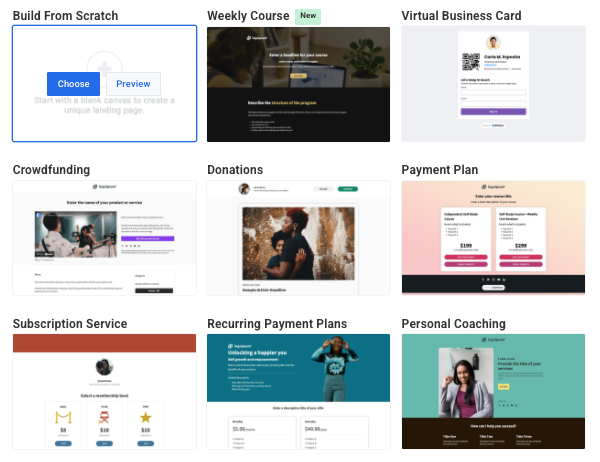
-
Once a template is selected, you can adjust the Template Styles on the right side of the screen to match your branding.
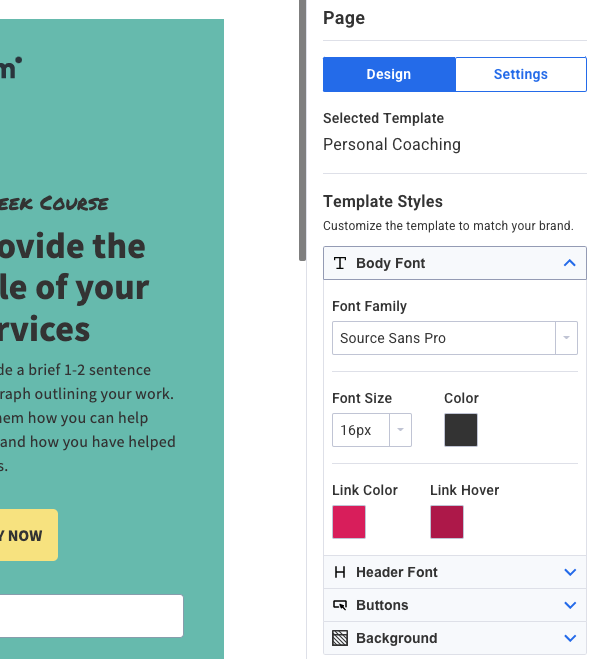
Step 3: Customize Your Page
-
Name your Landing Page: Enter a landing page name in the top left of the editor.
-
Add Elements: Elements can be dragged and dropped onto the Landing Page canvas. For a full breakdown of elements, view Landing Page Elements.
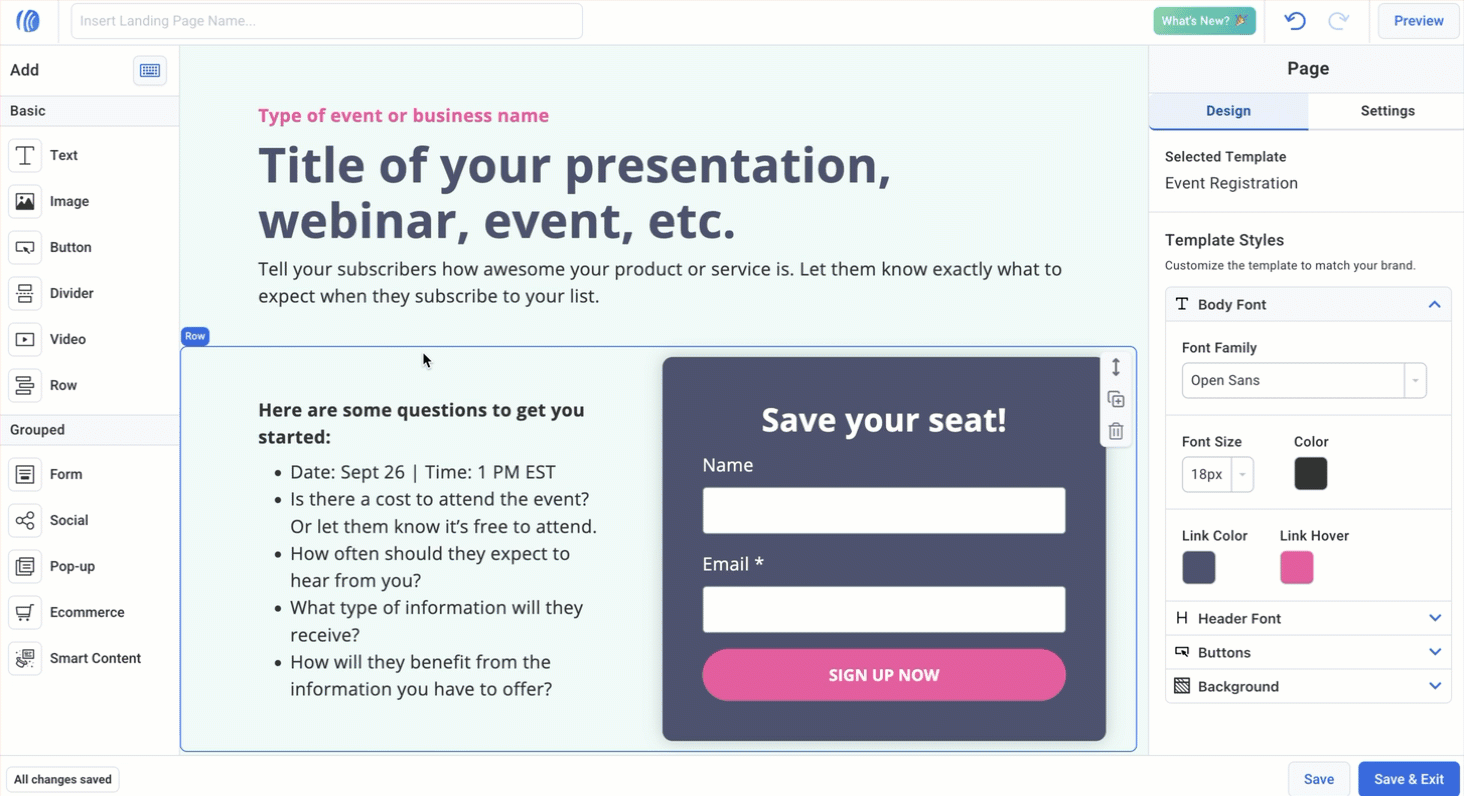
-
Delete Elements: To delete elements, mouse over the element and click the “delete” icon.
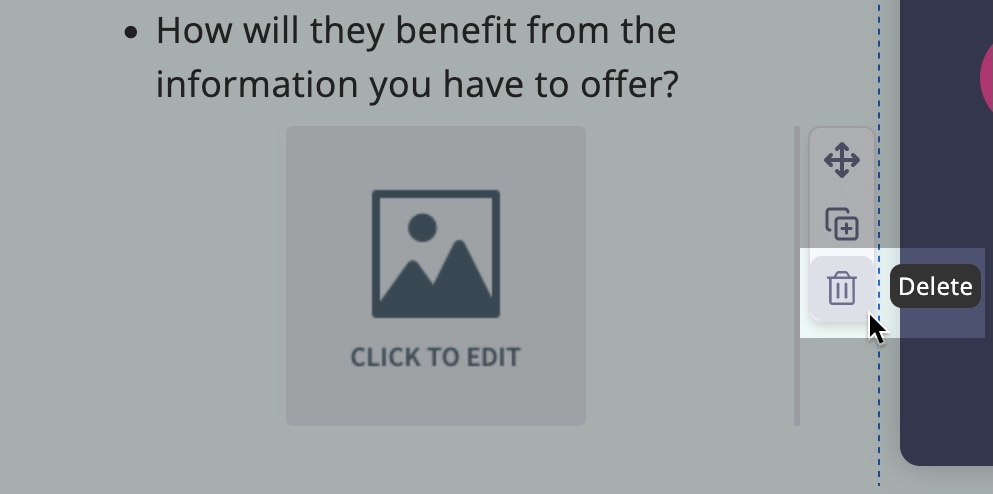
-
Move Elements: To move elements, mouse over the element and click and drag the “move” icon.
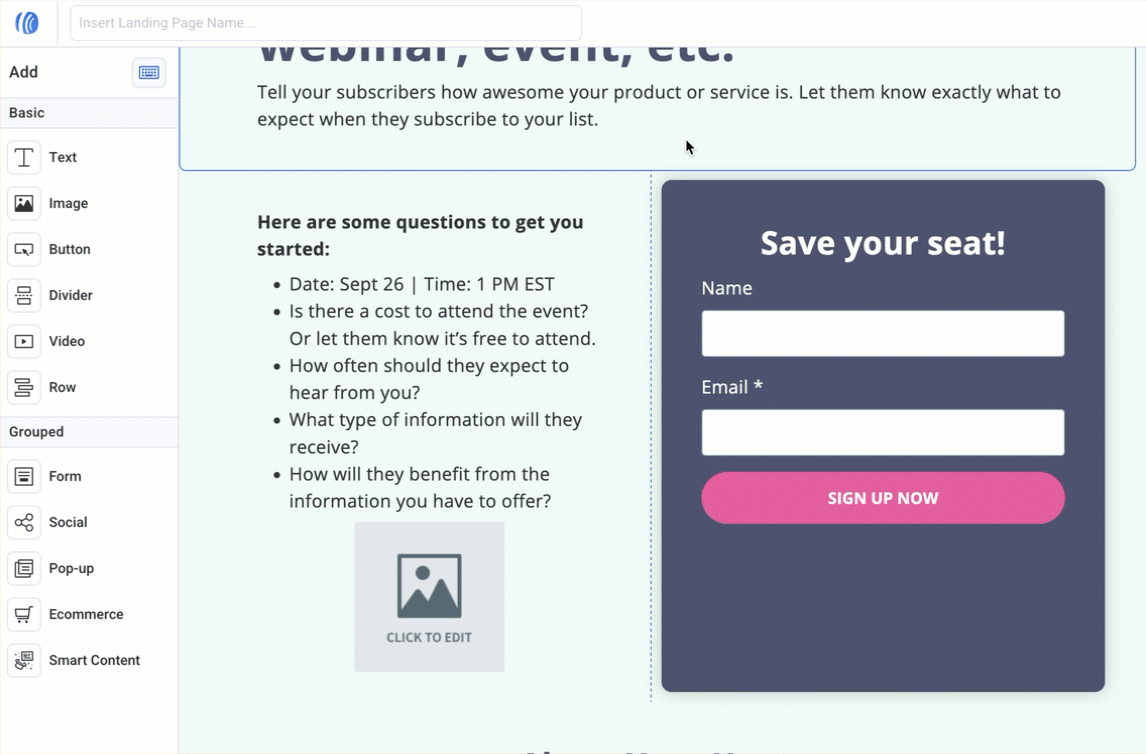
-
Edit Text: To edit text, simply click on the text you would like to edit and type directly in-line on the page. Font formatting can be adjusted using the font formatting bar above the text.
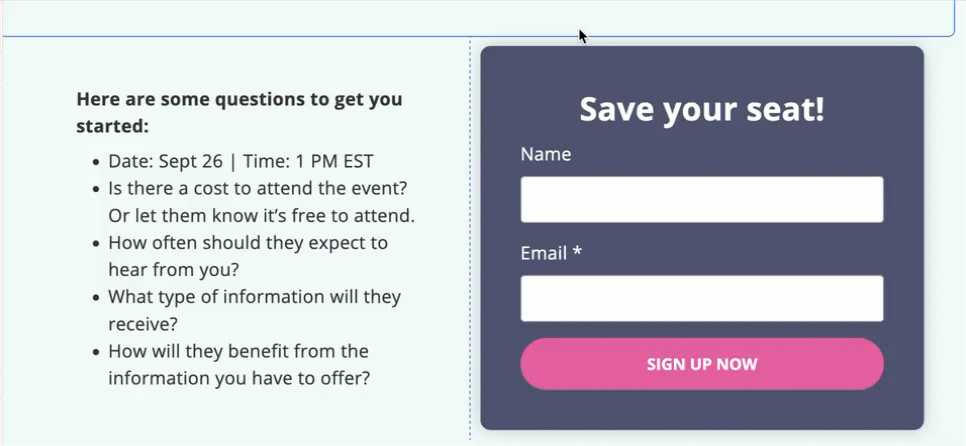
Step 4: Set Up Your Form
-
Click on the form element
-
Add or remove form fields as needed
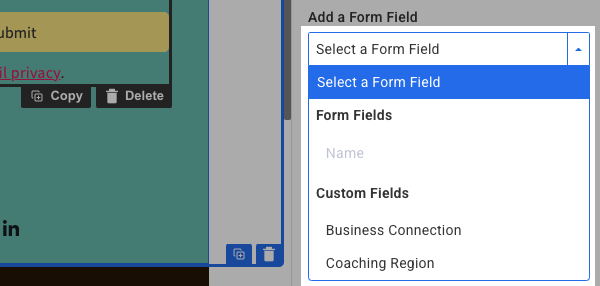
Note:form fields can be reordered by clicking the sidebar of the field and dragging it below or above the other fields.
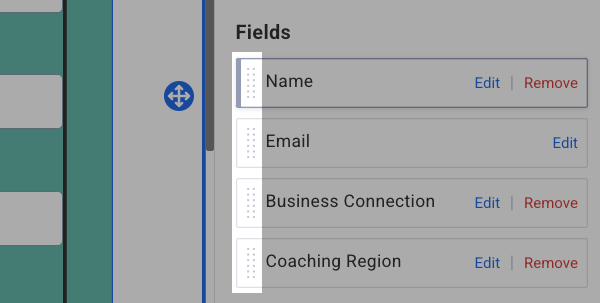
-
Customize the submit button text
-
Set up your thank you page. First, click on the “Submission” tab.
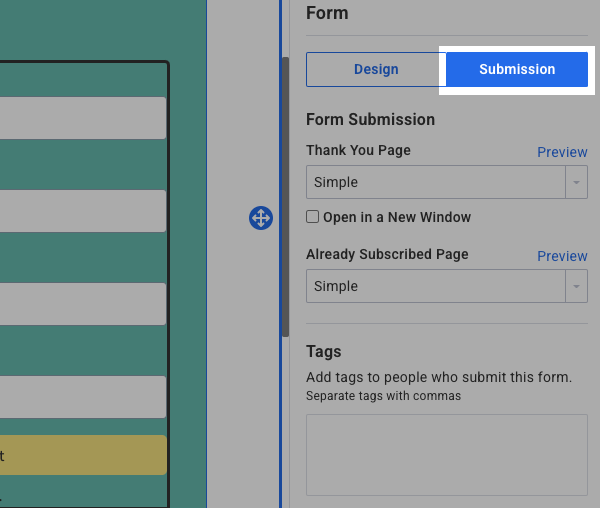
Then, update the thank you page.
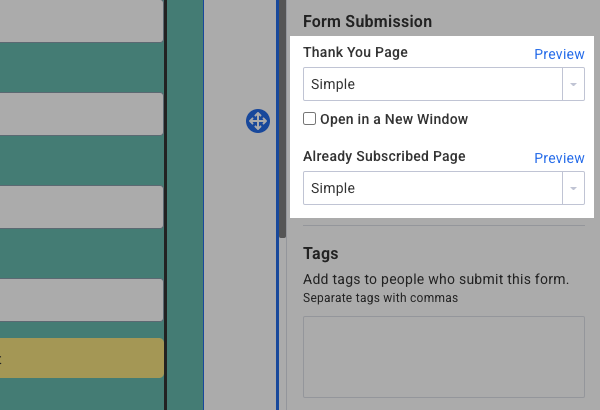
-
Tag your form (optional): Apply tags to your sign up form. You can use these tags to start a Workflow or segment your subscribers.
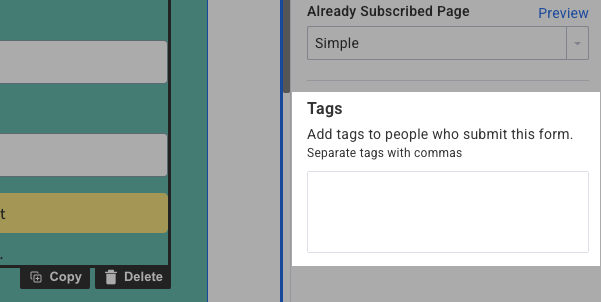
Related Guides
-
Landing Page Elements - Detailed guide to all available elements
