Workflows will default to the local Timezone on your device when they are created. The timezone setting allows you to configure a specific timezone for all send times within your automated email sequences. This ensures that your messages are sent at the appropriate time for your target audience, regardless of your personal timezone.
Step By Step Instructions
To access and configure your Workflow timezone settings:
1. Navigate to the Workflows page in your account.
2. Click on the Workflow you want to modify, or create a new one.
3. In the Workflow editor, click the gear icon (⚙️) in the top right corner
4. Select your desired timezone from the dropdown menu
5. Click "Done" to apply the timezone setting
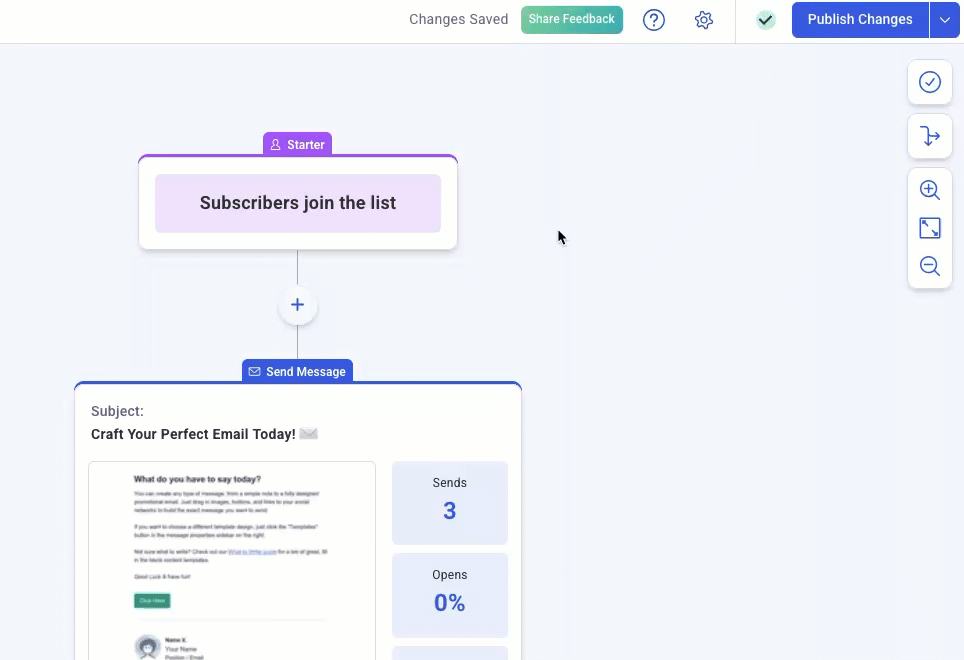
Your timezone selection will now apply to all send times within this Workflow. Any subscribers currently in Wait steps will update to use the new timezone.
