The drag and drop message editor makes it easy to create professional-looking emails without any design experience. This visual editor allows you to build your messages by dragging elements like text, images, and buttons directly onto your email canvas. Whether you're creating newsletters, promotional emails, or automated sequences, the drag and drop editor gives you the flexibility to design exactly what you need while maintaining a consistent, professional appearance.
Watch Video
Creating a Message
Go to the Messages page and click “Create a Message” and choose the "Drag and Drop Builder".

How to drag and drop elements
Click on an element and keep your mouse pressed to drag it on to your message.
You will see a blue line on your message to show you where the element will be dropped. Let go of your mouse to drop it where you want.


Note: elements can also be added to an email using slash commands .
How to move elements
You can move the position of an element in your message by holding down the Move tab next to the selected element. The new position of the element will be indicated with a blue line.
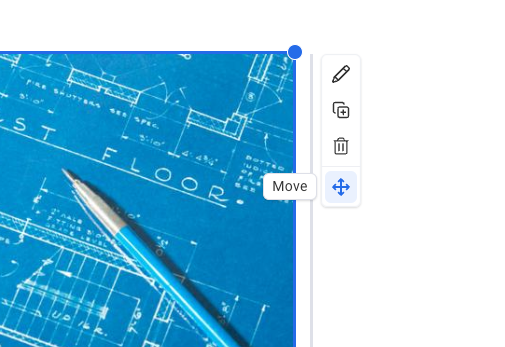
If you have any further questions on how the drag & drop email builder works, please feel free to contact us !
Need help designing your messages?
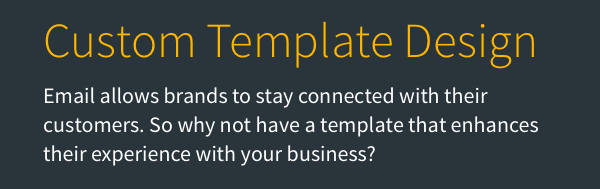
AWeber offers hundreds of templates for you to use. If you need modifications to an existing template or a custom template built to reflect your branding, our Template Team is here to help. We're happy to modify existing templates or design a custom template tailored to your needs.
Ready to enhance your email campaigns with stunning designs? Reach out to our Template Team today !
