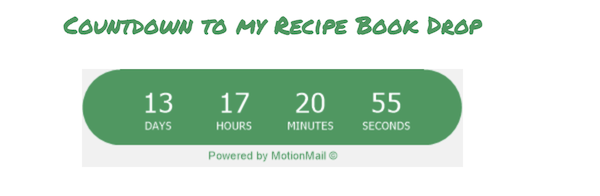This article will walk through how to create a timer with MotionMail and add it to your message in the Drag & Drop Email Builder.
MotionMail is a service that providers custom made countdown timers that are optimized for email. Countdown timers are a great addition to emails where your subscribers need to take action by a certain date.
Step By Step Instructions
-
If you haven't done so already, create and log into your MotionMail account. Then, click "Create Timer" in the top left of your dashboard.

-
Next, select the style of time you would like to use.
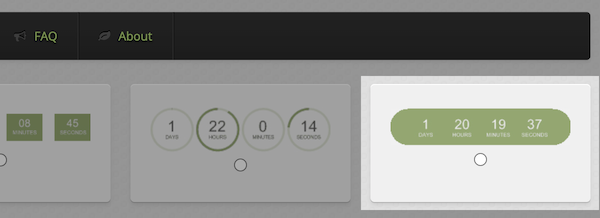
-
Now, you'll have the option to set the Timer name as well as the End date/time, Time zone, and Language from the left hand "Options" section.
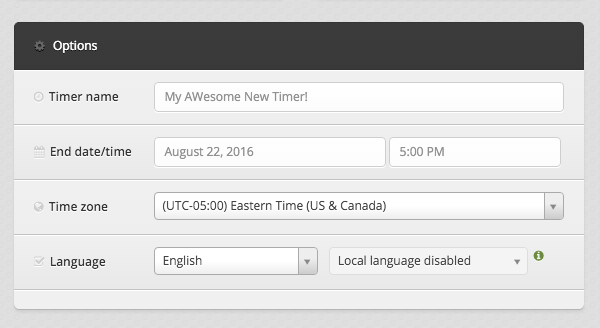
-
Then, you can also customize the appearance of your timer under the "Design" section to the right of "Options".
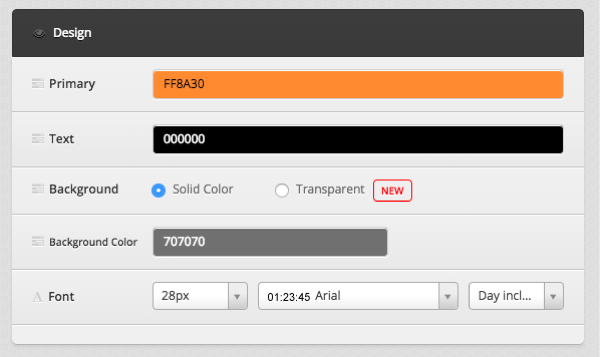
-
Once you've created the timer you want, click the "Save this timer!" button in the bottom right.

-
Now, you'll be able to copy the code for this time from the "Your timer embed code" section.
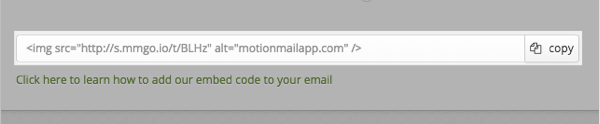
-
Once you have the code for this timer you'll have two options for publishing it in your message. You can take the direct embed code, and use the Source option to paste it directly.
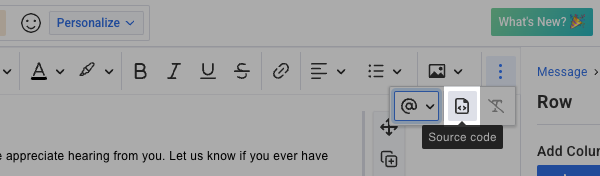
When you click on the "Source" option from the toolbar, paste the code into the "Source" text box that pops over the page.
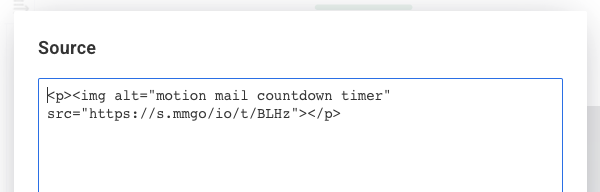
-
You can also add the timer to an image block by using the "Image URL" field. The URL you will want to use will be the "img src" section of the embed code.
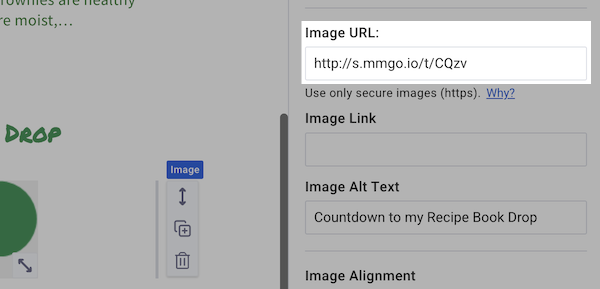
Congratulations! You've successfully added a countdown timer from MotionMail to your AWeber message.