Getting your message opened is the first step to great engagement. One way to make sure subscribers are seeing and engaging with your emails is to use customized preview text, especially for mobile devices where this text will essentially serve as a preview of the message itself.
Preview text is a short line of summary text that accompanies the subject line when viewing a message in your inbox. Here's an example of this from Gmail:
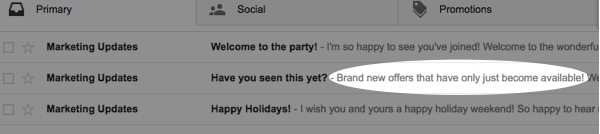
Normally, this will pull from the first line of text in your email but you can also use custom text just for that preview text section. In this article, we'll cover how to add that.
Step By Step Instructions
-
Begin by creating a message and selecting the "Drag & Drop Editor."
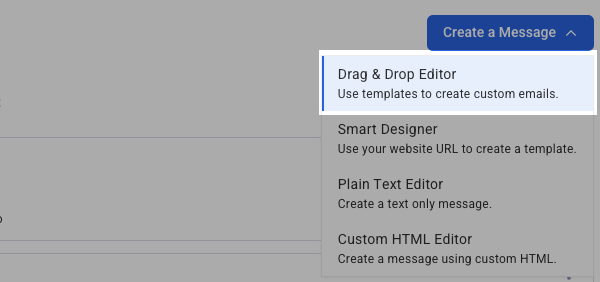
-
At the top of the screen click "Insert Your Subject Line - Add preview text."
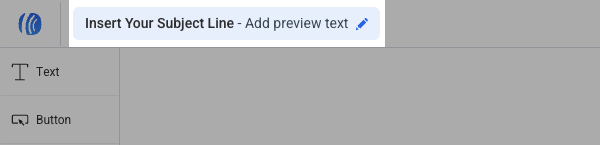
-
Make the desired changes in the "Preview Text" field and then click "Done."
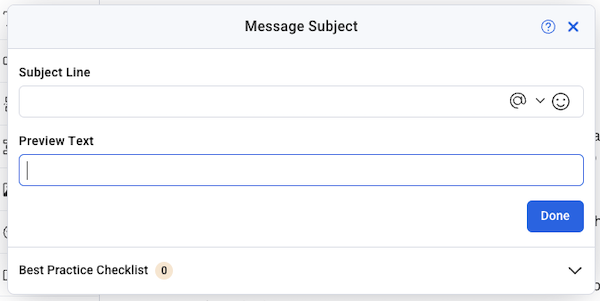
Congratulations! Now when the message is sent out, that preview text area will fill with the text that wrote in.
For a complete walkthrough on creating and sending a message from start to finish, see our how-to video and watch the message editor in action:
