Combidesk is a service that allows you to connect your Shopify store to your AWeber list. With Combidesk's AWeber Email app, you can use deep data like mailing addresses and order totals, which allows you to further segment your subscribers and curate the content that you send them. This app also allows you to add abandoned cart shoppers to your lists.
In this article, we will walk through the steps to connect Combidesk's AWeber Email app to your lists.
Step By Step Instructions
-
If you have not done so already, install the AWeber Email by Combidesk app to your Shopify account.
-
Once installed, click the "Apps" tab from the menu options on the left-hand side of your Shopify account.
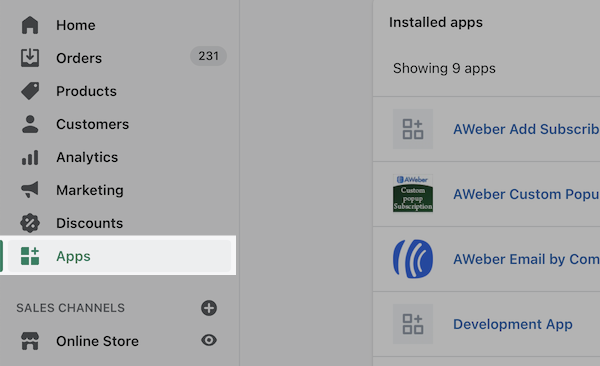
-
Then, select the AWeber Email by Combidesk app.
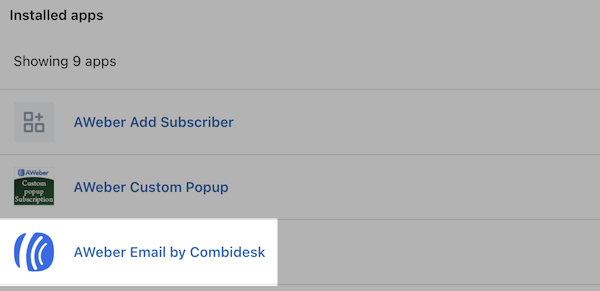
-
Click the "Start installation" button.
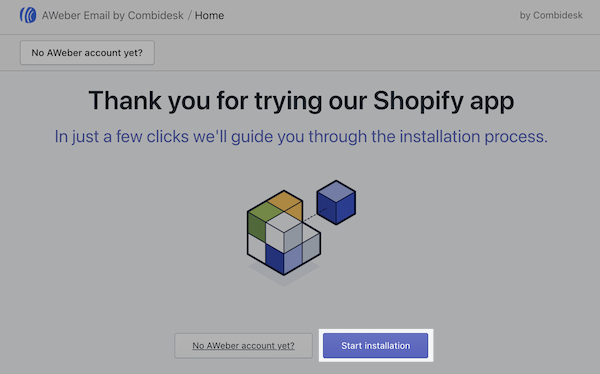
-
Next, allow Combidesk to access your AWeber account information, including your lists, messages, and subscribers. Enter your AWeber login credentials and click "Allow Access."
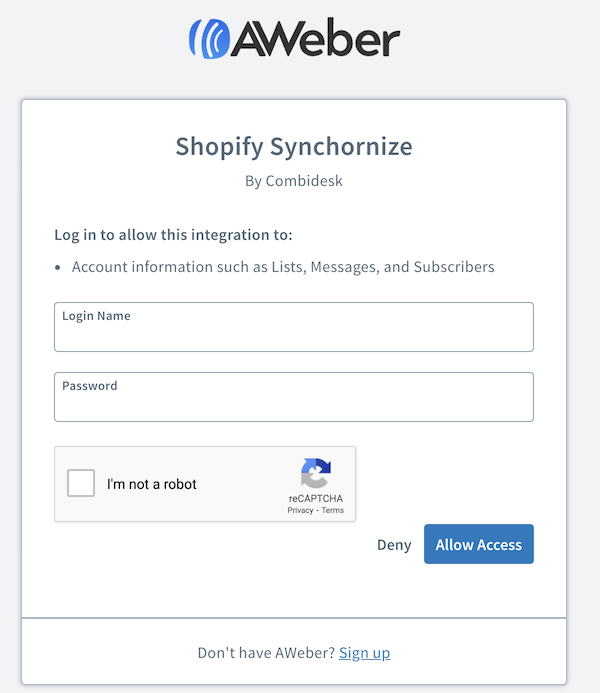
-
After you have authorized the integration, you will edit the settings of the integration. First, you can export your existing customer data so that you can import those customers to your AWeber list. If you would like to export, select "Yes" from the drop-down menu.
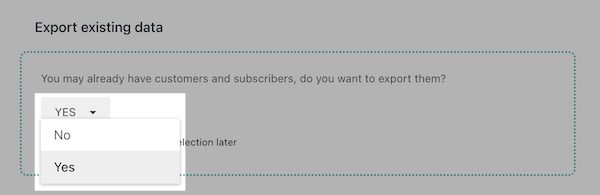
-
Next, Combidesk provides a URL that you can add to your page settings in order to connect to AWeber if you're using a Shopify theme that only supports Mailchimp.
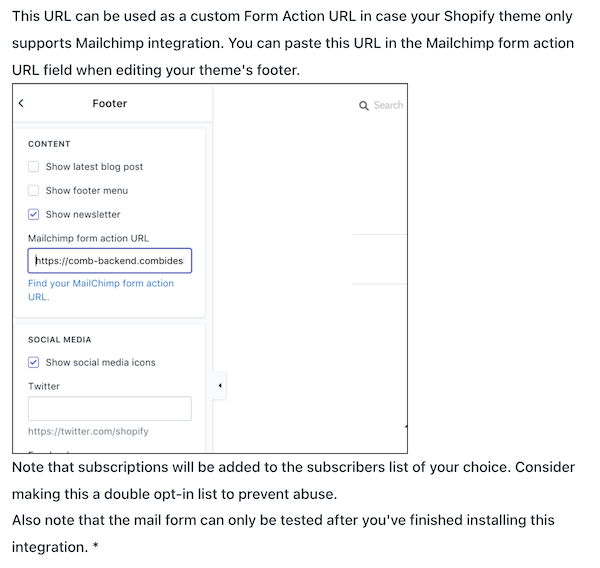
If your Shopify theme supports AWeber's integration, simply click "NEXT."
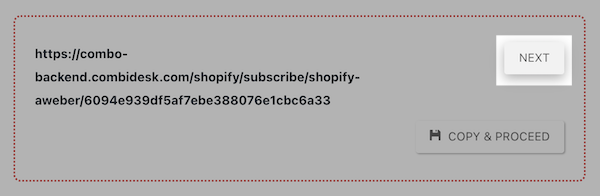
-
Select the list that you would like customers who subscribe to your mailing list added to.
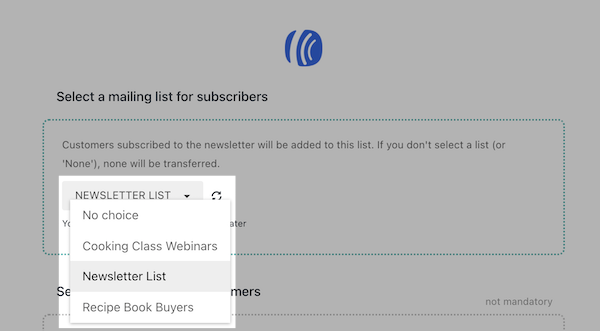
-
Then, select the list that you would like customers added to when they purchase from you.
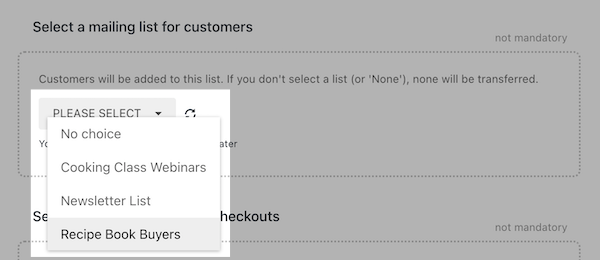
-
Click the drop-down menu to select the list that you would like abandoned checkouts added to.
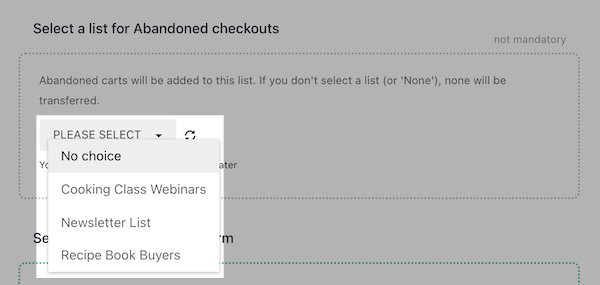
-
You also have the ability to add a pop-up or pop-over form from your AWeber list to your Shopify store. Select a list from the drop-down menu to access your forms.
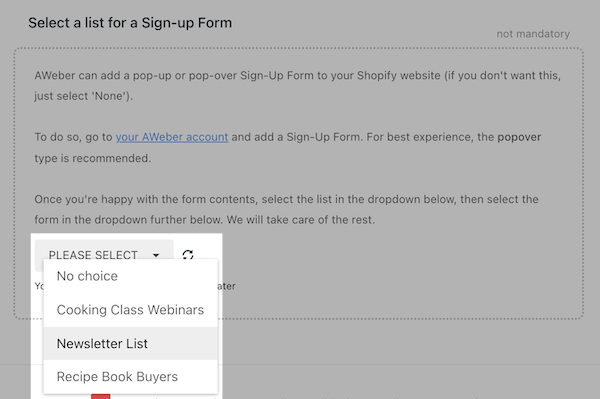
-
In the next step, select the sign up form that you would like to use.
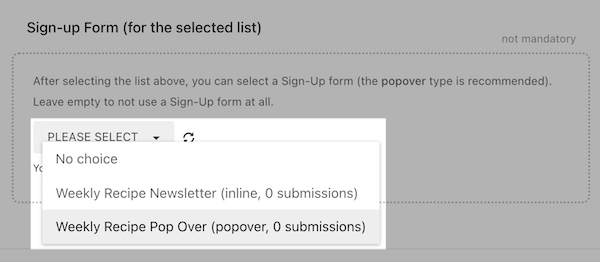
-
Finally, enter your email address to receive notifications and click "Finish install."
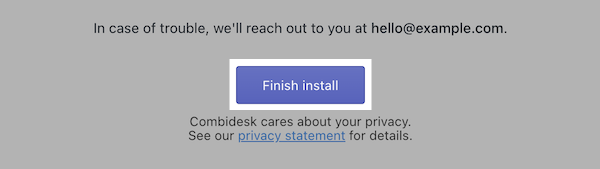
You're all set! Combidesk will now add your Shopify customers to your list, as well as any visitors who abandoned their shopping carts.
