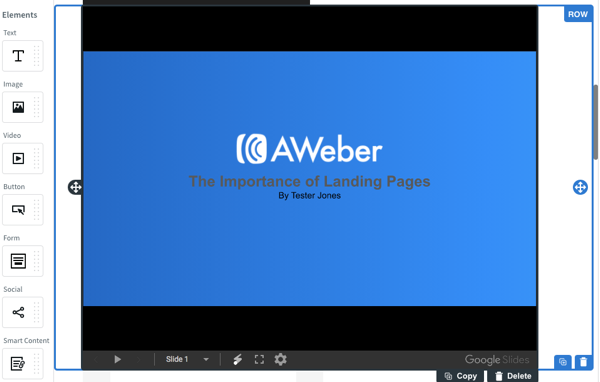In this article, we are going to walk through the steps to embed content from a slideshow into your landing page using the "Smart Content" element.
The example below utilizes content from a Google Slides presentation, but you can embed content from other platforms, as well. The content will be interactive, so visitors can navigate through the deck. You can create a landing page and share the slideshow with your subscribers to complement a webinar or use the slideshow for general educational purposes.
Step By Step Instructions
-
Open the presentation that you want to share, hover over "File," and click "Share."
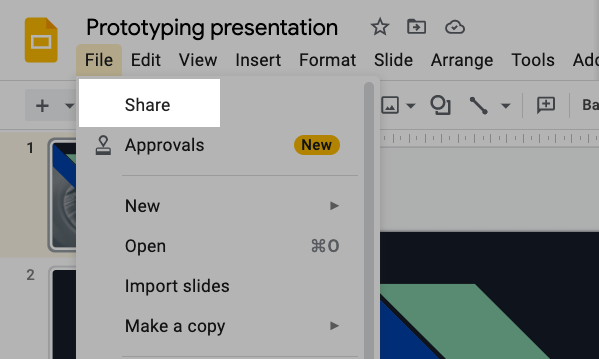
-
Click "Copy link."
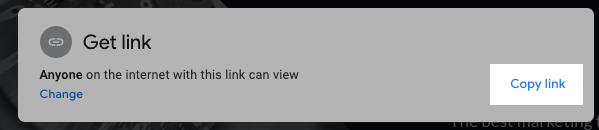
-
Open the landing page editor, and click and drag the "Smart Content" element to the location of your choosing within the landing page.
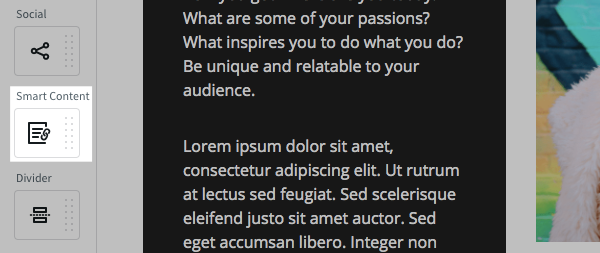
-
Paste the URL from Google Slides into the "URL" box.
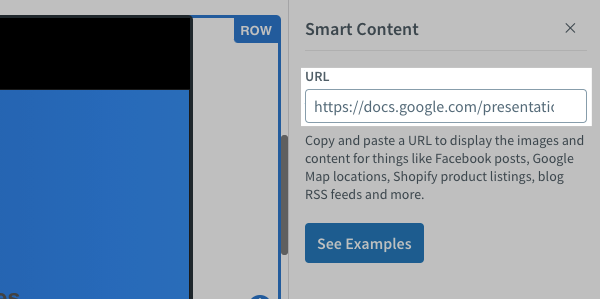
And that's it! You will now be able to view the presentation from within your landing page.