In this article, we're going to walk through the steps to reset permissions on Chrome, Firefox, and Safari. If a user clicks "block" on the browser's "Opt-In Prompt", they will have to reset their browser permissions to allow for notifications again.
Chrome
-
In order to update the permissions for a specific site, first, click the padlock icon to the left of the website URL.
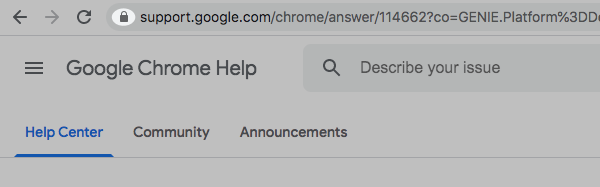
-
Then, click "Site Settings."
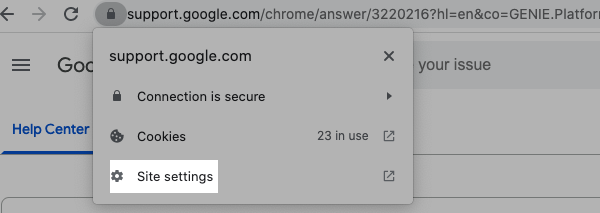
-
You'll automatically be brought to the "Privacy & Security" settings. Locate the "Notifications" section and select "Allow" from the drop-down menu.
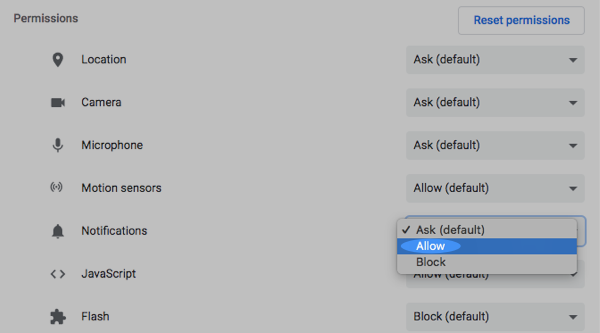
Firefox
-
Click the 'more settings' icon in the top-right of your browser. Then, click "Settings."
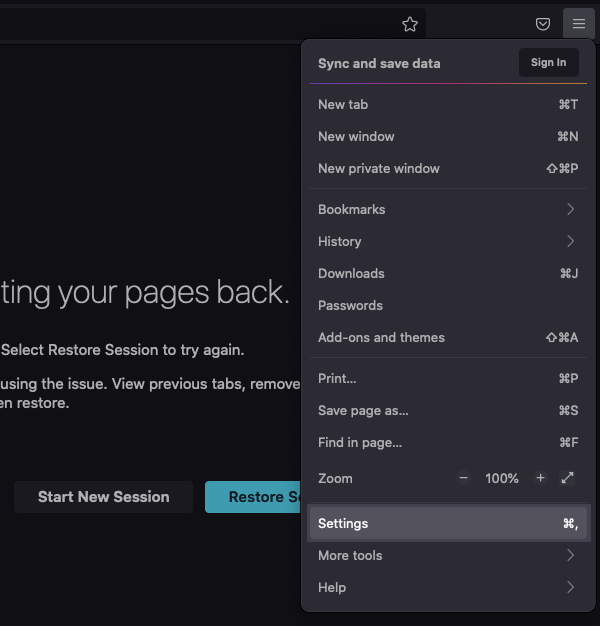
-
Click "Privacy & Security" from the menu options on the left-hand side of your Firefox settings.
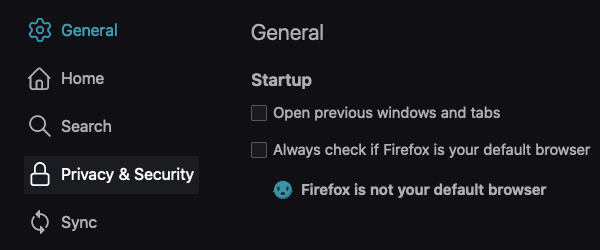
-
Scroll down to the "Permissions" section and click the "Settings" button to the right of the "Notifications" field.
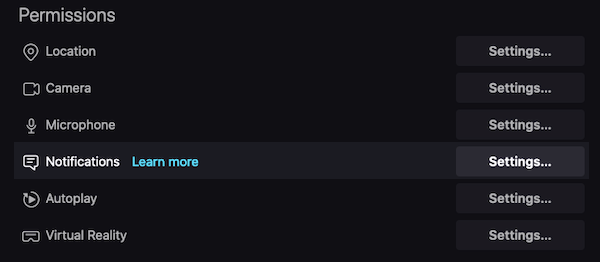
-
Click the drop-down to the right of the website for which you want to enable notifications. Then, click "Allow." Once complete, make sure to save your changes.
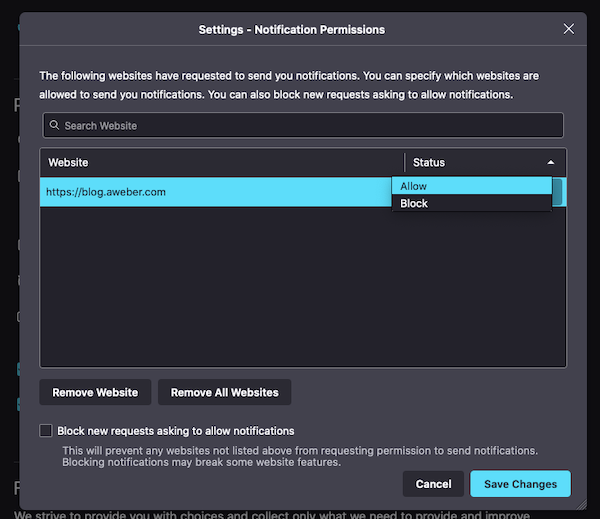
Safari
-
If you're using a Mac device, open Safari and click the "Safari" option from the Apple menu. Then, click "Preferences" from the drop-down.
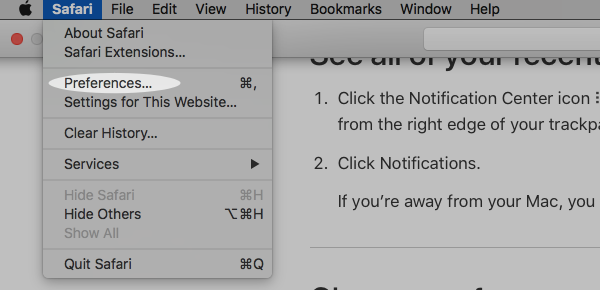
-
Next, click the "Websites" tab from the "General" pop-up.
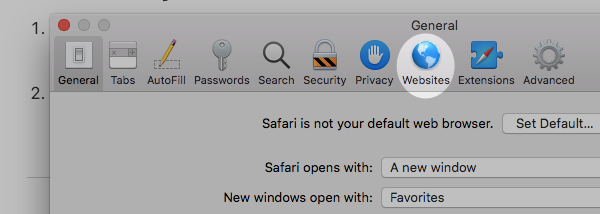
-
Click the "Notifications" tab from the options on the right-hand side of the pop-up.
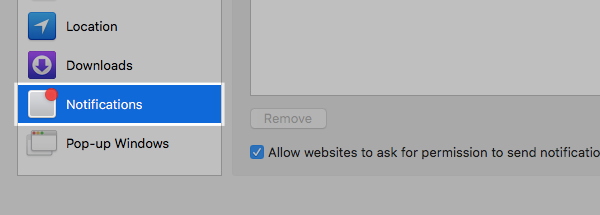
-
Click the drop-down menu next to the website for which you want to enable notifications and click "Allow."
