Split testing allows you to compare multiple opt-in forms to see which performs better. To use this feature, you’ll need at least two published sign up forms.
Note: This feature is not available on the AWeber Free plan. To access it, upgrade your account or contact the Customer Solutions team.
Instructions
-
Click the “Sign Up Forms” tab .
-
Click the Split Test Your Forms button.
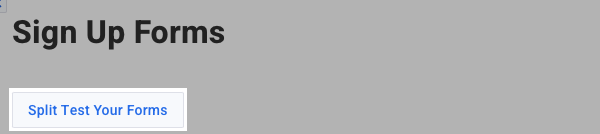
-
On the Split Test page, enter a name for your test. Naming the test helps you identify it later. Subscribers will not see this name.
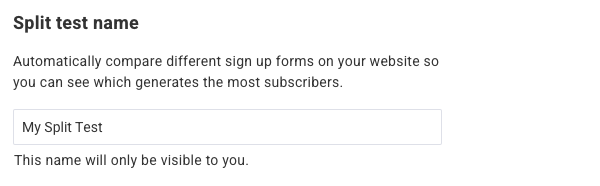
-
Assign a percentage to each form listed to determine how often it should appear.
Adjust the numbers as needed. All percentages must add up to 100%.-
Example: Set two forms to 50% each to test them evenly.
-
To exclude a form, set its percentage to 0.
-
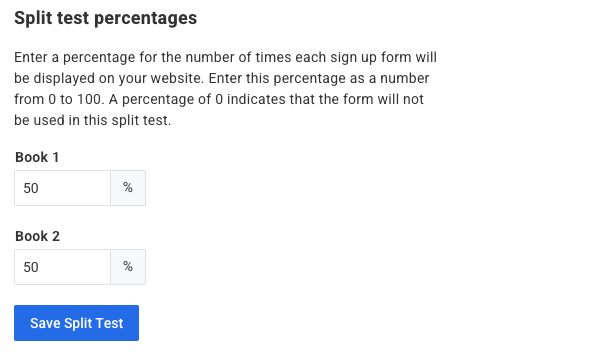
-
Click Save Split Test.
-
After saving, go back to the Sign Up Forms page.
Click the Actions tab for the split test, then select Get HTML.
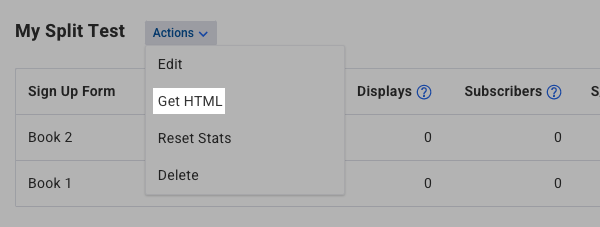
-
In the popup, copy the Javascript code. Paste the code into your website where you want the split test to run.
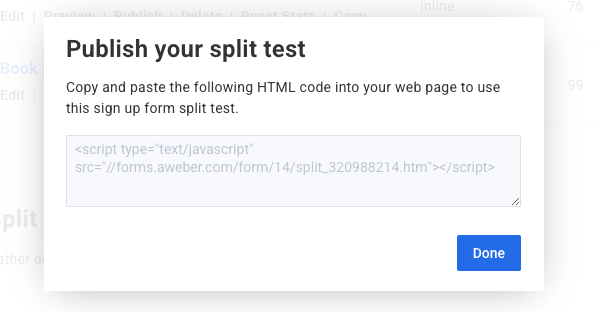
-
Return to the Split Test section at any time to check its progress and performance results.
