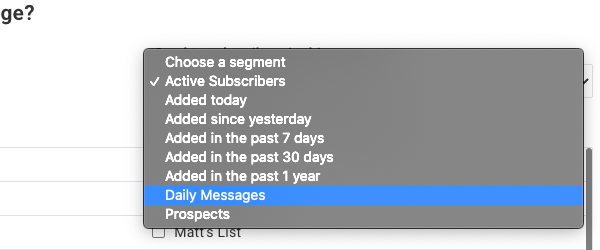In this article, we will cover how to give your subscribers the option to choose their message frequency.
Offering your list a chance to receive messages on their own schedule is a great way to engage your active readers. It also gives you the ability to optimize content for each specific audience as soon as they sign up. Using Workflows, you can set up a sign up form with frequency options and tag subscribers accordingly.
Step By Step Instructions
-
Once you create a sign up form, click "Create a New Custom Field."
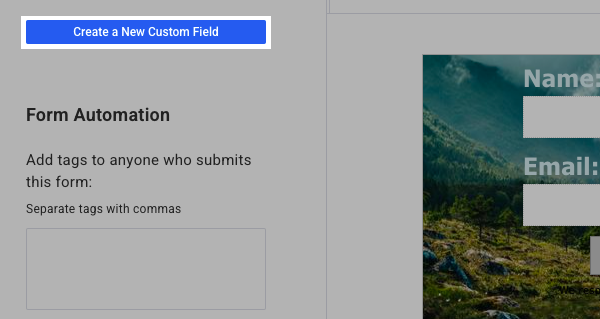
-
You will have to name this field. For this example, we'll be using "Frequency." Once named, click "Next."
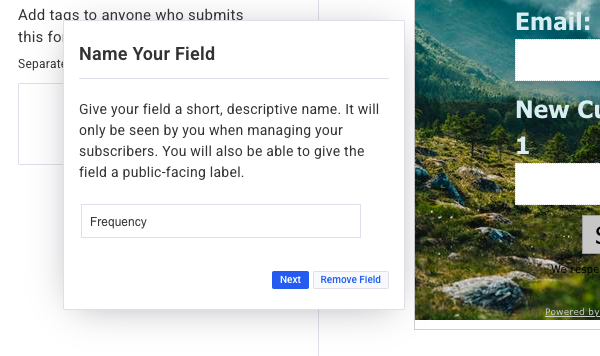
-
Using either Select Box or Radio options, create the options for frequency of sending and the tags for each corresponding workflow.
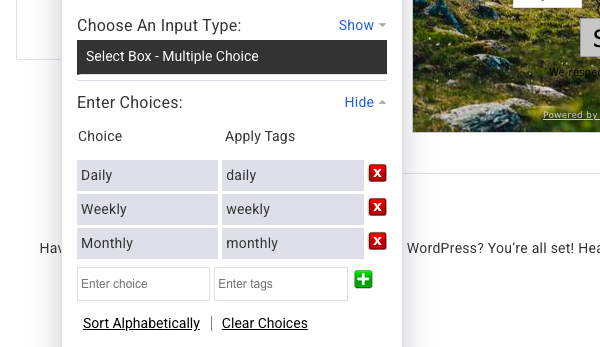
Make sure to checkoff for this being "Required" as well. Then click "Save Field."

-
Next you will need to create the workflows for each option. In the example below, we have one for daily, weekly, and monthly sending.
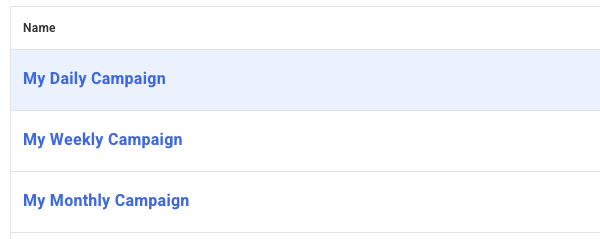
-
Match the option we created in the form to each "Only add subscribers who get a specific tag" starter.
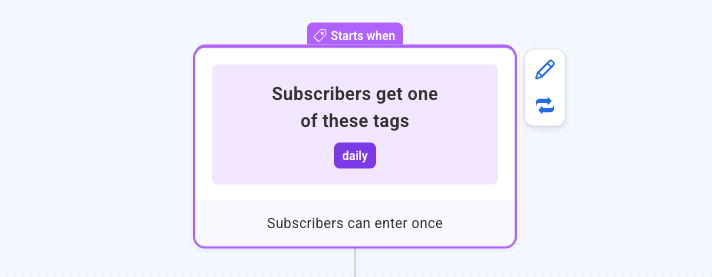
Congratulations! Subscribers can now select how often they receive messages which will then start the corresponding workflow. Make sure you set your Wait actions in the workflows to correspond to the sending frequency you want for each.
How to Send a Broadcast to one of these Groups
If you want to send a message to one of these particular groups, that is also easy to do. We'll cover the steps for this below.
-
To create that segment, use the Tag option and enter the tag you're using. Once you do, click "Search."

-
Name and save this segment.
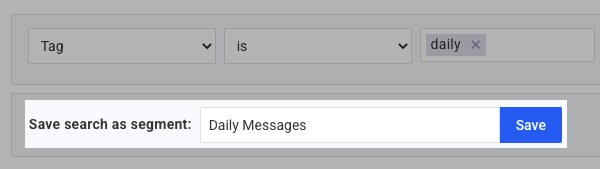
-
When scheduling the Broadcast, select that segment to send to.