AWeber empowers users to conveniently create and manage email campaigns on the go !
This article provides detailed instructions on how to create a message using AWeber on mobile devices. By following these steps, you'll be able to craft engaging emails that effectively reach your audience.
Step by Step Instructions
-
Launch and log in to your AWeber account using your credentials on your device. After logging in, you will be directed to your Account Dashboard.
-
Tap the "Create a Message" button located at the top of the dashboard and choose "Drag & Drop Editor".
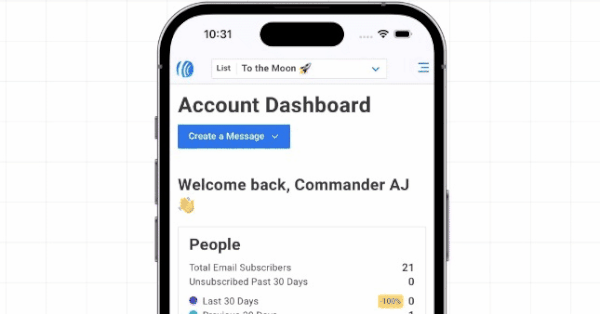
-
Click the ellipsis

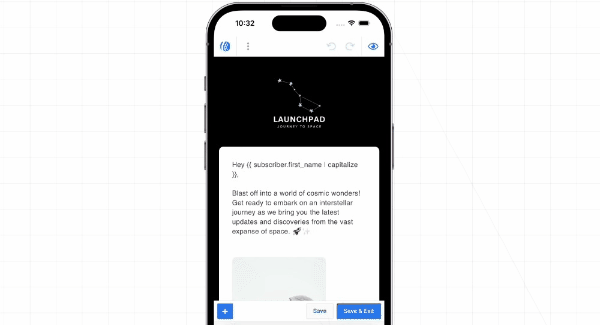
-
Start entering content by clicking on the text you want to modify. Once the text element is selected, you will be able to access the toolbar for font, size, and formatting options. To quickly bold, italicize, underline or hyperlink text, select the text you would like to modify to access the quick access toolbar.
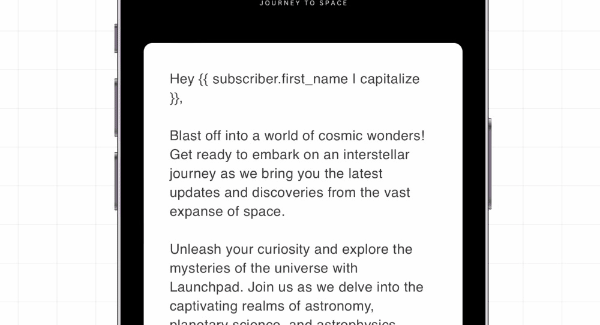
To access the expanded toolbar, click the ellipsis
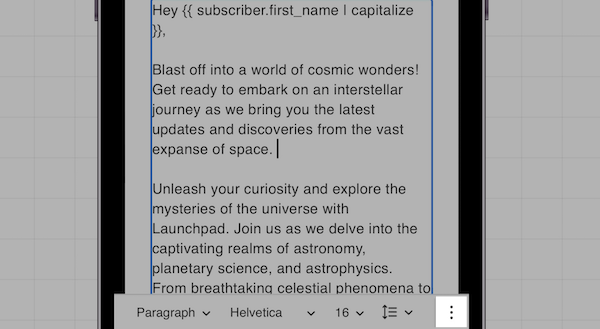
Additional elements can be added by clicking on the "+" button in the bottom-left corner of the screen.
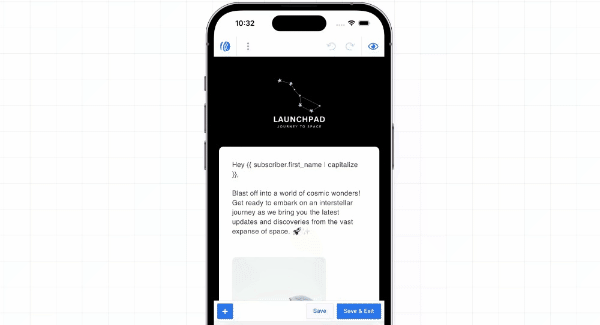
-
Once you have completed writing your message, click "Save & Exit" in the bottom right corner. Click the "Schedule" button to send or schedule your broadcast.
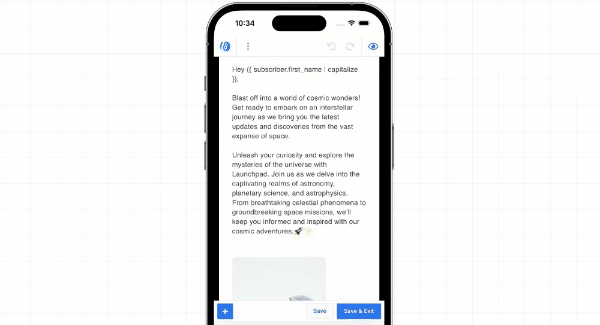
(Optional) Edit the sharing settings if you want to post the message to your Newsletter Hub or share it on social media.
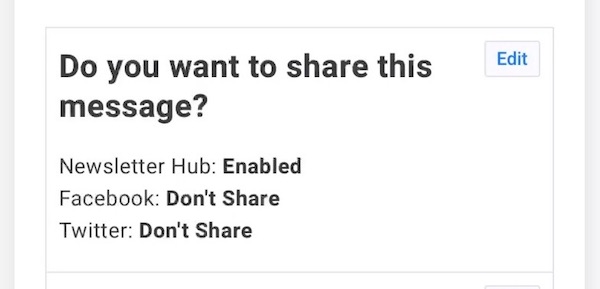
(Optional) Under the "Who should receive this message?" section, click "Edit" to select the desired subscriber segment. Include or exclude other lists as necessary.
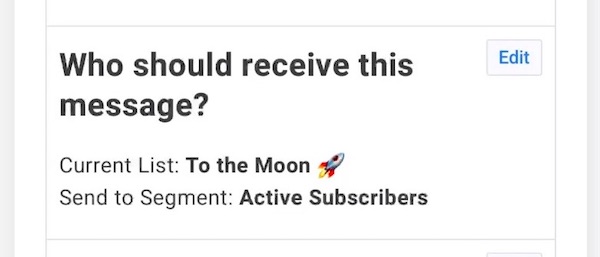
(Optional) Under the "When should this message be sent?" section, click "Edit." Use the calendar to choose the desired date and select the time for the broadcast. Click the "Apply" button to schedule the broadcast for the chosen date and time.
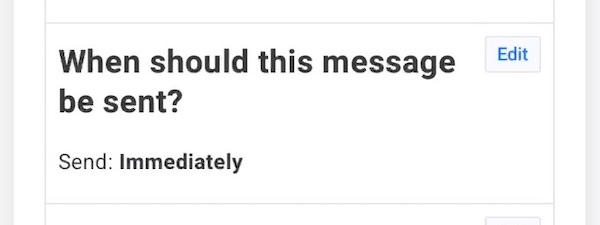
(Optional) Click the blue "Edit" button under the "Do you want automations?" section. Configure tags based on subscriber opens and clicks on specific links. Click "Apply" to save your changes.
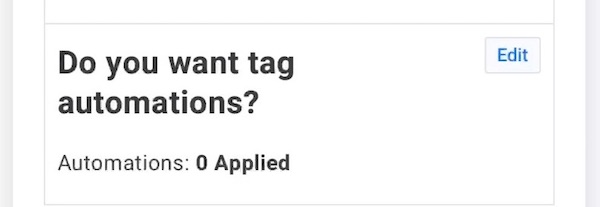
(Optional) Select whether you want to track link clicks and receive QuickStats email notifications by clicking the checkboxes. Enable the desired options by clicking the checkboxes.
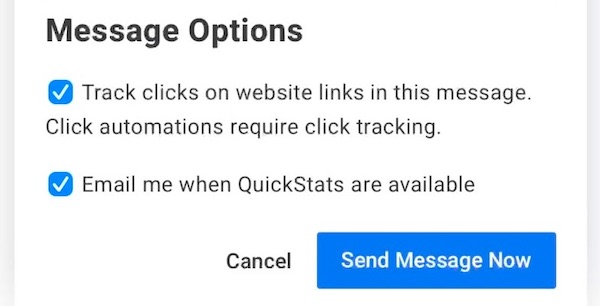
-
Click the "Send Message Now" button to send the message immediately. If you scheduled the message for a specific date, the button will reflect the scheduled date.
And that's it! You have successfully created and scheduled a broadcast message on a mobile device.
