Landing Pages are a great way to help build your list by providing visitors a place to sign up for your newsletter, providing more information about your business and services, or offering a downloadable incentive. There are different Landing Page templates that you can select from when you first create your page with their own default settings. You can adjust the font style, size, and color in your template so that it is uniform across the page and you don't have to manually adjust each element.
In this article, we're going to walk through the steps to update your Landing Page template styles.
Step By Step Instructions
-
Select the "Design" tab under the "Page" settings on the right-hand side of the Landing Page editor.
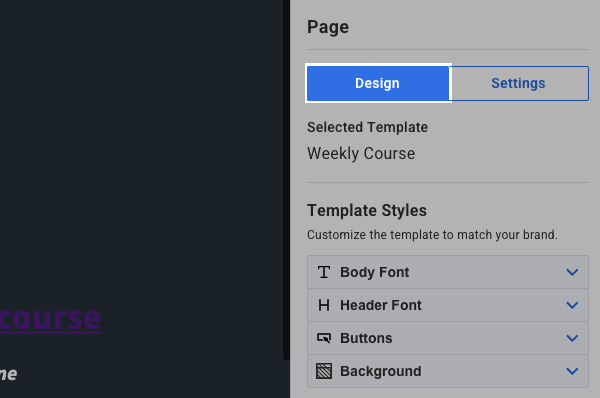
-
Click the "Body Font" drop-down to edit the body of your template.
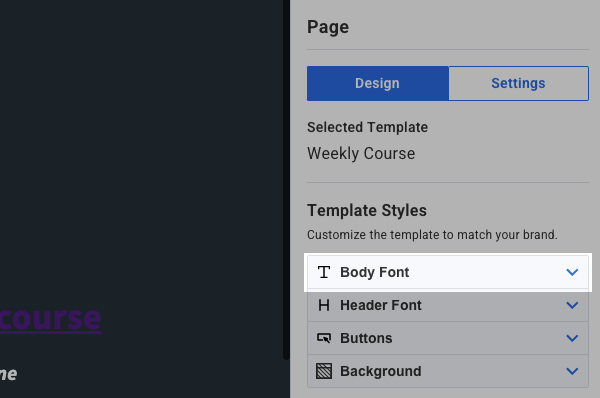
-
Select a font style from the "Font Family" drop-down. This style will be applied to all the elements in the body of your template.
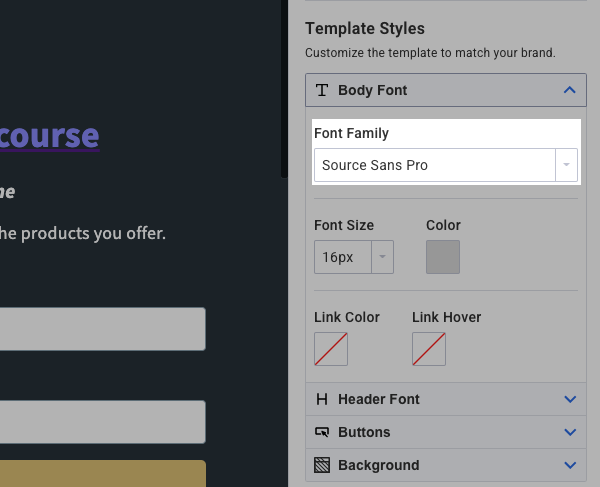
Next, you can select a font size.
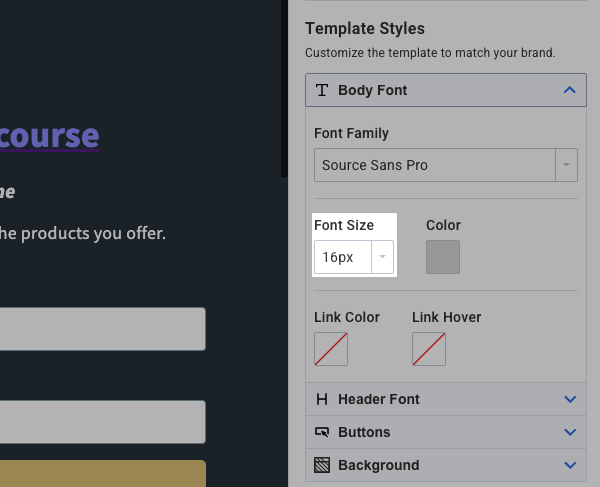
You can also select a color from the "Color" picker.
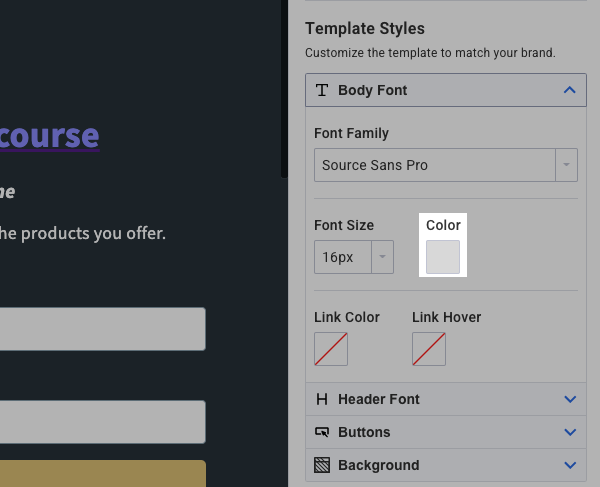
Lastly, you can choose the color of a hyperlink, and the color when someone's mouse hovers over that hyperlink.
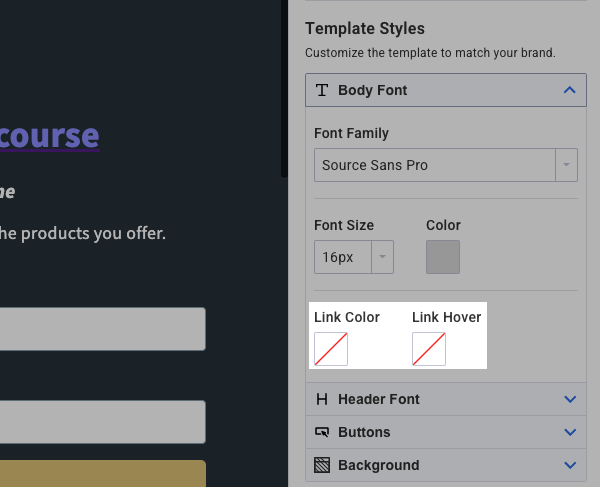
-
Click "Header Font" to edit your header.
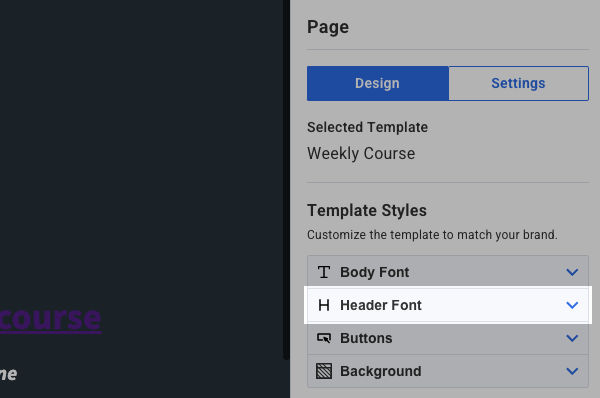
-
First, select the font style you want to use. "Body Font" will be selected by default so that your body and header match.
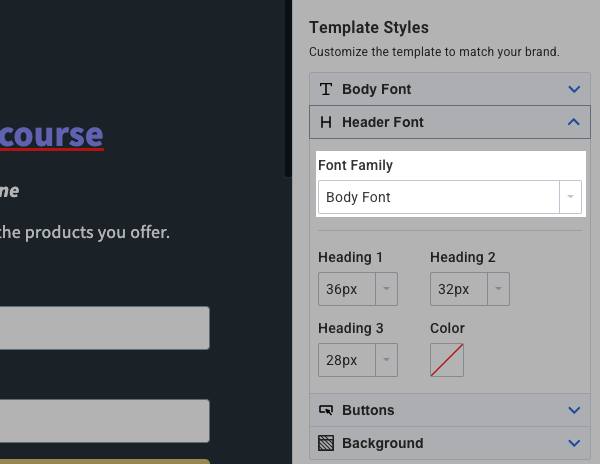
Then, select the font size and color you would like to use. You can have three separate font sizes for the elements in the header.
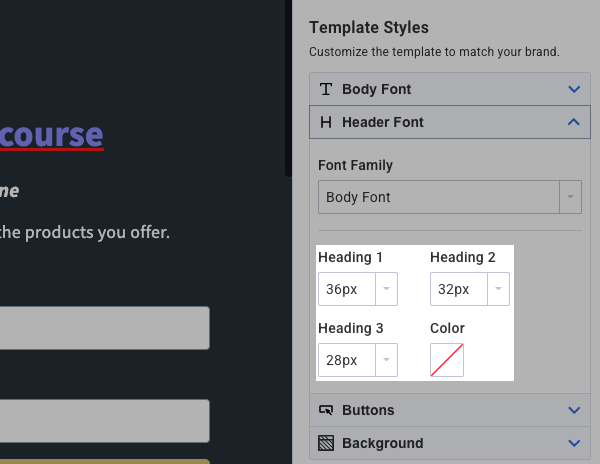
-
Next, you can set a default style for Buttons on your page.
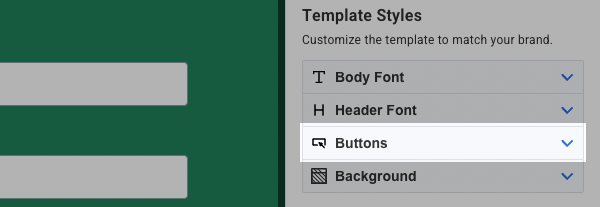
As with the Body and Header Font, you can make selections for the Font Family, Font Size and Color.
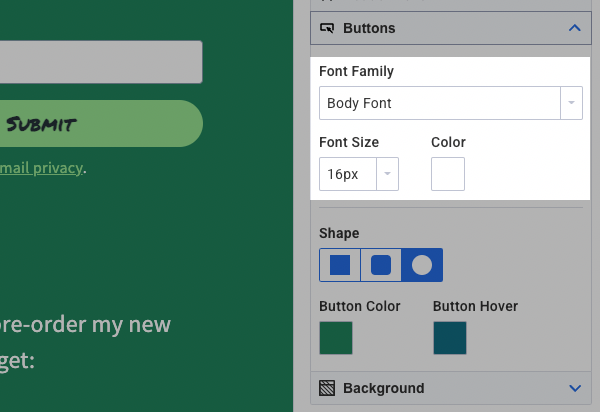
Next, you can choose to shape the button to square, round or pill shaped.
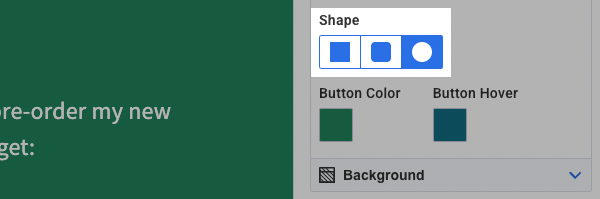
Then you can choose the Button Color and Button Hover color.
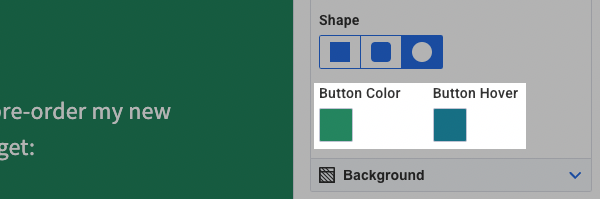
-
Lastly, you can adjust the background of the template. Click the "Background" drop-down to get started.
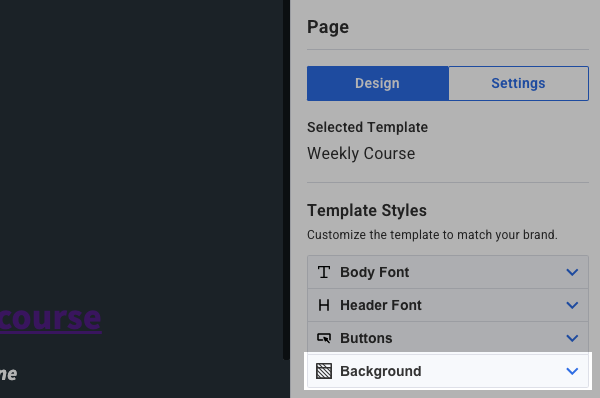
-
Click "Browse for file" to select an image from your device.
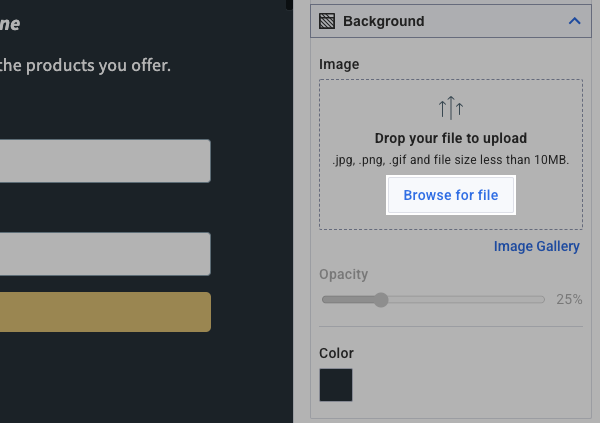
Or, you can click "Image Gallery" to select a stock image or an image that you've used previously.
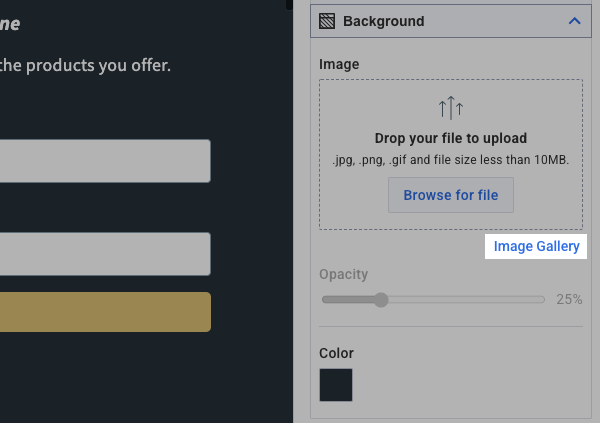
You can also use a specific background color. Select a color from the "Color" picker.
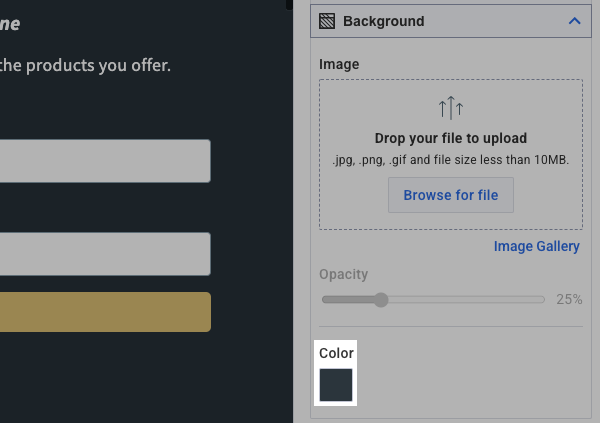
And that's it! You have successfully updated the font styles, buttons and background of your landing page. If you add new elements to your page, the font within those elements will automatically have the styles that you selected.
