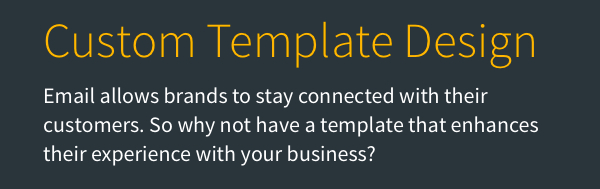The Canva button gives our users the ability to add rich images into their landing pages and their messages. It also gives them advanced editing capabilities.
In this article we will go over how to use the Canva button to add or edit images for your messages and landing pages.
Step By Step Instructions
-
First, add an image element to your message or landing page. Then click "Design on Canva" in the settings area.
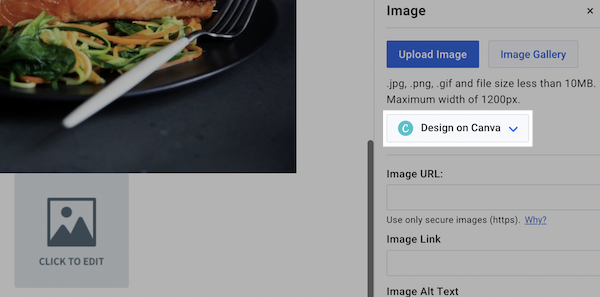
-
Select a preset size to start your image with.
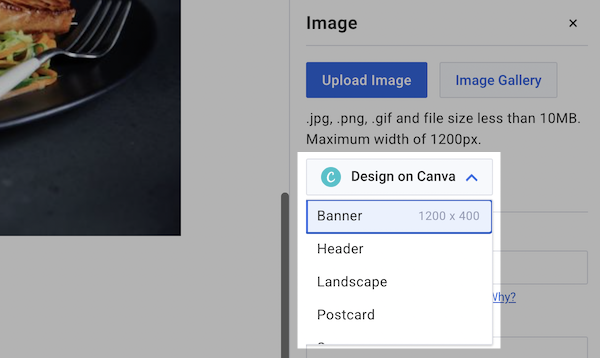
-
This will bring up the Canva screen. You can drag in images, manipulate text, change the background, and more.
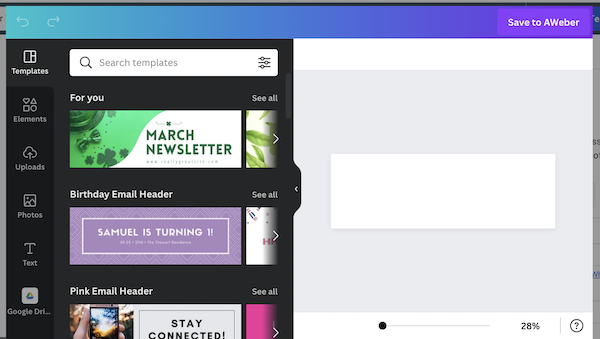
Note:You will need a Canva account to use this feature. To get a free Canva account, click here .
-
When finished, click "Save to AWeber".
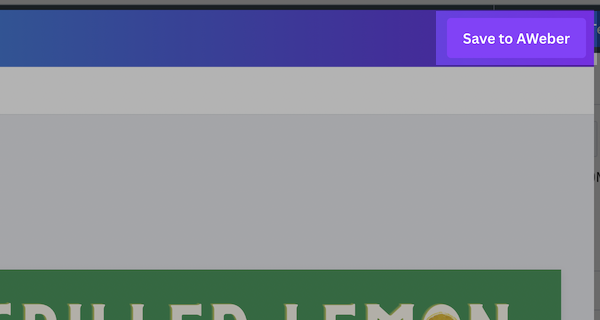
-
Your image will be added to your message or landing page automatically.
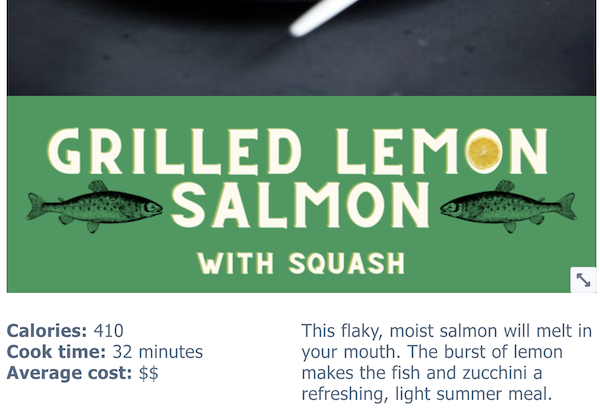
The image will also be saved in your Image Gallery for future use.
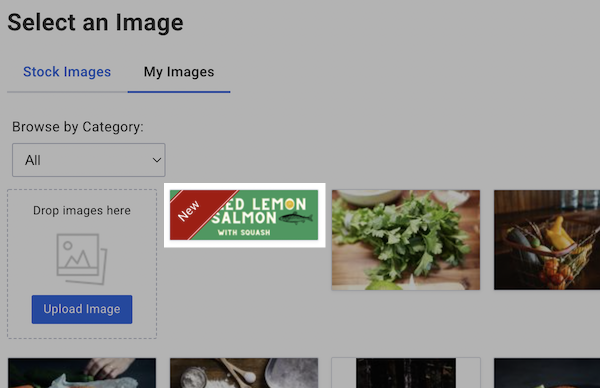
-
To edit an existing image, add the image to your message or page. Select the image, then click "Edit on Canva". This will open the selected image in Canva where you can edit your image.
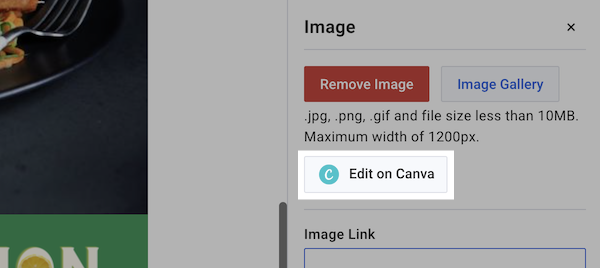
Congratulations! You can now use Canva to add rich looking image elements onto your landing pages and newsletters.
For a complete walkthrough on creating and sending a message from start to finish, see our how-to video and watch the message editor in action:
Need help designing your messages?
AWeber offers hundreds of templates for you to use. If you need modifications to an existing template or a custom template built to reflect your branding, our Template Team is here to help. We're happy to modify existing templates or design a custom template tailored to your needs.
Ready to enhance your email campaigns with stunning designs? Reach out to our Template Team today !