Using Workflows you will be able to designate a specific wait time between messages. Workflows provides the option to delay the first message subscribers are sent after they're added to the workflow. This article will walk through how to delay the first workflow message using the Wait action.
Step By Step Instructions
-
First, access your workflow or create a new one if you have not already done so. Then, click the plus button where you would like to add your delay and select the "Wait" action from the list of options.
.gif?cb=a954cde803dd6ad3641dd2168d586d7a)
-
Click the pencil to edit the wait time.
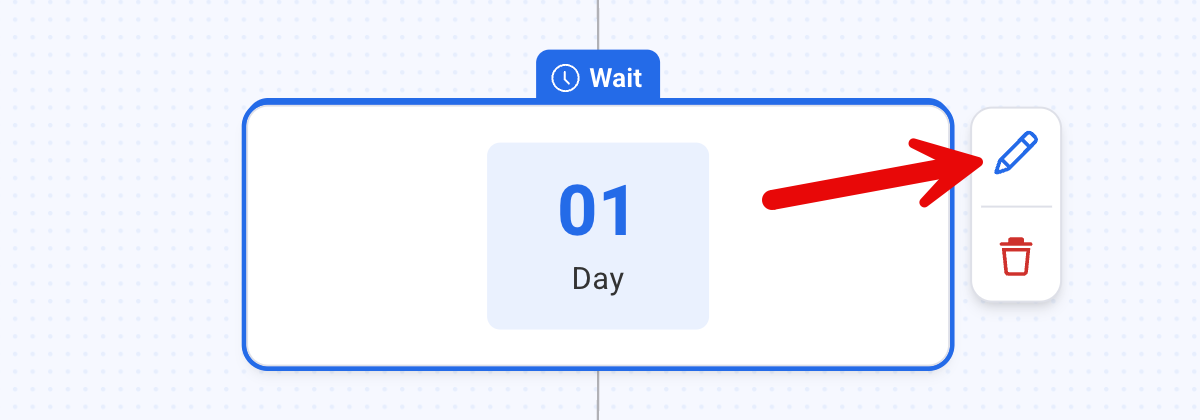
-
If you don't already have a message in place, click the plus button and select the "Send a Message" action beneath the "Wait" action on your canvas.
.gif?cb=cb643dda1d65f4f7ae7f5a8f69bbc6f0)
-
Now, select the message you would like to send from the "Settings" for the "Send a Message" action.
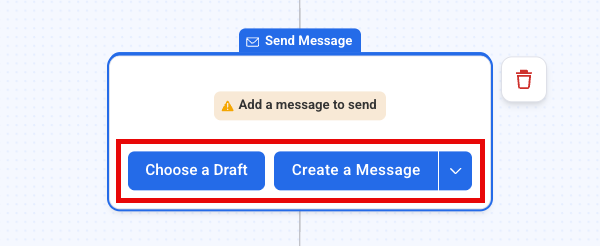
-
You will see that the first message is now delayed by 1 day after a subscriber is added to your workflow.
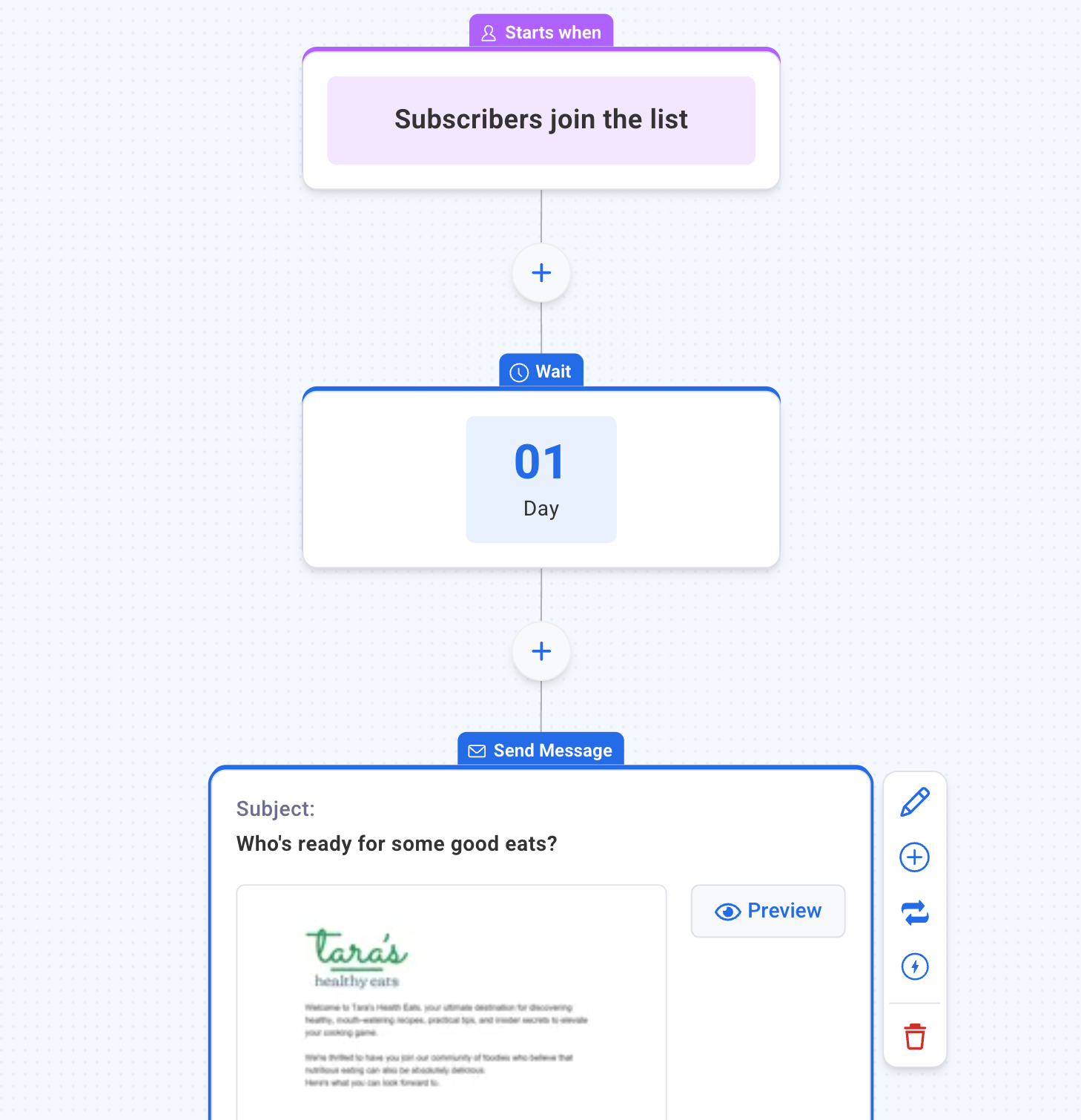
You're all set! Continue building your workflow by adding additional "Actions" onto the canvas.
