After creating your sign up form , you’ll need to publish it so people can subscribe. There are three publishing options available to suit your needs.
Access the Publish Options
-
Click the “Sign Up Forms” tab .
-
Click on the name of your form to open the Sign Up Form editor.
-
Click Publish (Step 3 in the form builder).

Publishing Methods
1. Use the Javascript Snippet (Recommended)
-
This is the default method shown at the top of the Publish page.
-
Copy the Javascript code and paste it into your website.
-
This method keeps your site code clean and automatically reflects any changes made in AWeber.
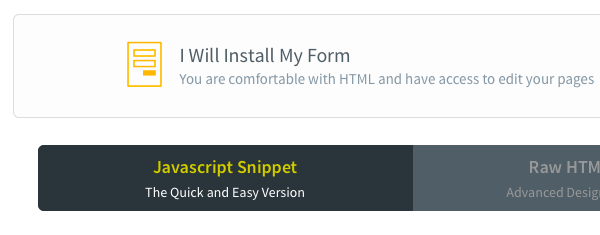
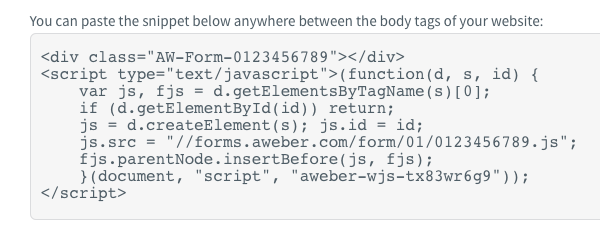
2. Use the Raw HTML Version (Advanced)
-
Click Raw HTML Version to access the full HTML code for your form.
-
Copy and paste this code into your site if you want to modify the form manually.
-
This method is intended for users familiar with HTML and custom styling.
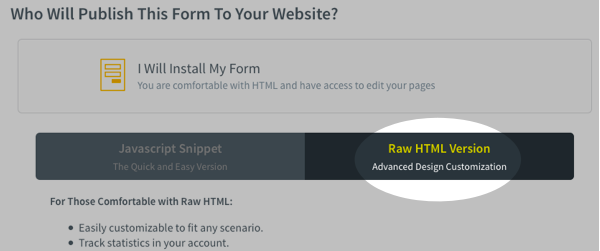
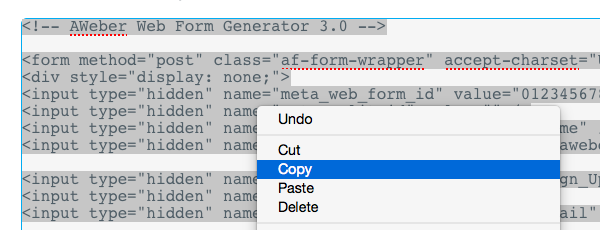
Note: To remove AWeber’s styles, uncheck Include beautiful form styles for a basic, unformatted version.
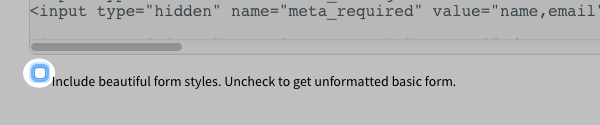
3. Use the Form as a Landing Page
-
Click Use My Form as a Landing Page to generate a shareable link.
-
Copy the URL and share it via email, social media, or your website.
-
Ideal if you don’t have a website or need a quick standalone sign up page.
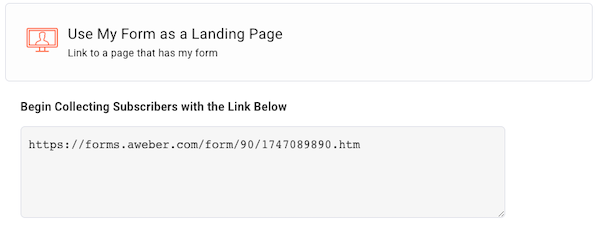
Publishing Limitations Based on Form Style
Only inline forms support both Javascript and Raw HTML. If your form type is set to popover, lightbox, or pop-up, only the Javascript snippet will be available. This is because Javascript enables the following:
-
Dynamic content: Forms can appear based on actions like clicks or time delays.
-
Customization: Allows for animations, audience targeting, and behavior-based triggers.
These features make Javascript more flexible and powerful than static raw HTML for dynamic forms.
