You can track the number of times that your subscribers go to the URLs in your messages by enabling "Click Tracking."
To Enable Click Tracking
Click tracking is enabled by default for all messages.
In broadcast messages, this can be seen in the "Message Options" section under "Broadcast Settings."
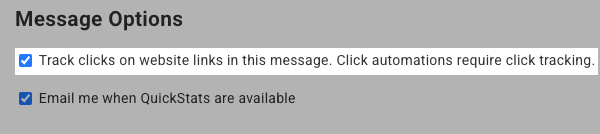
In campaign messages, click tracking is always turned on.
How Does It Work?
When you enable "Click Tracking," AWeber will automatically convert all URLs in your message to special tracking URLs.
Whenever subscribers click on one of your links, they go to that tracking URL, which records the click and immediately redirects them to the URL you entered in your message.
Where Do I View My Click Through Stats?
Go to your Reports page , under the "Reports" tab. On the left side of the page, you'll see list of available reports.
At the bottom of that list, choose the report depending on which type of message you want to see stats for.
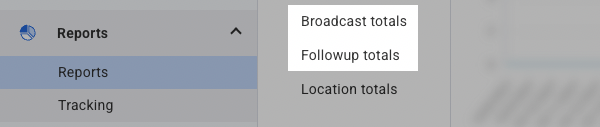
Your stats will appear in a graph and table to the right.
Quick Stats
To get a quick breakdown of your clicks for a particular broadcast, just go to the "Quick Stats" page for that message. First, click " Broadcasts " under the "Messages" tab. Next, click the subject line of the broadcast in question under the "Sent" tab.
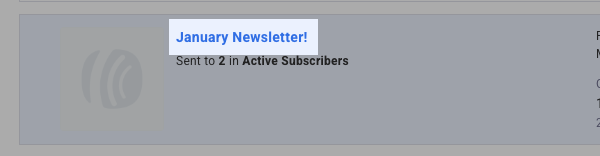
Now just click the "Clicks" tab at the top to see who has clicked on which links in that message.
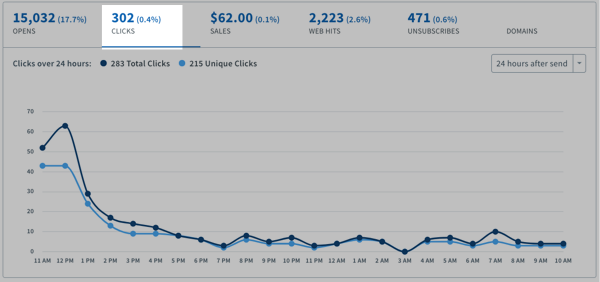
Workflows
To review the performance of the messages within your workflows, you can easily access stats for each message within a workflow.
Go to the "Automation" tab in the main navigation menu. Select "Workflows" from the dropdown to access all your automated workflows.
Choose the workflow you'd like to review. Click on "Preview" to open the detailed view of your automation sequence.
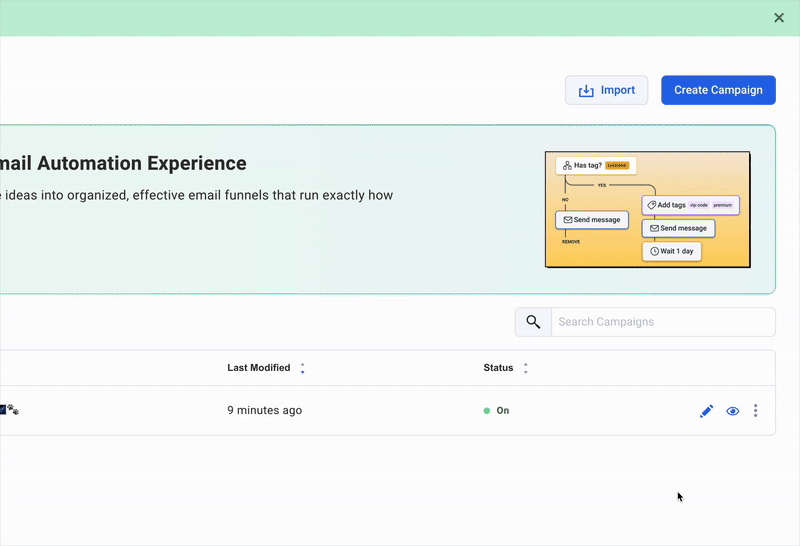
Inside the workflow, you’ll see all the actions/messages that are part of the automation. Click on the "View Stats" icon in any message within the workflow to view more detailed information on that particular message.
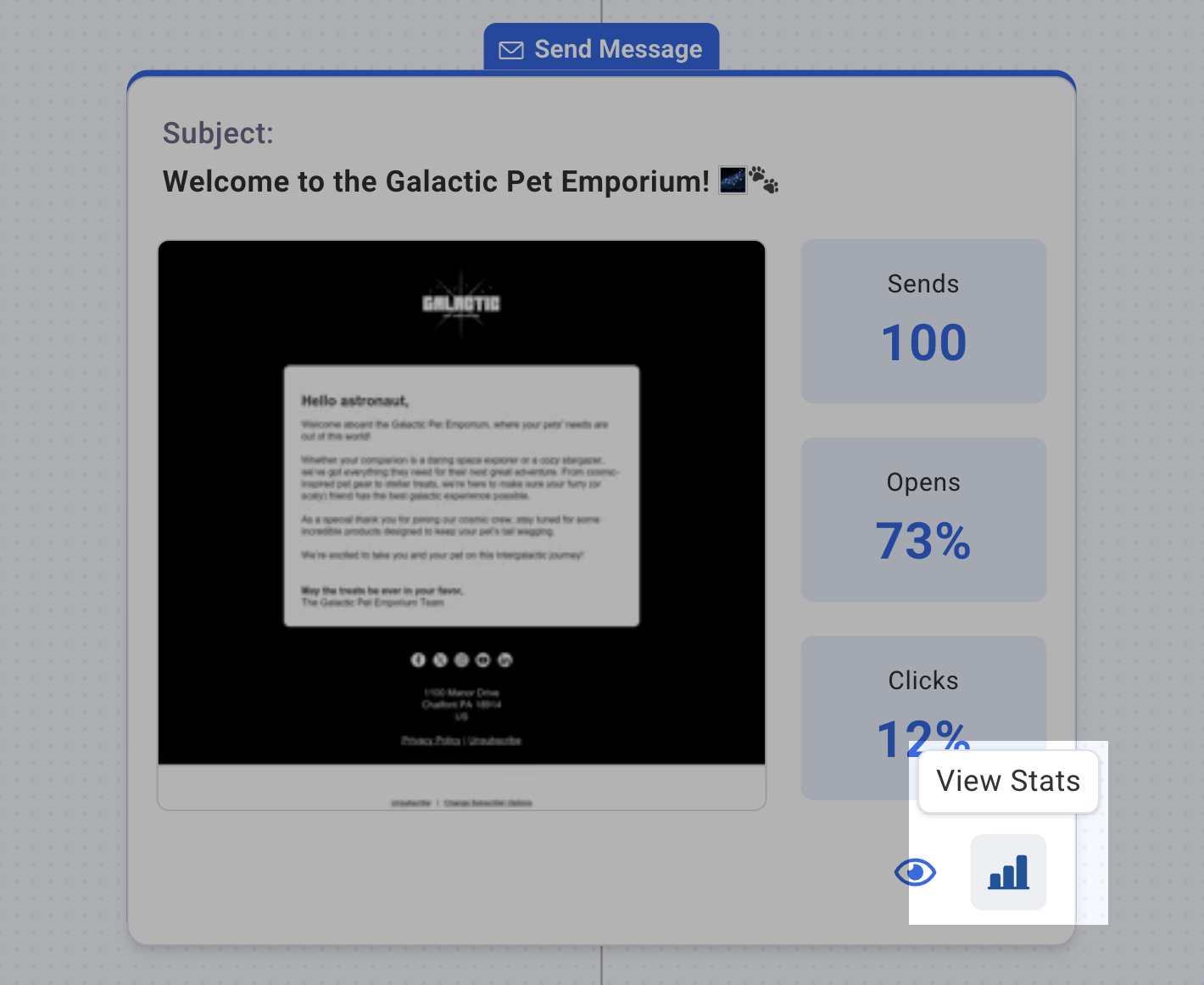
You’ll be presented with a breakdown of opens, clicks, bounces, and other performance metrics.
