If you would like to create a plain HTML message, with just text and links, you can easily do this in the drag & drop builder . In this article, we will review how to create a simple message with text.
Note: Although you can create a plain message, we recommend using a custom template that matches your site branding and including images in the message. Using your company branding helps build a rapport with your subscribers and helps them recognize your company. You can easily create a template using your site URL and our Smart Designer tool.
Step By Step Instructions
-
When you create a new message, click the "Templates" button in the right-hand side of the message editor.
-
Click the "Categories" button and select the "Corporate" category.
-
Next, click the Plain template. Be sure to select the "Center" option found underneath the template thumbnail.
Note: If you do not have any pre-written content to keep you will want to make sure the "Keep My Content" box is unchecked.
-
By default, your template will be center aligned for how it is received by subscribers in their inbox. If you would like your plain template to be left aligned you can select that option from underneath the template.
-
Now, you can click the default text to start typing.
You can now create a message with just plain text and hyperlinks , without using a template or any other HTML features.
Need help designing your messages?
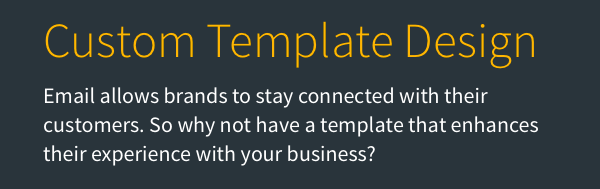
AWeber offers hundreds of templates for you to use. If you need modifications to an existing template or a custom template built to reflect your branding, our Template Team is here to help. We're happy to modify existing templates or design a custom template tailored to your needs.
Ready to enhance your email campaigns with stunning designs? Reach out to our Template Team today !
