In this article, we will review how to integrate OnSpot Social with AWeber. OnSpot Social is an application for iPad that allows you to use your iPad as a marketing tool.
With the OnSpot Social integration you will be able to use your iPad to gather email sign ups through a form that will appear on your iPad. This is great for gathering email signups on location whether it be at your store, a conference, an event, or anywhere else where might you get signups in person.
Step By Step Instructions
-
Once logged into OnSpot Social, click the "Integrations" tab at the top of the page.

-
Next, click "Connect" on the AWeber integration.
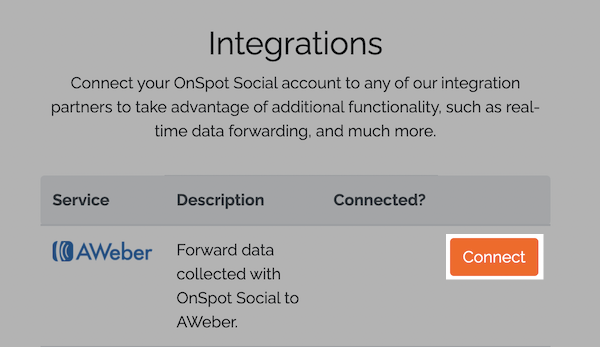
Confirm you would like to connect to AWeber by clicking "Connect" again in the pop up window.
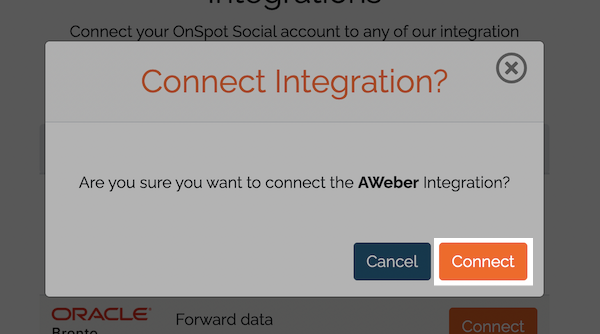
-
Enter your AWeber login details in order to allow OnSpot Social to connect to your AWeber account. Once your login details are entered click the "Allow Access" button.
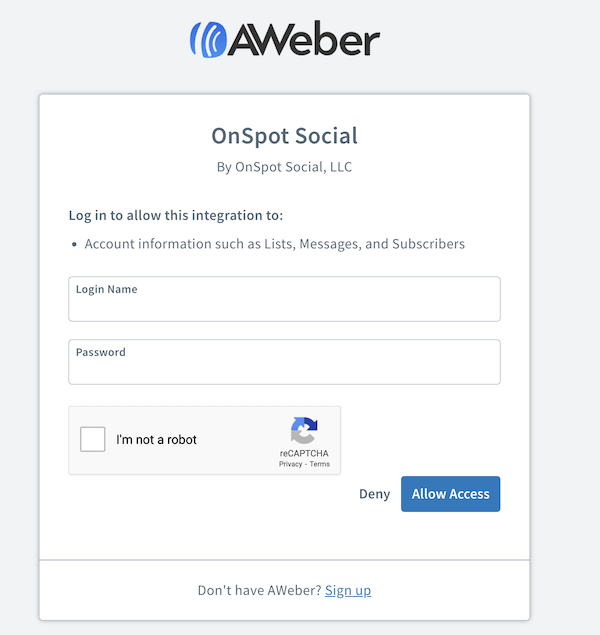
A window should appear confirming you are successfully connected.
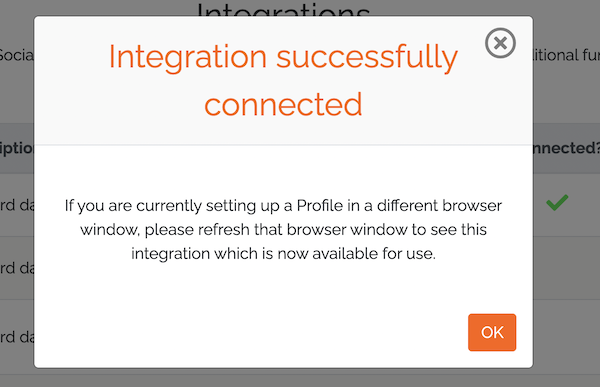
-
To start sending data from your Campaign to AWeber, access your Campaign Editor and click the "Data Forwarding" tab.
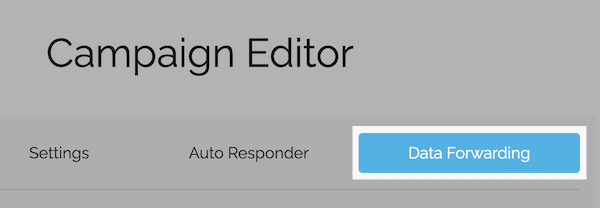
-
Click the "Edit Mapping" button next to AWeber.
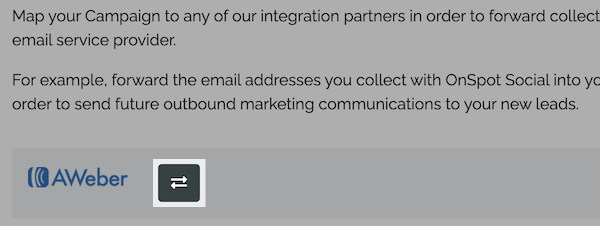
-
Next to "Contact List," choose the AWeber list you would like to forward subscriber data to.
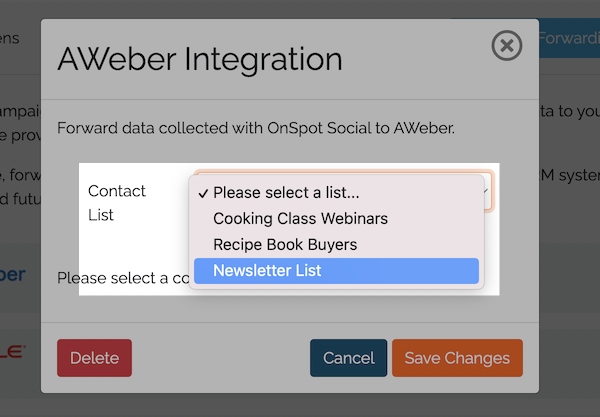
-
Next, map the data you would like to be forwarded over to AWeber. The email field is required.
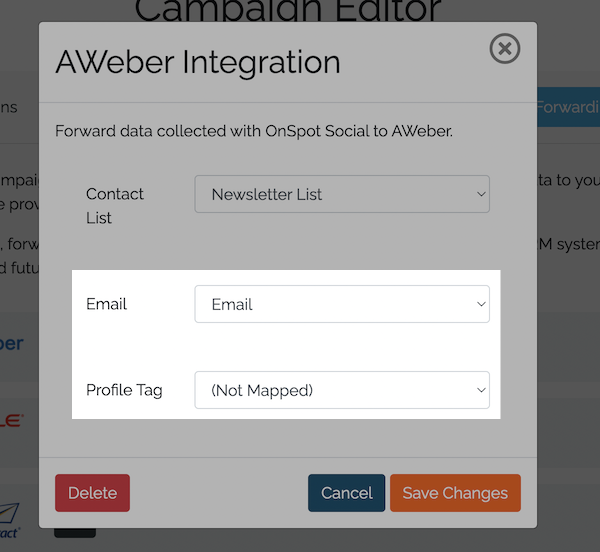
-
Last, click "Save Changes".

And that's it! Anyone who enters your campaign in OnSpot Social will be subscribed to your AWeber List.
