When running your email campaign, you may come across certain scenarios where you will want to send a broadcast to a specific group of subscribers based on information that is not captured within AWeber.
Let's say you are holding an event and only want to send a message to the subscribers that attended. If you do not want to separate those subscribers into a separate list then you can segment your subscribers within the list.
In this article, we'll go over how to select subscribers on the Manage Subscribers page and tag them to create the segment.
Step By Step Instructions
-
Click on the "Subscribers" tab and choose " Subscribers ." Then, check off the subscribers you would like to be tagged.
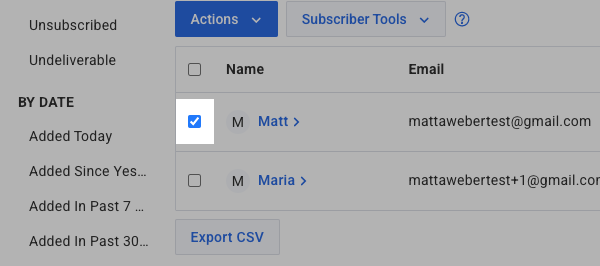
-
Once you've checked off every subscriber you would like to add to your segment, click Actions > Tag.
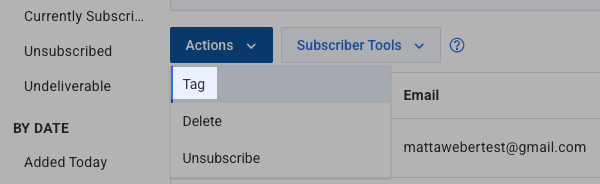
-
After you click "Tag," a window will pop over the page for you to enter any tags you want. Once complete, click "Apply."
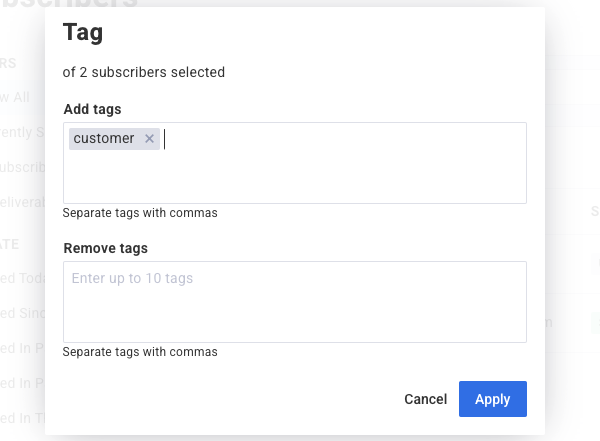
-
After you've saved, select "Tag" from under the "Search Options" drop-down menu.
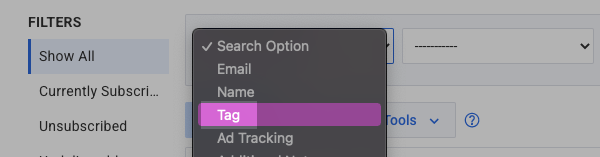
-
Enter the tag you're using and click "Search."

-
Now that you've searched for these subscribers, type in the name that you want to use to identify this segment of subscribers next to "Save As Segment." Click the "Save" button.
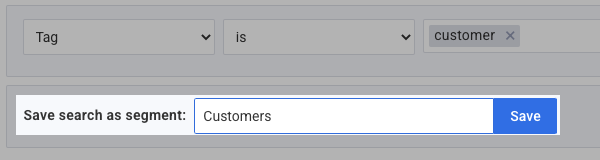
Congratulations! You have now successfully segmented out a custom group of subscribers from your main list. If you like you can now send a broadcast message to this segment .
