Hotmart is a platform that specializes in the sale and distribution of digital products. With the AWeber integration, you're able to add subscribers to the mailing list of your choosing in order to deliver any content that you wish.
In this article, we'll cover how to integrate Hotmart with AWeber.
Step By Step Instructions
-
First, from inside of your Hotmart account, choose "Tools" from the left sidebar.
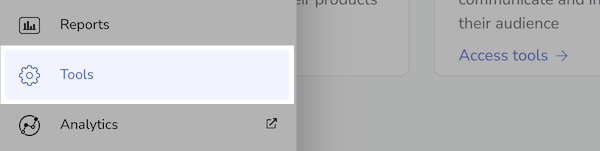
-
Next, find and click "Integrations" from the page options.
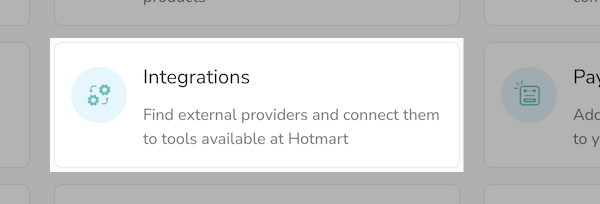
-
Locate AWeber and click "Integrate" on the AWeber Integration box.
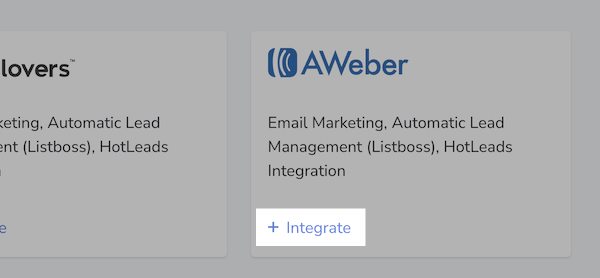
-
You'll then be prompted to name the account. Once you have, click "Integrate Now".
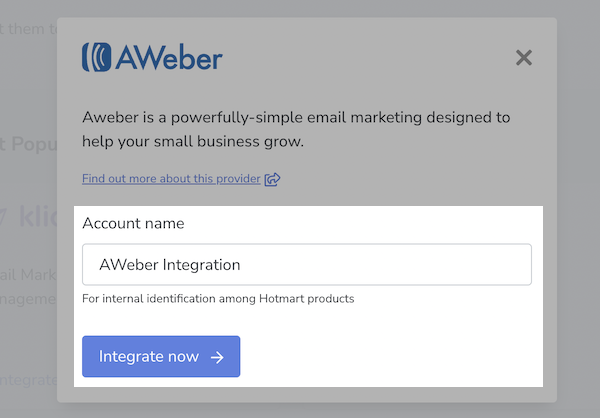
-
You will then be taken to a page where you will want to enter your AWeber login name and password. Once those details are entered, click the "Allow Access" button.
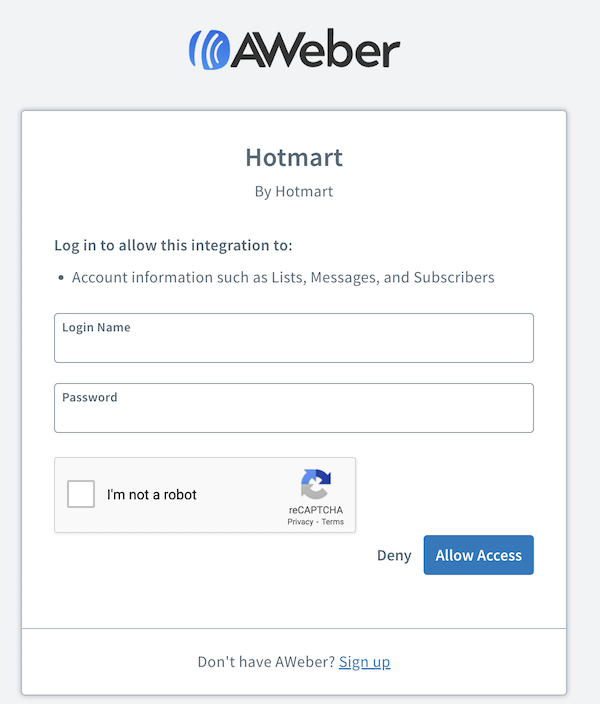
-
Next, you're directed back to Hotmart where the connection will display a green checkmark.
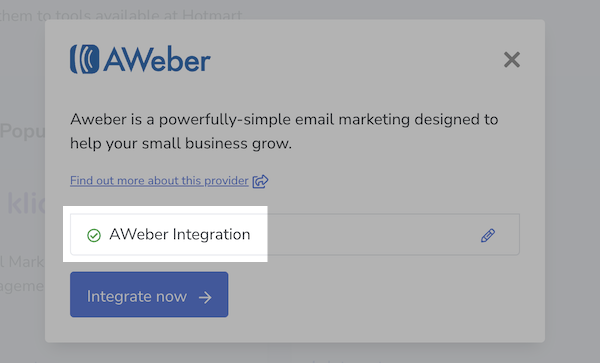
You can click out of this pop up window by clicking the 'X' at the top right of the window.
-
To have a product link to a particular list, you'll first go to your "Products" section and click the edit option on the desired product.
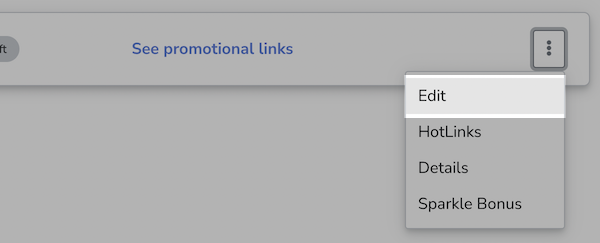
-
From the list options, select "Tools".
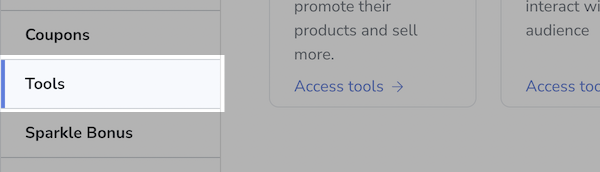
-
After that, select "Automatic Lead Management (ListBoss)".
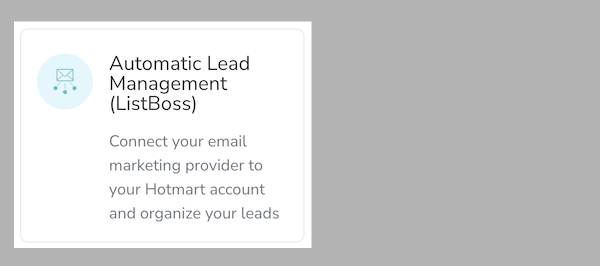
-
Ensure the correct Product is selected, then click "Create Segmentation".
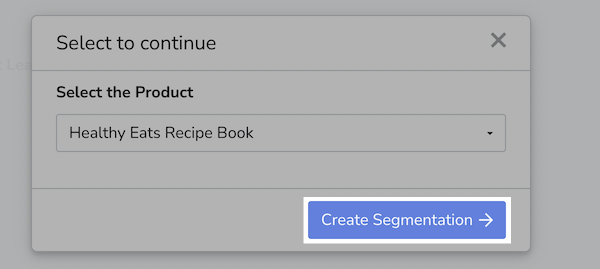
-
Click "Go to Integrations".
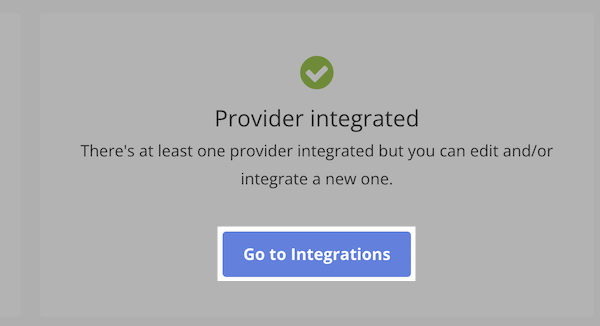
-
Select the already connected AWeber integration.
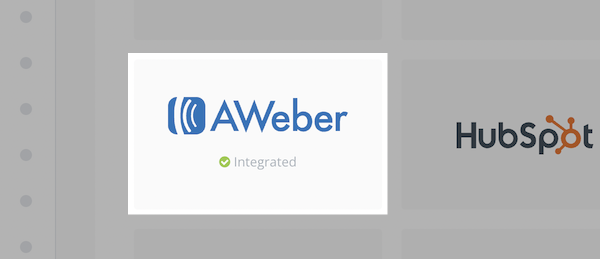
-
Click the plus sign select the "Create Segmentation" option that appears on the right of the page.
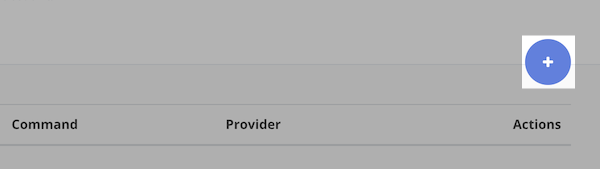
-
Here, name the segment. Then, use the drop down to select AWeber for the provider. Once done, click "Next".
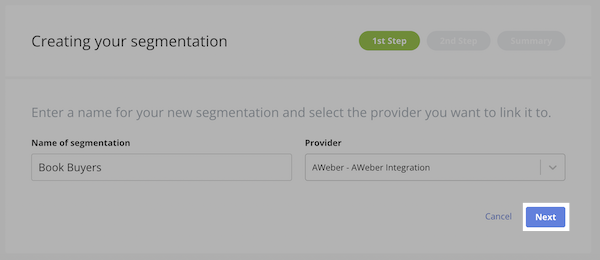
-
Choose what Hotmart trigger to use in the dropdown.
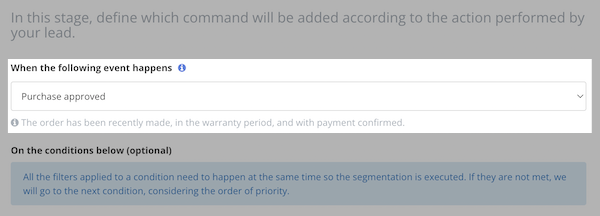
You can also add a Condition if you would like to help filter subscribers.

-
Next, choose the action you would like to take place and what data you would like passed over. To have a subscriber added, choose Add Lead.
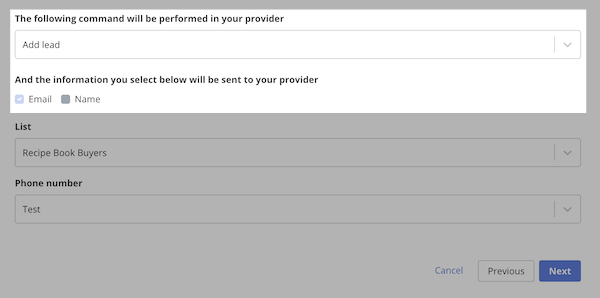
-
Select the list that you want subscribers added to along with any additional fields to pass to AWeber.
Note:For fields beyond name and email, make sure you create the custom field in AWeber first.
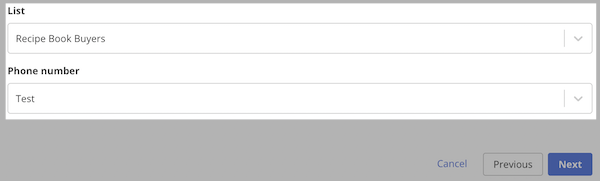
Once finished, click the "Next" button.
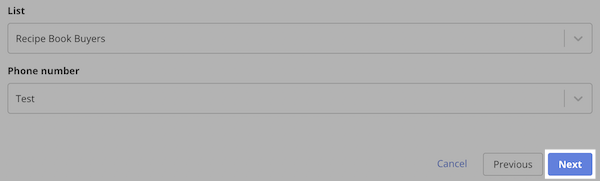
-
On this last page, you'll be able to review the segment you created. If everything looks good, click "Save segmentation".
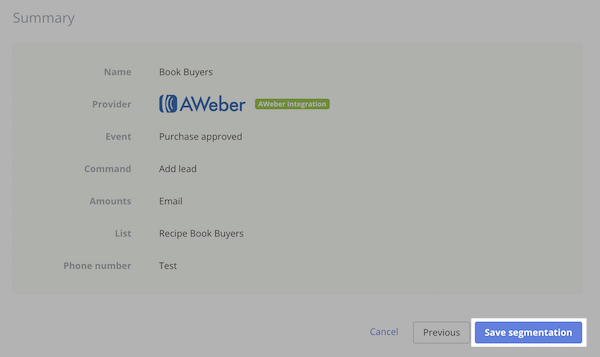
That's it! Now when buyers make a purchase from your Hotmart account, they will be added to the AWeber list of your choosing.
