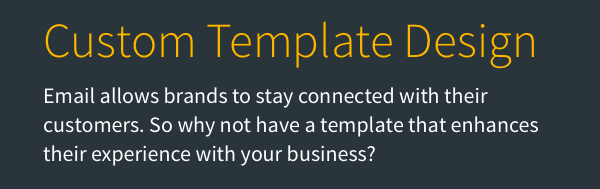As an email marketer or newsletter author, it's important to you that your reflect your brand, are easy to read, and have a polished and professional look. You can achieve these goals quickly more easily with Theme Settings which enable you to make design choices in one place that reflect throughout your entire message.
Theme Settings help you define your design preferences for Colors, Fonts, Buttons, Links, Dividers, and the Message Background. You can access Theme Settings by finding the paintbrush icon in the AWeber Message Editor.
Document Colors
Theme Settings provides for you a dynamic color palette containing each color found in your message. Let's say your template makes use of a blue color, but your primary brand color is a particular shade of green. Click on the blue swatch in Document Colors and change it to your brand's primary green color. The entire message will update, changing the blue to green throughout.
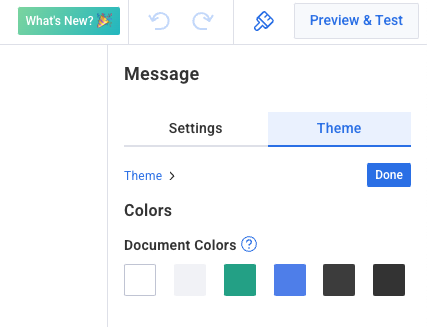
Color Picker
Your document colors are also available in the color picker which makes it easy for you to select the exact colors you're already using elsewhere in your message.
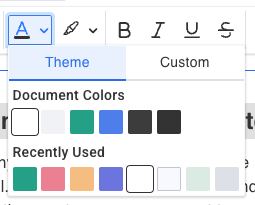
Headings / Fonts
Font Pairings
Make your newsletter unique by choosing from a curated selection of font pairings that are guaranteed to look great. Many messages use a single font throughout, however your design is elevated by choosing a headline font paired with a complementary paragraph font.
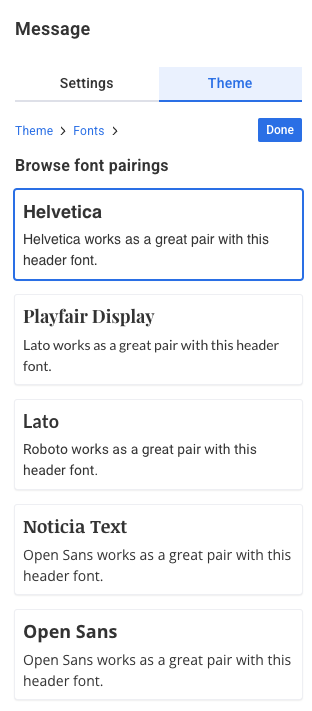
Font Colors and Sizes
It's important to make sure you have consistency throughout your message. Theme Settings helps you make sure you have applied a consistent set of fonts, font sizes, and colors throughout your document. Make changes here and the changes take place throughout your message.
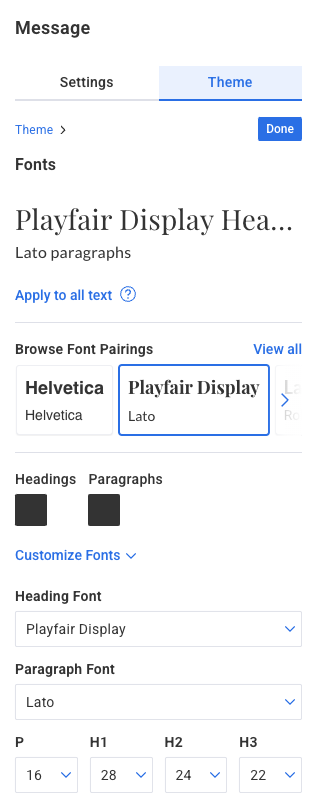
Buttons
Buttons play an important role in your messages, often acting as calls to action you're asking your subscribers to make. The button settings help you design button styles once and have the changes apply throughout your message.
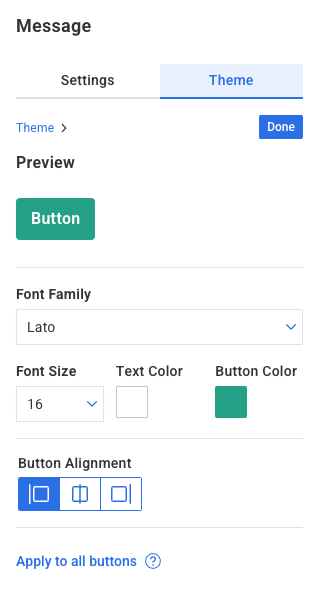
Links, Dividers and Backgrounds
Theme Settings also provides the opportunity to change set your Link colors, Divider colors and the message background color. These are the important little touches that truly make an email template reflect your brand, making your messages look less generic, and more professional.
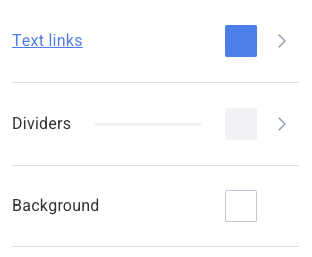
For a complete walkthrough on creating and sending a message from start to finish, see our how-to video and watch the message editor in action:
Need help designing your messages?
AWeber offers hundreds of templates for you to use. If you need modifications to an existing template or a custom template built to reflect your branding, our Template Team is here to help. We're happy to modify existing templates or design a custom template tailored to your needs.
Ready to enhance your email campaigns with stunning designs? Reach out to our Template Team today !